import price quotes as CSV gives invalid header error
Quickster
Quicken Mac Subscription Member ✭✭
What is the correct format to import price quotes as a CSV file? I am getting an error of "The provided CSV header was invalid."
My mutual fund doesn't have a stock market symbol so I can't sync prices automatically, but I am able to download a CSV file with historical prices from my brokerage.
So:
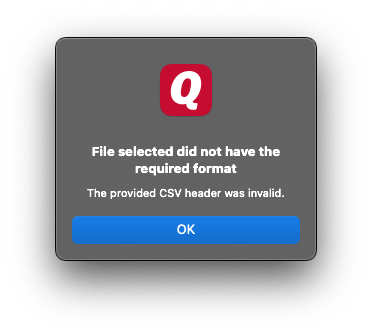
Apparently there is something wrong with the header of the file.
As downloaded it originally was:
But I have attempted to correct it in numerous ways but can't find the secret incantation that Quicken is expecting.
My mutual fund doesn't have a stock market symbol so I can't sync prices automatically, but I am able to download a CSV file with historical prices from my brokerage.
So:
- I go to Securities > Price History for my mutual fund
- I select "Import History From CSV File…"
- I deselect "Preserve all existing quotes" so I can erase my manually inputted ones
- I select "Choose CSV File to Import…"
- I get the error "File selected did not have the required format / The provided CSV header was invalid." as see in this screenshot:
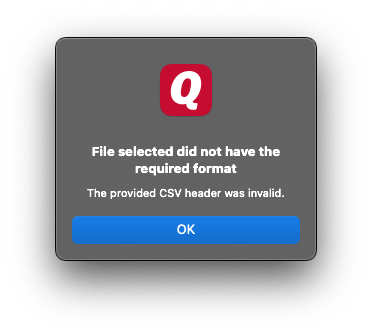
Apparently there is something wrong with the header of the file.
As downloaded it originally was:
Fund Name
Date,NAV
"2022-11-08","$100.00","---",
Date,NAV
"2022-11-08","$100.00","---",
which obviously is wrong, since for one thing Quicken is looking for a "Close" price.
But I have attempted to correct it in numerous ways but can't find the secret incantation that Quicken is expecting.
First I tried it without the first line and with the correct column name:
Date,Close
"2022-11-08","$100.00","---",
then tried to make the number of fields match:
Date,Close
"2022-11-08","$100.00"
and without quotes:
Date,Close
2022-11-08,$100.00
and without $:
Date,Close
2022-11-08,100.00
and by adding a Symbol (a made-up one since the fund doesn't have one):
Symbol,Date,Close
MyFund,2022-11-08,100.00
I have also tried saving the file in both DOS (CRLF) and Unix (LF) text file formats, I have tried it with "Open" instead of "Close," and I probably a few other variants I can't remember.
What is the magical header format I need to massage this file into?
There is no documentation that I can find except in the Quicken for Windows support site:
https://www.quicken.com/support/how-do-i-import-data-quicken-windows
and that says nothing about what it wants a CSV file to look like.
and that says nothing about what it wants a CSV file to look like.
Does anyone have an example that works for them?
Quicken beta tester and Quicken user since 1988.
Tagged:
1
Comments
-
Hello @Quickster,
Thank you for reaching out to the Community and telling us about your issue, though I apologize that you are experiencing this.
Please be advised that, unfortunately, CSV files are not compatible with Quicken which is likely the reason why you are receiving this error. Only CSV files downloaded from Mint are compatible with Quicken.
We apologize for any inconvenience! Thank you.-Quicken Anja
Make sure to sign up for the email digest to see a round up of your top posts.0 -
Hi @Quicken Anja,
I think you misunderstood my question. I am not talking about importing financial transactions from Mint using the File > Import > Mint.com File (CSV)… command.I'm trying to import securities price history which is supported when you open the Securities window, edit a security, and go to the Price History tab, as you can see in the screenshot here. Quicken beta tester and Quicken user since 1988.0
Quicken beta tester and Quicken user since 1988.0 -
You can see documentation for the functionality here:Quicken beta tester and Quicken user since 1988.0
-
That did it, thank you @RickO !
The dialog and documentation don't indicate those columns are mandatory, which seems a little surprising since when you manually enter an item it says only the closing price is required and import is otherwise flexible about order and extra columns.Also:
- you have to strip out any $ before any price or the value will show up as NaN
- you can't leave any values empty, each entry needs to contain 0 (or it will also show up as NaN)- the symbol name for the security will be ignoredQuicken beta tester and Quicken user since 1988.2
This discussion has been closed.
Categories
- All Categories
- 44 Product Ideas
- 36 Announcements
- 228 Alerts, Online Banking & Known Product Issues
- 21 Product Alerts
- 497 Welcome to the Community!
- 677 Before you Buy
- 1.3K Product Ideas
- 54.4K Quicken Classic for Windows
- 16.5K Quicken Classic for Mac
- 1K Quicken Mobile
- 814 Quicken on the Web
- 116 Quicken LifeHub
