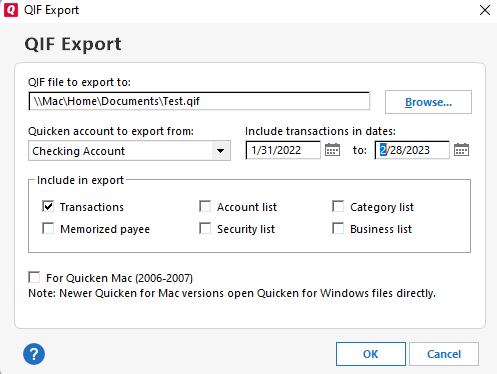Chase QFX import failing for 2 Chase credit cards (edit)
I have QFX files for 2 Chase credit cards that are not importing any data. After uploading the file, Quicken says 0 transactions uploaded. I tested with a Chase checking account and a Citi Bank credit card. Both of those QFX files uploaded successfully. I am at a loss. I was on the phone over an hour last night w Quicken with NO success. I don't know if it is a Chase issue or a Quicken issue. Nothing came up on a google search either. Anyone?
Answers
-
Hello @SueR,
Thank you for reaching out to the Community and telling us about your issue. I'm sorry to hear you're running into this problem and I'm sorry to hear our phone support wasn't able to resolve the issue yesterday. To narrow down if this is an issue on the bank's end or something going on in Quicken, there are a couple things you can do.
The first is to check the .qfx files you downloaded. Is the file size showing 0KB? If it is, then that would indicate a problem on the bank's end, since they're giving you a blank file.
The second thing you can do is create a test file in Quicken to see if those files import data there or if Quicken still shows 0 transactions. To create a test file, you would go up to File>New Quicken File, then select New Quicken File and hit OK. It will pull up a Windows Explorer window where you can fill in the File Name (I'd recommend calling it Test), then hit Save. It will bring you to a screen asking if you want to sync to Mobile and Web. Select Don't use mobile and web, then hit next. On the next screen, you will need to hit the Add Account button to proceed. That will bring up a blank data file with the add account window open. Close the add account window. Import the .QFX files into the blank file to see if its able to pull any information in or if it still shows 0 transactions. If it still shows 0 transactions, then its a bank issue.
Thank you.
Quicken Kristina
Make sure to sign up for the email digest to see a round up of your top posts.
0 -
The files are not zero kb. And the issue is not when I create a new file. One of those CC accounts had very little data so I deleted, created a new one and added the data via QFX. It worked perfectly. It happens when I want to add missing months to an existing CC account. For some reason the other CC has 5 months in 2022 missing. I create a QFX for those dates, download it but it is zero transactions. I used to do my QFX downloads month by month. Now I don't see how I can I can ever use the download again as it doesn't download.
And the other big issue is this…both CC accounts get paid from the same chase checking account. The download couldn't get which payments went to which CC account. I have been correcting and editing for hours.
0 -
Thank you for your reply and for clarifying the issue. It sounds like you got one of the accounts to download by deleting the account and recreating it, but the other has too much data in it for that to be a viable solution. If the file coming from the bank is good, then this should get it to pull the information in:
- Create a new file.
- Import the .qfx into that new file.
- Verify the information did import into the file correctly.
- Go to File>File Export>QIF File
- It will pull up a File Export window. By default, the export file will have the same name and be in the same location as the file you are exporting from. If you wish to change the name or location it saves to, hit the browse button.
- In the drop box below “Quicken account to export from”, select the account you're wanting to export. You can adjust the data range if needed.
- Make sure Transactions is selected in the “Include in export” section, then hit OK if everything looks correct.
- Go back to your main file.
- Make sure to save a backup of your file by going to File>Copy or Backup File.
- In your main file, go to File>Import>QIF File
- That will bring up the QIF Import window. You will need to hit browse and navigate to where you saved the export file so that it will be able to pull that information in.
- In the “Quicken account to import into” dropbox, make sure to select the account you want to pull the data into.
- Make sure the “Include in import” section has transactions checked, then hit Import if everything looks correct.
- Verify the information pulled into your account correctly.
The second issue you mention may have to do with how the transactions come in from Chase. When did the issue first start happening? Did this happen when you downloaded into the checking account, the credit card accounts, or all of the above?
Thank you.
Quicken Kristina
Make sure to sign up for the email digest to see a round up of your top posts.
0 -
OK I will try this. I assume it's the same for Windows or Mac? All these problems started in the last few days. And the transfers from savings to checking are kind of messed up too. If your above import-export is successful that is great, but I can't imagine having to do that for every account, every month. And then to correct all the other errors in transfers and CC payment assignments? Hardly worth downloading. It will be faster to manually enter. I don't know what happened but it is messy and not fun.0
-
So this happened. The QFX files I downloaded from Chase for the missing months in 2022...Instead of adding them to the appropriate account, Quicken created a brand new account and called it Chase Credit Card. No number or nickname. It turned out to be fairly easy to move the transactions to the account they should have downloaded into. I did not need to create a new file and do the import-export-QIF etc. BUT STILL, why are they not put where they belong?? But thank you anyway.0
Categories
- All Categories
- 42 Product Ideas
- 36 Announcements
- 227 Alerts, Online Banking & Known Product Issues
- 21 Product Alerts
- 497 Welcome to the Community!
- 677 Before you Buy
- 1.3K Product Ideas
- 54.4K Quicken Classic for Windows
- 16.5K Quicken Classic for Mac
- 1K Quicken Mobile
- 814 Quicken on the Web
- 116 Quicken LifeHub