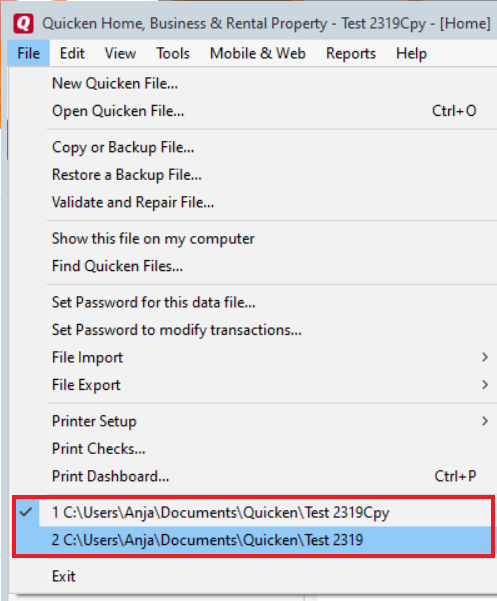Quicken is Unable to complete your request OL-221-A
I export data from my bank account in a .qfx format. I then go to quicken and import the file. Normally it works great but today I started getting this message. How do I fix this?
Answers
-
Hello @kbrock,
Thank you for reaching out to the Community and telling us about your issue, though I apologize that you are experiencing this.
To better assist you further, could you please provide the name of the financial institution you downloaded the QFX file from?
Thank you!
-Quicken Anja
Make sure to sign up for the email digest to see a round up of your top posts.0 -
first financial bank Texas.
0 -
Thank you for following up.
If you don't mind, I'd like to start off by having you create a new (test) file to see if you experience the same issue in a new file as well. In doing so, we will be able to determine if this is caused by an issue within your current data file or the QFX file itself.
Follow the steps below to create a test file:- Choose File menu > New Quicken File.
- Select New Quicken File.
- Click OK.
- In the File name field, enter the name of the new file, then click Save. Use a name like "Test File" to easily be able to tell it apart from your main file. Don't use any of these characters: * ? < > | " : \ / (asterisk, question mark, left and right-angle bracket, pipe, straight quotation marks, colon, BACKSLASH, FORWARD SLASH). Also, don't add the .qdf extension; Quicken does that for you.
- Sign in with your Quicken ID (if prompted). If you are prompted to create a Quicken ID, click Sign In under the Create Account prompt.
- Select to not use Mobile (if prompted).
- Attempt to import the QFX file as you normally would and see if it will let you import and add the account successfully or not.
From there, you can then switch back to your original file.
Follow the steps below to switch files:
- Click the File menu.
- Look near the bottom of the options list.
- Select the data file you want to open.
Quicken will list the most recently opened data files, with a checkmark next to the file you are currently viewing.
Let us know how it goes!
-Quicken Anja
Make sure to sign up for the email digest to see a round up of your top posts.0 -
Thanks for answering. Last night I closed everything down and it started working.
0 -
@kbrock thanks for following up with an update! Glad to hear you got it working. 🙂
-Quicken Anja
Make sure to sign up for the email digest to see a round up of your top posts.0
Categories
- All Categories
- 42 Product Ideas
- 36 Announcements
- 225 Alerts, Online Banking & Known Product Issues
- 21 Product Alerts
- 497 Welcome to the Community!
- 677 Before you Buy
- 1.3K Product Ideas
- 54.4K Quicken Classic for Windows
- 16.5K Quicken Classic for Mac
- 1K Quicken Mobile
- 814 Quicken on the Web
- 115 Quicken LifeHub