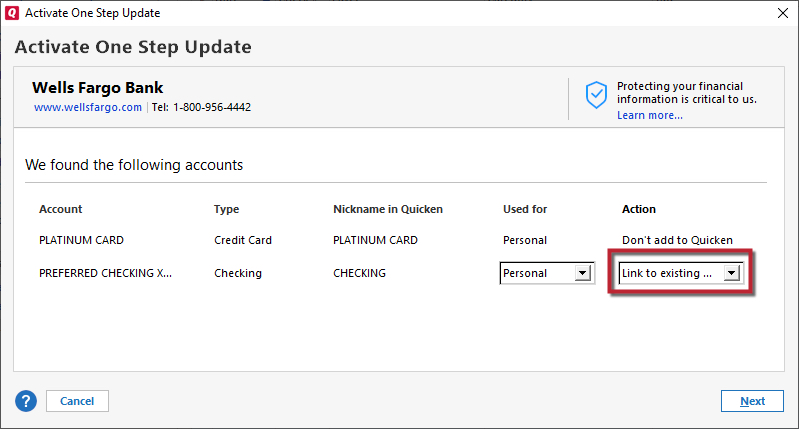Accounts with pale pink circles with line through?
Best Answer
-
Hello @Janet46,
Thank you for reaching out to the Community and telling us about this issue. I'm sorry to hear you're running into this problem. Are the pale pink circles you're seeing like the ones in the sample image below?
If so, they are indicating a CC-800 error. That kind of error does sometimes happen after you have restored a backup file. To resolve the issue, you would need to deactivate and reconnect the affected accounts. First, make sure to backup your file. Then follow these steps:
First, deactivate the affected accounts:
- Select Tools > Account List
- If present, select the Show Hidden Accounts checkbox at the bottom of the Account List
- Select Edit on each account with this error and Deactivate them on the Online Services tab
- When finished, close the Account List.
Second, reactivate the accounts:
- Select Tools > Add Account
- Go through the process of re-adding the deactivated accounts to Quicken, providing the login credentials and answering any security questions, until you reach the screen where Quicken displays the Accounts Discovered at the financial institution
- Select to LINK each of the found accounts to the accounts you already have set up in Quicken. For accounts you don't want to link, select Don't add to Quicken.
Thank you.
Quicken Kristina
Make sure to sign up for the email digest to see a round up of your top posts.
0
Answers
-
Hello @Janet46,
Thank you for reaching out to the Community and telling us about this issue. I'm sorry to hear you're running into this problem. Are the pale pink circles you're seeing like the ones in the sample image below?
If so, they are indicating a CC-800 error. That kind of error does sometimes happen after you have restored a backup file. To resolve the issue, you would need to deactivate and reconnect the affected accounts. First, make sure to backup your file. Then follow these steps:
First, deactivate the affected accounts:
- Select Tools > Account List
- If present, select the Show Hidden Accounts checkbox at the bottom of the Account List
- Select Edit on each account with this error and Deactivate them on the Online Services tab
- When finished, close the Account List.
Second, reactivate the accounts:
- Select Tools > Add Account
- Go through the process of re-adding the deactivated accounts to Quicken, providing the login credentials and answering any security questions, until you reach the screen where Quicken displays the Accounts Discovered at the financial institution
- Select to LINK each of the found accounts to the accounts you already have set up in Quicken. For accounts you don't want to link, select Don't add to Quicken.
Thank you.
Quicken Kristina
Make sure to sign up for the email digest to see a round up of your top posts.
0 -
Many thanks Kristina. Will do. The American Express account does not have the pink circle, but should I Deactivate and reactivate it also before trying to switch it to the new AmEx connection method?
Thank you again.
Janet460 -
Thank you for your reply,
If you are getting a prompt to reauthorize the American Express account, then you shouldn't need to deactivate it first. You would just follow the prompts, authorize through American Express' website, and once back in Quicken, check to make sure it is seeing the correct account to link to.
Thank you.
Quicken Kristina
Make sure to sign up for the email digest to see a round up of your top posts.
0 -
Have done this procedure many times. Does NOT work.
0 -
Hello @bojiro,
Thank you for reaching out to the Community. Would you please provide more detail about what issue you are encountering and what troubleshooting you have already attempted so I can better assist you?
Thank you.
Quicken Kristina
Make sure to sign up for the email digest to see a round up of your top posts.
0
Categories
- All Categories
- 41 Product Ideas
- 36 Announcements
- 224 Alerts, Online Banking & Known Product Issues
- 21 Product Alerts
- 497 Welcome to the Community!
- 676 Before you Buy
- 1.3K Product Ideas
- 54.3K Quicken Classic for Windows
- 16.5K Quicken Classic for Mac
- 1K Quicken Mobile
- 814 Quicken on the Web
- 115 Quicken LifeHub