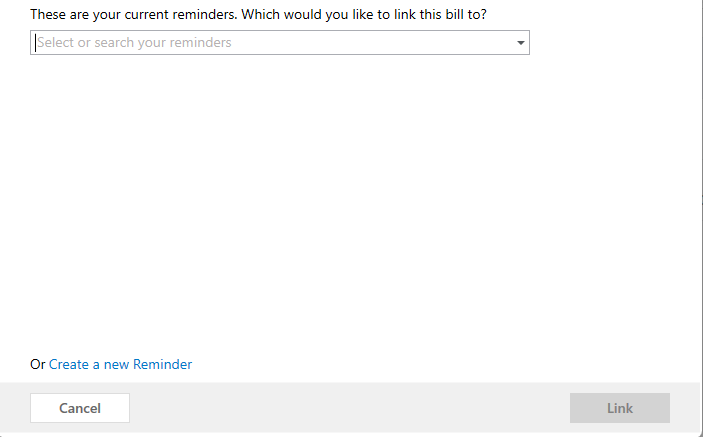"Autopay" bills do not show up in "Coming soon" or in "Projected Balances"
Answers
-
Hello @JimC52,
Thank you for reaching out to the Community and telling us about this issue. I'm sorry to hear you're running into this problem. How long has this been going on for? Did it previously reflect the way you wanted or has it always behaved the way you describe? Does this affect all your autopay bills or only some of them? When the transactions download, do they come in as a transfer between accounts or do they show as payments to a business/utitlity? Are these automatic payments done through your bank's bill pay?
Thank you.
Quicken Kristina
Make sure to sign up for the email digest to see a round up of your top posts.
0 -
I seem to remember that all bills showed up in these 2 displays regardless of the bill being and Auto-enter, manually entered on a specific future date, Check-pay, or Auto-pay. I don't know when this quit working, but I believe it is a recent "thing".
Both of my online payee bills come in as a bill to be paid by a draft against a checking account.
Once upon a time, when the bill downloaded, the amount and date was uploaded and would then be entered into the checking register automatically (on the due date). That seemed to stop when auto-pay and check-pay began to integrate.0 -
Thank you for your response,
You have these billers connected as online billers and the bill information is downloading correctly, but its not automatically putting the information into your checking account register anymore and its not showing up on your projected balance and monthly bills on the home screen. Is that correct? Was the entry in your checking account downloading from the bank, or was it being put into your register automatically by Quicken?
If Quicken was automatically putting it in your register, then you would have had a bill reminder set up. You can check your bill reminders by going to Tools>Bill and Income Reminders. If the reminders for those online billers are set up, they should be listed there. You would be able to check the settings by clicking on the reminder to select it, then click the Edit button to the right and select Edit this instance and all future instances.
Once in the Edit Bill Reminder window, there will be a section for Optional Settings. That's where you will be able to verify if it is set up to add to the register automatically and if it is still linked up to the online billers. You can click on the blue links if there are any options that you need to change.
Thank you.
Quicken Kristina
Make sure to sign up for the email digest to see a round up of your top posts.
1 -
Everything you wrote above is accurate except the bills still don't automatically enter into the checking register. The default option for that bill (when viewed on the Bills and Income Tab) appears as "Quick Pay" even though the reminder was constructed and continues to show "Automatically Enter" a few days before the anticipated due date.
It seems to me that when the "Quick Pay" feature was introduced, that broke the functionality of automatically posting online bills to the checking (or other disbursement) register.0 -
BTW - with the "reminders" in place, the bills show up in the Coming Soon and Projected Balances now, but with incorrect amounts. The amounts shown are not the downloaded values but rather the fixed amounts tied to the reminder.0
-
If your bank (the one that runs your checking account) recently required you to reauthorize your checking account and/or your bank has changed from "Direct Connect" to either "Express Web Connect" or "Express Web Connect+" you can no longer use Online Bill Pay direct to the bank or Quicken Bill Manager's Quick Pay function. The bank no longer supports this function through Quicken.
You have these alternatives (in no particular order of preference):
- Use Quicken Bill Manager's Check Pay making sure to submit payment early enough (at least 3 weeks before due date) to allow time for delivery and processing.
- Logon to the bank's website and schedule your bill pay payments to be executed by the bank. In parallel to that, in Quicken use a regular Scheduled Reminder to record your payment. Repeat every time another payment is due.
- Bypass Bill Manager. Let the biller's computer system do all the work for you. Logon to the biller's website once and set up their Autopay, APS, Direct debit, etc. service to make the current payment and all future payments on Due Date directly from your checking account. In parallel to that, in Quicken use a regular Scheduled Reminder to record your payments before they come due.
- Write (or print with Quicken) a paper check and mail it to the biller, making sure to mail payment early enough (at least 10 days before due date) to allow time for delivery and processing.
I've been using a variation of method #3 for decades, since before the Internet and dial-up were even introduced. It's easy to get used to this process. And I have yet to miss a single payment.
0 -
I don't believe my observations were related to having payments issued by my bank, and I just checked to verify they are still "Direct Connect".
My issue was that Vendor Bills set up as "Online Bills" (think utility company billing for example) do not display in the "Coming Soon" or "Projected Balances" displays unless they have "Reminder" linked to them. The amount and the due date seem to download properly and are displayed on the Upcoming Bills page, but they are not automatically recorded into the Quicken register. If they do have a "Reminder" linked to them, they do post to the Quicken register but without the correct due date or amount.0 -
Thank you for your reply,
To clarify, you are linking the reminder to the online bill and it is not reflecting the information that the online bill is showing in the Bills & Income section? It should be able to automatically pull in the information coming in from the online biller. Have you tried creating the reminder by going to the online biller (in the Bills & Income section), clicking on the dropdown in the action column, and selected Link to reminder?
Once it pulls the next window up, click on the Create a New Reminder link at the bottom.
Since it should be able to pull the information in from the online biller, there is no need to edit the date or amount; just make sure the optional settings reflect what you want (the default will usually be reminding 3 days in advance). When you have the settings reflecting the way you want, click the Done button. Once that linked reminder is created, you can go to Tools>Manage Bill & Income Reminders to verify that reminder is now displaying the correct information.
Thank you.
Quicken Kristina
Make sure to sign up for the email digest to see a round up of your top posts.
0
Categories
- All Categories
- 44 Product Ideas
- 36 Announcements
- 228 Alerts, Online Banking & Known Product Issues
- 21 Product Alerts
- 497 Welcome to the Community!
- 677 Before you Buy
- 1.3K Product Ideas
- 54.4K Quicken Classic for Windows
- 16.5K Quicken Classic for Mac
- 1K Quicken Mobile
- 814 Quicken on the Web
- 116 Quicken LifeHub