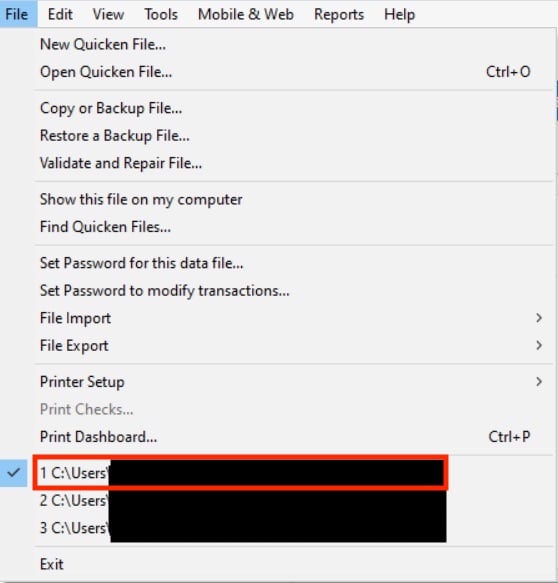Income categories disappeared from planning budgets
Comments
-
Hello @HHPVentures,
Thank you for reaching out to the Community and telling us about this issue. I'm sorry to hear you're running into this problem. In your other budgets, did you click the Manage Budget Categories and check to see if your income categories were still selected? Was there anything else that happened around the same time, such as a power surge, power outage, update, unexpected program or computer shutdown, etc? Do you keep your Quicken file on your C drive or is it on a shared network drive? Is your Quicken file synced with any cloud service, such as One Drive or Dropbox (if it is, you will usually see the service name listed in the file location)?
The simplest way to check your file location, if you have Quicken up and the file open, is to click on File, then look near the bottom of the list, just above where it says Exit. It will list the file locations for the 4 Quicken files you have most recently accessed, with the one you are currently in at the #1 spot.
Thank you.
Quicken Kristina
Make sure to sign up for the email digest to see a round up of your top posts.
0 -
Hi Kristina,
All the income categories are still selected.
I'm not aware of anything that happened around the same time as creating the new budget.
I keep the file on my C drive and it is synced through OneDrive.
When I created the additional budget (which was all expense categories) the other half dozen or so budgets/planning that I use lost all of their income categories. When I click "Manage Budget Categories" all of the income boxes are still ticked. I even tried to create a new budget with just income categories and nothing shows up.
Thanks,
Harvey0 -
Thank you for your reply,
You mentioned that your Quicken file is synced with One Drive. We recommend not having your file synced with One Drive, or at least pausing One Drive while you are accessing your file. You can review this article for more information.
To continue troubleshooting this issue, I suggest that you try validating and/or super validating your data file. Please save a backup file prior to performing these steps.
Validate:
- File
- Validate and Repair File...
- Validate File
- Click OK
- Close the Data Log
- Close Quicken (leave it closed for at least 5 secs)
- Reopen Quicken and see if the issue persists.
If the issue persists, proceed to Super Validate. If the issue is resolved after performing validation, then please disregard the instructions to Super Validate.
Super Validate:
- File
- Hold CTRL + Shift and click Validate and Repair File...
- Super Validate File
- Click OK
- Close the Data Log
- Close Quicken (leave it closed for at least 5 secs)
- Reopen Quicken and see if the issue persists.
Thank you.
Quicken Kristina
Make sure to sign up for the email digest to see a round up of your top posts.
0 -
I validated and super validated my file and problem still persist. Is there something else I should try?0
-
Thank you for your reply,
The next step would be to restore a backup from before the issue started, if possible, and see if the issue persists in the newly restored file.
Thank you.
Quicken Kristina
Make sure to sign up for the email digest to see a round up of your top posts.
0 -
Yea, sure, but I'm not very happy with the outcome, not to mention the hours of work it has cost and will cost me to go back to a two week old backup. It's also not the first time something like this has happened.
Even through all of the changes at Quicken there still doesn't appear to be enough emphasis applied to everyday user interface of work flow, reconciling, categorizing, planning, modernizing. It seems to be mostly applied toward SaaS or services that get extra charges. Lucky for Quicken there doesn't seem to be any other software directly in their space. I guess I'll be holding on until that day arrives.
I know you are not the right person and this isn't the right place but just wanted to vent.0 -
Are you working with printable Budget reports? Is that where the issue appears?
Or are you working with the Planning tab / Budgets view?
In the Budgets view you must add new categories to the view (use the Manage Budget Categories button). They don't appear automatically.
Once added the new categories should also be available in printable budget reports.0 -
> @UKR said:
> Are you working with printable Budget reports? Is that where the issue appears?
> Or are you working with the Planning tab / Budgets view?
> In the Budgets view you must add new categories to the view (use the Manage Budget Categories button). They don't appear automatically.
> Once added the new categories should also be available in printable budget reports.
I am working in the Planning tab. I have multiple budgets, I also understand how to add/remove categories. The issue started when I added a budget looking at only variable expenses, no income. Once the budget was created all of my prior budgets lost their income categories, even though they were checked in the add/remove box.
Since I often leave Quicken open on my PC for days/weeks at a time and it's set to back up on every third use, I had to go back 5 weeks to find a backup that didn't have the problem. Still trying to catch up now. Very frustrating.0 -
Since I often leave Quicken open on my PC for days/weeks at a time and it's set to back up on every third use, I had to go back 5 weeks to find a backup that didn't have the problem. Still trying to catch up now. Very frustrating.
Recommend you set your Backup Preferences in Quicken to backup every [1] times you close Quicken
and to close Quicken when you're done using it for the day. That'll give you more frequent backups.- Are you Syncing to Mobile/Web?
AND - do you actually use the Mobile app on your smartphone or the Quicken on the Web browser-based app?
The Sync process has been suspected of a number of weird happenings with Quicken. Your problem might be caused by Sync.
If you answer "yes" to the 1st question and "no" to the 2nd question, turn Sync off completely. You don't need it. The Sync process should only be used in conjunction with the Quicken app for Smartphones or the Quicken on the Web browser app. It cannot be used as a replacement for backing up and restoring your Quicken data file.
If you answer "yes" to both questions, try to Reset Sync so that the current cloud sync file is replaced with a fresh complete copy
Do note that a full Sync process may take many minutes to complete.How to reset Sync to Cloud
• Log out of your mobile app, then do this on your desktop / laptop:
• Go to Edit / Preferences / Mobile and Web
• Click the "Reset your cloud data" link and follow the instructions until it is complete.
• Sync your desktop file to the cloud
• Now log back into your mobile appHow to turn off Sync to Cloud for the current data file
• Go to Edit / Preferences / Mobile and Web
• Change the Sync radio button and set it to OFF0 - Are you Syncing to Mobile/Web?
Categories
- All Categories
- 44 Product Ideas
- 36 Announcements
- 229 Alerts, Online Banking & Known Product Issues
- 21 Product Alerts
- 498 Welcome to the Community!
- 677 Before you Buy
- 1.3K Product Ideas
- 54.4K Quicken Classic for Windows
- 16.5K Quicken Classic for Mac
- 1K Quicken Mobile
- 816 Quicken on the Web
- 116 Quicken LifeHub