Quicken frequently blacks out then reappears and does not stop until force closed [Edited]
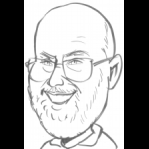
I have a stability problem in Quicken. Frequently (not every time but over half of the time) when I backup my file, Quicken blacks out, reappears, blacks out, reappears, etc. It doesn't always clear up, so I Ctrl-Alt-Del and kill it.
My data file was over 2 years old, so I truncated the file and kept only data from the beginning of 2022.
I think my Quicken is updated.
This instability has continued into my shorter data file.
Sometimes I can only open my file if I Validate and Repair. But then the blackout and reappearing returns.
How can I fix this?
Best Answer
-
Thank you for your reply,
Since the file path you list indicates the file is synced with OneDrive, I would recommend either pausing OneDrive when using the file, or moving it so that it isn't synced with OneDrive (it's okay to have backups synced with OneDrive, but having the main file synced can cause issues).
If the issue persists even with the file unsynced or with OneDrive paused, then I suggest that you try validating and/or super validating your data file. Please save a backup file prior to performing these steps.
Validate:
- File
- Validate and Repair File...
- Validate File
- Click OK
- Close the Data Log
- Close Quicken (leave it closed for at least 5 secs)
- Reopen Quicken and see if the issue persists.
If the issue persists, proceed to Super Validate. If the issue is resolved after performing validation, then please disregard the instructions to Super Validate.
Super Validate:
- File
- Hold CTRL + Shift and click Validate and Repair File...
- Super Validate File
- Click OK
- Close the Data Log
- Close Quicken (leave it closed for at least 5 secs)
- Reopen Quicken and see if the issue persists.
I hope this helps!
Quicken Kristina
Make sure to sign up for the email digest to see a round up of your top posts.
0
Answers
-
Hello @Aholiab,
To help troubleshoot this issue, could you please provide more information? When did you first notice this issue? Do you keep your Quicken file directly on the C drive? Is your Quicken file synced with any cloud service, such as One Drive or Dropbox (if it is, you will usually see the service name listed in the file location)?
The simplest way to check your file location, if you have Quicken up and the file open, is to click on File, then look near the bottom of the list, just above where it says Exit. It will list the file locations for the 4 Quicken files you have most recently accessed, with the one you are currently in at the #1 spot.
Thank you.
Quicken Kristina
Make sure to sign up for the email digest to see a round up of your top posts.
0 -
Thank you, QK.
This problem has been occuring since before the last Quicken update—sometime this summer, but I did not request help then.
My data file is on my hard drive. I also upload this to OneDrive, maybe also to Dropbox, but it still resided on my physical drive. For me, it's at C:\Users\phili\OneDrive\Quicken
PL
0 -
Thank you for your reply,
Since the file path you list indicates the file is synced with OneDrive, I would recommend either pausing OneDrive when using the file, or moving it so that it isn't synced with OneDrive (it's okay to have backups synced with OneDrive, but having the main file synced can cause issues).
If the issue persists even with the file unsynced or with OneDrive paused, then I suggest that you try validating and/or super validating your data file. Please save a backup file prior to performing these steps.
Validate:
- File
- Validate and Repair File...
- Validate File
- Click OK
- Close the Data Log
- Close Quicken (leave it closed for at least 5 secs)
- Reopen Quicken and see if the issue persists.
If the issue persists, proceed to Super Validate. If the issue is resolved after performing validation, then please disregard the instructions to Super Validate.
Super Validate:
- File
- Hold CTRL + Shift and click Validate and Repair File...
- Super Validate File
- Click OK
- Close the Data Log
- Close Quicken (leave it closed for at least 5 secs)
- Reopen Quicken and see if the issue persists.
I hope this helps!
Quicken Kristina
Make sure to sign up for the email digest to see a round up of your top posts.
0 -
This is perfect! Thank you!
0 -
Uh oh. Something is still wrong.
Presently my data file is in my root directory, "C:\Phil's Quicken 01Jan 2022.QDF"
So I moved it out of any folders that were synchronized by OneDrive.
But today, as I look at various accounts and reconcile each, Quicken goes into an endless (?) loop, I guess looking for something and finding nothing. So if I force quit (Task Manager, the only way I know to quit—Quicken even occasionally, or Windows, asks if I want to close or wait).
Any other suggestions? Moving out of OneDrive was a clear, good move.
Thanks.
Phil
0 -
But Quicken for me isn't entirely useless. Mostly it behaves very well and does what I expect. But sometimes it gets into a loop to nowhere for some reason.
0 -
Thank you for your reply,
By loop to nowhere, do you mean the program freezes? Have you noticed any specific things that trigger it, or is it completely random?
Since this may be a file specific issue, I suggest that you try validating and/or super validating your data file. Please save a backup file prior to performing these steps.
Validate:
- File
- Validate and Repair File...
- Validate File
- Click OK
- Close the Data Log
- Close Quicken (leave it closed for at least 5 secs)
- Reopen Quicken and see if the issue persists.
If the issue persists, proceed to Super Validate. If the issue is resolved after performing validation, then please disregard the instructions to Super Validate.
Super Validate:
- File
- Hold CTRL + Shift and click Validate and Repair File...
- Super Validate File
- Click OK
- Close the Data Log
- Close Quicken (leave it closed for at least 5 secs)
- Reopen Quicken and see if the issue persists.
I hope this helps!
Quicken Kristina
Make sure to sign up for the email digest to see a round up of your top posts.
0
Categories
- All Categories
- 42 Product Ideas
- 36 Announcements
- 225 Alerts, Online Banking & Known Product Issues
- 21 Product Alerts
- 497 Welcome to the Community!
- 677 Before you Buy
- 1.3K Product Ideas
- 54.4K Quicken Classic for Windows
- 16.5K Quicken Classic for Mac
- 1K Quicken Mobile
- 814 Quicken on the Web
- 115 Quicken LifeHub

