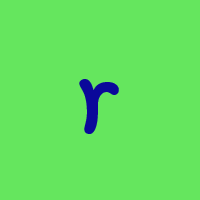Separate instance of Quicken
I am treasurer of a club and I have their bank account in with my personal accounts. I want to purchase a separate Quicken license, install it and operate from a USB drive solely for the club. Has anyone every done that?
Answers
-
You can install your current Quicken Subscription on a 2nd computer too if that is your desire. No need to purchase a 2nd Subscription. You can have more than 1 data file on the same computer having their own name. Create a new data file just for the club ( 1 personal data file for you and 1 club data file). Each data file would have it's own name.
Windows 11 (2 separate computers)..... Quicken Premier.. HAVE USED QUICKEN CONTINUOUSLY SINCE 1985.
0 -
A second objective beside keeping my personal accounts separate from the club's is that if I somehow become unable to function another person can simply get the USB drive, plug it in to their computer and carry on.
0 -
Your idea is ill-advised. Q frequently has problems when the data file is on a removable device.
Alternatively, you can set Q to backup to the USB drive every time that you exit Q. Then, the next Treasurer would simply need to do a Restore before carrying on.
Q user since February, 1990. DOS Version 4
Now running Quicken Windows Subscription, Business & Personal
Retired "Certified Information Systems Auditor" & Bank Audit VP0 -
You can't have two versions/editions of Quicken installed in the same instance of Windows, you can however user two licenses for Quicken on the same computer. The license decides which edition is active and which Quicken Id an installation is associated with.
To do this, use a Quicken Id that would be associated with the club and not you so that it can be passed on to your replacement. Then follow this procedure to switch between the Quicken subscriptions.
==========
You already have both editions of Quicken installed. There is only ONE subscription Quicken program, the license decides which features (edition) are available.
You can switch between editions by going thru Edit→Preferences→Quicken Id, "login as different user".
To prevent hiccups in your separate data files, make sure that they are both uniquely named and switch between them using this process.Create a dummy data file named something like go_between.qdf with no accounts in it, it is just for transitioning between the two Quicken IDs.
Now, you do NOT want to open your personal data file while the Quicken program is setup for the Club's ID and the same holds true for opening the Club's data file with your personal ID.
So, that is where the dummy data file comes into play. Lets say you are using your data file and now want to work with the Club's data file.- Open the dummy data file using either FileOpen→Quicken file or picking it from the recent file list on the File menu.
- Do EditPreferencesQuicken Id and then "login as different user" using the Club's ID.
- Open the Club's data file using either FileOpen→Quicken file or picking it from the recent file list on the File menu.
- Do what ever you needed to do.
Now, when you want to work with your personal data file, follow the same procedure except substitute your personal data file and Quicken ID where you used the Club's information.
I suggest always returning the state of registration of Quicken to your personal Quicken ID and only have it in "Club mode" when it needs to be so that you don't inadvertently open your personal data file with the Club ID which would require you do do steps 1 & 2 again as 5 & 6 using personal ID.-splasher using Q continuously since 1996
- Subscription Quicken - Win11 and QW2013 - Win11
-Questions? Check out the Quicken Windows FAQ list0
Categories
- All Categories
- 42 Product Ideas
- 36 Announcements
- 227 Alerts, Online Banking & Known Product Issues
- 21 Product Alerts
- 497 Welcome to the Community!
- 677 Before you Buy
- 1.3K Product Ideas
- 54.4K Quicken Classic for Windows
- 16.5K Quicken Classic for Mac
- 1K Quicken Mobile
- 814 Quicken on the Web
- 116 Quicken LifeHub