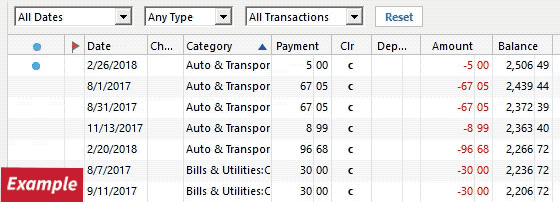PNC - Still unable to download transactions 5/2/24
I've been unable to download transactions since the end of March. I've seen a couple posts related that say this is resolved but it is not working for me still. I am using Direct Connect. I have reset my account with no change. I have deactivated and reactivated my account with no change. I've tried to change the connection type to Express Web and authenticate with the PNC page but Quicken then just spins and spins and eventually gives a timeout error. It's been over a month… this is crazy!
Comments
-
Try these steps to get the EWC+ connection to work.
- Make a backup of your data file.
- Deactivate all of your accounts with PNC by going to the Online Services tab in Account Details and clicking on "Deactivate". On the General tab, clear out the Financial Institution Name and Password. Do this for all of your PNC accounts.
- After all PNC accounts have been deactivated, go back into the Online Services tab for one of the accounts and then click on "Set up Now".
- You will be taken to the "Search for your financial institution" screen. Seach for and choose the PNC connection that uses EWC+. If you see "Advanced Options" on the right-hand side, click on it and should see a message about "Quicken Classic uses Intuit to connect". Click "Continue".
- On the next screen, choose "Express Web Connect" and then click on "Next"
- Go through the authorization screens. When you complete all of the authorization steps, you should be redirected back to Quicken to then set up online connections to your existing accounts on Quicken. Important - do not click on that "redirecting" screen, but just wait until you are redirected back to Quicken. If you have waited a long time, but still are not redirected, then close that window.
- When redirected back to Quicken, you should see a list of your accounts at PNC.
- Make sure to carefully "link to existing" each account you have set up on Quicken.
Give this a try and let me know how it goes.
0 -
@cbinder4 - please see the attached alert -
It looks like you need to contact PNC if you still are having issues after trying the steps I provided. Specifically, if you get "Internal server error occurred".
0 -
I followed the above instructions but now when I click Sign In to authorize my account again from Quicken Classic, I'm redirected to this URL and get a HTTP Status 400 — Bad Request error message.
0 -
-
Thank you for the follow up,
Do you get that HTTP Status 400 error when trying to connect by Express Web Connect + (EWC+), by Direct Connect, or both? Which connection option are you using in Quicken?
When happens when you try to connect via Direct Connect (PNC Bank - Direct Connect, select Advanced Options, select Direct Connect, and follow the prompts)?
Have you contacted PNC Bank about this issue, as recommended by the Community Alert that QuickUserPSP linked earlier?
I look forward to your reply!
Quicken Kristina
Make sure to sign up for the email digest to see a round up of your top posts.
0 -
If I choose PNC - Web Connect, I get the above error. If I select PNC - Direct Connect and then select the EWC option, I get the above error. If I select PNC - Direct Connect and then select the Direct Connect option, it asks me for my SSN and PIN instead of username and password and it will connect and go through the usual prompts of authorizing and linking my accounts but it never downloads any transactions. I've had to manually enter my transactions since March.
I have not contacted PNC Bank yet.
0 -
Thank you for your reply,
I'm not able to replicate the HTTP status 400 error you describe. Do you have any browser extensions, such as pop-up blockers or ad blockers active? If so, try disabling or temporarily pausing them to see if that corrects the issue. If you use the Duck Duck Go browser extension, that could also be causing issues; please follow the directions in this Community Alert to troubleshoot. If you have a VPN active, try turning it off to see if that allows you to go through the authorization process successfully. You may also want to try setting a different browser as your default browser and go through the authorization process using that alternate browser (this will help if it's a browser setting causing the issue).
For the Direct Connect not downloading transactions issue, I recommend following these directions from this article on missing transactions/transactions not downloading:
Be sure to follow these steps in order:
- Go to Edit > Preferences > Downloaded Transactions. The option Automatically add to banking registers needs to be unchecked.
- Refresh your online account information by clicking the Actions Gear Icon on the upper right of the register, and select Update Now. Follow the on-screen instructions to complete the update.
- Confirm that the Sort Order in your account is by Date; just click the top of the Date column in your account register. It's possible the transactions are in your register, but not where you thought they'd be.
- Click the Reset button at the top of the register. This will confirm that there's no filtering in your account register.
- Go to Actions (Gear Icon) > Register Columns > Check Downloaded Payee in the account register. This allows you to search by Payee to confirm the transactions haven't been renamed unexpectedly.
- Go to Tools > Account List and check Show Hidden Accounts at the bottom left. Confirm the missing transactions haven't been added to a hidden account by clicking on the name of any account that appears with a check mark in the Hidden column.
- If the issue isn't resolved and this is not a one-time event, please reach out to Quicken Support, or for Direct Connect accounts, please call the financial institution directly since only the financial institution can create any necessary escalation to their online banking support team to resolve missing transactions. We do not have the access to the bank's servers needed to determine why certain transactions are not being presented.
I hope this helps!
Quicken Kristina
Make sure to sign up for the email digest to see a round up of your top posts.
0
Categories
- All Categories
- 42 Product Ideas
- 36 Announcements
- 227 Alerts, Online Banking & Known Product Issues
- 21 Product Alerts
- 497 Welcome to the Community!
- 677 Before you Buy
- 1.3K Product Ideas
- 54.4K Quicken Classic for Windows
- 16.5K Quicken Classic for Mac
- 1K Quicken Mobile
- 814 Quicken on the Web
- 116 Quicken LifeHub