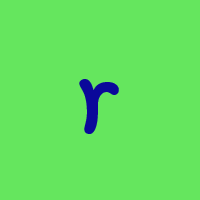One Step Update Has stopped working
Since the last update a couple weeks ago, my one step update has stopped working. And it freezes up Quicken entirely. I have to go to Task Manager to shut it down. Windows 11.
Barb Schmidt
Best Answer
-
Hello @Denverbarb,
I have taken the time to further review the issue you are experiencing with One Step Update. I can see that you are receiving various errors with multiple different accounts and financial institutions.
First, I suggest you try signing out of your data file completely and then signing back in to refresh the registration token for your Online Connected Services. However, I do recommend that you first save a backup file prior to performing these steps.
- Navigate to Edit
- Preferences...
- Quicken ID & Cloud accounts
- Click Sign in as a different user (or it might say Sign in using a different Quicken ID)
- Follow the prompts to Sign Out
- Sign back in using your Quicken ID (email) and password
Let me know how it goes!
-Quicken Jasmine
Make sure to sign up for the email digest to see a round-up of your top posts.
1
Answers
-
Hello @Denverbarb,
I have taken the time to further review the issue you are experiencing with One Step Update. I can see that you are receiving various errors with multiple different accounts and financial institutions.
First, I suggest you try signing out of your data file completely and then signing back in to refresh the registration token for your Online Connected Services. However, I do recommend that you first save a backup file prior to performing these steps.
- Navigate to Edit
- Preferences...
- Quicken ID & Cloud accounts
- Click Sign in as a different user (or it might say Sign in using a different Quicken ID)
- Follow the prompts to Sign Out
- Sign back in using your Quicken ID (email) and password
Let me know how it goes!
-Quicken Jasmine
Make sure to sign up for the email digest to see a round-up of your top posts.
1 -
I did as directed and everything worked except the "online services", "Updating your data". It stopped at "renaming rules" and froze Quicken. Once again, I had to go to Ctrl-Alt-Del and ended the task.
0 -
Hello @Denverbarb,
Due to those troubleshooting steps having failed, next, I suggest attempting some data file troubleshooting. I invite you to review the instructions below regarding validating/super-validating your data file.
It is recommended to save a backup before proceeding.
Validate:
- File
- Validate and Repair File...
- Validate File
- Click OK
- Close the Data Log
- Close Quicken (leave it closed for at least 5 secs)
- Reopen Quicken and see if the issue persists.
If the issue persists, proceed to Super Validate. If the issue is resolved after performing validation, then please disregard the instructions to Super Validate.
Super Validate:
- File
- Hold CTRL + Shift and click Validate and Repair File...
- Super Validate File
- Click OK
- Close the Data Log
- Close Quicken (leave it closed for at least 5 secs)
- Reopen Quicken and see if the issue persists.
Let me know how it goes!
-Quicken Jasmine
Make sure to sign up for the email digest to see a round-up of your top posts.
1 -
-Quicken Jasmine
Make sure to sign up for the email digest to see a round-up of your top posts.
0 -
I did what you told me to do, but it didn’t work. I have to put all my transactions in manually. This problem happened immediately after the last update a couple weeks ago. I’m looking for different software.
0 -
Hello @Denverbarb,
I apologize that this issue is still occurring for you.
Have you tried uninstalling/reinstalling Quicken? Please refer to the following support articles for instructions on uninstalling here and reinstalling here.
Let me know how it goes!
-Quicken Jasmine
Make sure to sign up for the email digest to see a round-up of your top posts.
0 -
Sad to say, I'm having a similar problem. I use it for account on two separate institutions, and it would make the first one "Complete", and lock up on the second. I tried not updating the second institution, and now it locks up on the remaining bank.
0 -
Hello @SkilletHead,
Which financial institution are you experiencing this issue with? Do you receive any error codes or messages?
Let me know!
-Quicken Jasmine
Make sure to sign up for the email digest to see a round-up of your top posts.
0 -
-Quicken Jasmine
Make sure to sign up for the email digest to see a round-up of your top posts.
0 -
Hello @SkilletHead,
Just checking in!
-Quicken Jasmine
Make sure to sign up for the email digest to see a round-up of your top posts.
0 -
I am having the same problem with the One Step Update. It is not responding. Initially it stopped at the quicken update steps. I removed them from the update but it won't update any of my financial institutions. This feature of Quicken is probably the main reason I use Quicken. How do I get it working again??
0 -
Hello @rleifield,
Thanks for joining this thread though I am sorry to hear that you are also experiencing this issue. First I suggest following the steps located in my previous response to sign out and then back into your data file.
Let me know how it goes!
-Quicken Jasmine
Make sure to sign up for the email digest to see a round-up of your top posts.
0 -
I'm having the same problem. Looks like updating stopped at the end of December.
0 -
Hello @dbrogers,
Thanks for joining this thread though I am sorry to hear that you are also experiencing this issue. Have you attempted the troubleshooting steps that I previously recommended?
Let me know!
-Quicken Jasmine
Make sure to sign up for the email digest to see a round-up of your top posts.
0 -
My One Step Update seems to be working, but I'm wondering why Quicken removed the date information on when exactly each account was last updated. This information used to appear alongside the account title in the register view. I ask because I've noticed from time to time that when accounts stop updating (see threads regarding current issues with Citi Personal Wealth Management and Barclay's), One Step Update often does not give any error or warning that there is an issue. I have to notice on my own that transactions seem to be missing in a particular account and initiate an update on that account individually in order to troubleshoot. Sometimes updating just the one account suddenly produces two week old transactions (which my Barclay's savings account did just the other day); other times I have to reset the account or deactivate then reactivate online services for that account to either fix the issue (usually with a by-product of some years old previously reconciled transactions alongside the missing recent unmatched ones) or uncover a problem (indicated by an error code). One Step Update shouldn't just fail silently when it encounters a problem. The last updated information was useful to help differentiate when/which accounts were having problems.
0 -
Hmm, that's exactly the kind of thing I used to see, but haven't for probably over a year. I've got Home & Business, used it since MS Money quit. I wonder if they introduced some preference setting…
Update: found another thread on this issue that gave me some ideas. I blew away my Quicken install and reinstalled from scratch. I now have the download information back again, including the summary page which I had previously said only show me when there is an error. I think I'll leave it up just so I can keep an eye on things better.
0
Categories
- All Categories
- 68 Product Ideas
- 35 Announcements
- 223 Alerts, Online Banking & Known Product Issues
- 21 Product Alerts
- 633 Welcome to the Community!
- 673 Before you Buy
- 1.3K Product Ideas
- 54.1K Quicken Classic for Windows
- 16.4K Quicken Classic for Mac
- 1K Quicken Mobile
- 813 Quicken on the Web
- 115 Quicken LifeHub