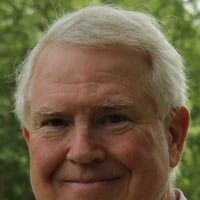homepage icons
Hello everyone, I accidently deleted an account on Quicken. I used the most recent backup to restore quicken .Now it is back to where it should be except everytime I open quicken, a backup, fxlog, and synclog icon appear on my homepage. I delete them ,close quicken, but they keep coming back. How do I stop this? Thanks
Comments
-
Hello @Jim,
To clarify, when you talk about homepage icons, do you mean that these icons are showing up on your desktop? If that is what you mean, then I suspect that when you restored the backup, you saved the newly restored file to your desktop. Those logs would show up there because that's where the file is located. If you're not certain what location your file is saved to, open your Quicken program, open that file (if it's not the default one that comes up when you open the program), click File, and near the bottom, just above Exit, it will show you the 4 most recently accessed Quicken files and the locations they're saved to. The file you're currently in will be in the #1 spot.
If you have the program set up to create automatic backups every time you run Quicken, and the default location is set to your desktop, that would explain why the backup file is also appearing there. To check this, in your Quicken, go to Edit>Preferences>Backup.
To see where automatic backups are being saved to, click the blue Open link. Doing so will pull up a Windows Explorer window that lets you see which location the automatic backups are going to.
If you are saving manual backups, it is also possible that you are saving them to your desktop. When you are creating a manual backup, the Backup your File Now window shows you the file path you're saving to, and has a Change button you can click if you need to change where your file is being saved.
I look forward to your reply!
Quicken Kristina
Make sure to sign up for the email digest to see a round up of your top posts.
0 -
Hey Quicken Kristina.
Thank you very much. I followed your instructions and have the file saved to correct location. My only issue is the file saved to desktop location is still appearing at the bottom of file list with the three other files. The checkmark is beside the correct saved file in first position and icons no longer appearing but i cannot remove the desktop saved file from list. I believe I deleted it from backup files but it stays on the list. Any more suggestions would be greatly appreciated
Jim
0 -
Kristina he is asking if there is a way to edit/remove a data file that was previously opened from the list that shows up at the bottom of File. I don't know of a way.
0 -
How to remove obsolete File or Backup Path entries from Quicken Menus
New with Quicken Subscription (2018+):
When selecting a file name from the bottom of the File Menu and the file cannot be found, you will get prompted for an action or if you want to remove the name from the file list.
All Quicken versions:
You can eliminate incorrect or unused Quicken data file names or Backup Path names if you so desire.
But please be very, very careful when doing it and retain a "before image" backup copy of the .INI file you are about to edit.
Close Quicken.
Edit with Notepad or any other ASCII text editor the file
"C:\Users\username\AppData\Roaming\Quicken\config\QUSER.INI"
or "C:\Users\username\AppData\Roaming\Intuit\Quicken\config\QUSER.INI" for older Quicken versions.
Replace "username" in the path with your Windows account name.
In this file you will find lines looking similar to these:
[RecentFiles]
1=C:\Users\username\Documents\Quicken\test
2=C:\Users\username\Documents\Quicken\UKR
3=C:\Users\username\Documents\Quicken\UKR2005-2006
4=C:\Users\username\Documents\Quicken\Ukr2004
[RecentBackupPaths]
BackupPath5=
BackupPath4=I:\Quicken Backup
BackupPath3=E:\Quicken Backup
BackupPath2=J:\Quicken Backup
BackupPath1=H:\Quicken BackupDo NOT delete any lines from this file!
Just blank out the name portion after the '=' (equal sign).
[Recent Files] refers to your current "1=..." Quicken data file and 3 previously used ones. The limit is 4 files.
Do not blank out "1=..." or Quicken will not know which file to start with.
[RecentBackupPaths] refers to your Manual Backup file paths, "BackupPath1=..." being the most recently used path name. The limit is 5 paths.
Save the changed file.
Start Quicken.
Review the results in the File menu for recent data files and/or the Manual Backup menu for Backup paths.0
Categories
- All Categories
- 43 Product Ideas
- 36 Announcements
- 228 Alerts, Online Banking & Known Product Issues
- 21 Product Alerts
- 497 Welcome to the Community!
- 677 Before you Buy
- 1.3K Product Ideas
- 54.4K Quicken Classic for Windows
- 16.5K Quicken Classic for Mac
- 1K Quicken Mobile
- 814 Quicken on the Web
- 116 Quicken LifeHub