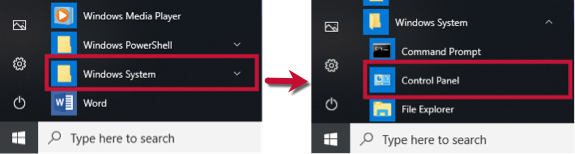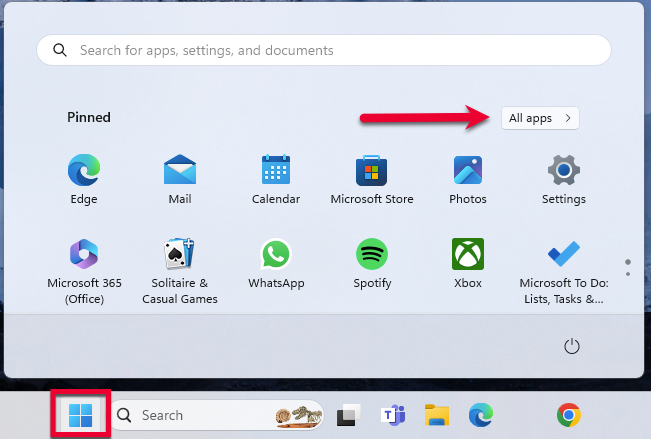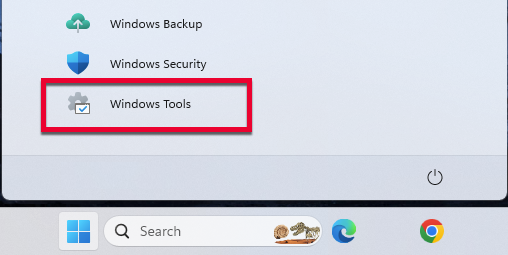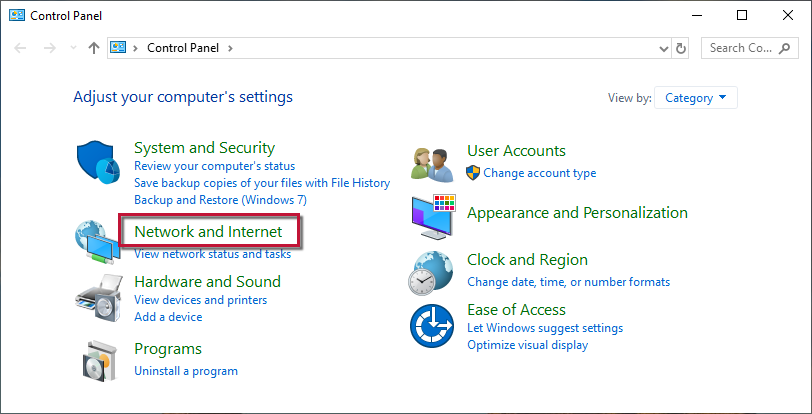Cannot Connect to M&T Bank Direct Connect, hasn't worked for a month or so...
I pay M&T for Direct Connect, and the transaction download has worked in the past. The last time it worked was 12/9/24. Now whenever I try and run a download I get "[OL-297-A] Quicken is unable to establish an internet connection." Connections to and downloads from other financial institutions work fine during the same session.
If I try and 'reset' the M&T account I get:
How can I get this fixed? I do not want to lose any of the transactions for this account already in quicken.
Thanks!
Answers
-
Hello @Kschuelke,
An OL-297-A error usually appears when your computer cannot establish an internet connection with Quicken. Please note, these errors do not mean the computer has lost internet connection, simply that Quicken cannot establish an internet connection. Also, you may be able to successfully sign in to your bank's website, but still receive the error in Quicken, due to Quicken being unable to establish an internet connection. I suggest following the instructions below to see if this may resolve the issue. It is recommended to save a backup before proceeding (just in case). You can also find these troubleshooting steps and more information in this Support Article.
If you get this error with some (not all) of your banks
If only one bank is showing this error, it's likely a temporary issue; if this is the case, wait until the next business day and then try to update again.
In the meantime, make sure the settings are correct for accepting cookies.
- Click the Start button and select the Control Panel.
- Windows 10: The Control Panel is located in the Windows System folder in the Start menu.
- Windows 11: Go to the Start menu and select All apps.
Then, go to Windows Tools and select Control Panel.
- Select Network and Internet...
...then Internet Options.
- Select the Privacy tab.
- Click on the Advanced button.
- If available, check the Override automatic cookie handling option.
- Confirm that First-party and Third-party Cookies are both set to Accept.
- Press OK, then Apply and OK again.
- Close Internet Options and try updating Quicken again.
If the issue is not resolved after following the steps above, you will need to contact your financial institution to resolve this issue. Quicken does not have access to the financial institution's servers to correct the problem. This may require you ask to speak with an online services specialist that handles transaction download issues at the financial institution. If your financial institution states they can't assist, an escalation with the financial institution may be necessary.
I hope this helps!
-Quicken Jasmine
Make sure to sign up for the email digest to see a round-up of your top posts.
0 -
Thanks for the reply, but turns out it was simple user error, lol. Got it working, though.
0 -
Hello @Kschuelke,
I am glad to hear it was an easy fix and that you were able to resolve the issue!
-Quicken Jasmine
Make sure to sign up for the email digest to see a round-up of your top posts.
0
Categories
- All Categories
- 40 Product Ideas
- 36 Announcements
- 220 Alerts, Online Banking & Known Product Issues
- 21 Product Alerts
- 523 Welcome to the Community!
- 674 Before you Buy
- 1.3K Product Ideas
- 54.2K Quicken Classic for Windows
- 16.5K Quicken Classic for Mac
- 1K Quicken Mobile
- 814 Quicken on the Web
- 115 Quicken LifeHub