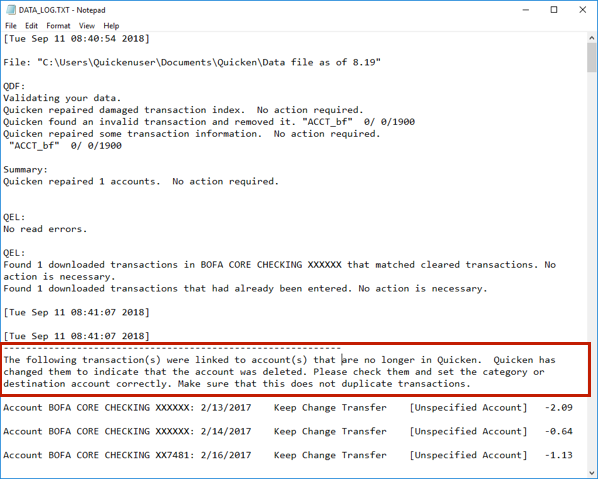Bills and Income tab completely locks up program
When I press the bills and Income tab the entire program locks up. Has been this way for about a year. I am running the latest version of Quicken Home and Business for windows. Yesterday I created a brand new quicken file to help my daughter track her stuff. First thing I noticed is the graphics on her program are completely different than mine and much more advanced and her bills and income tab works! That leads me to believe that even though I am using the latest version it isn't really completely updated. I know it can't be a graphics card or windows issue because the other program works perfectly. Then I created a brand new quicken file and tried to import the data from my old file and it just reverted back to the old graphics and a non working bills and income tab. Any ideas?
Answers
-
I would completely uninstall the Quicken program from your computer. Revo is great tool for eliminating all traces of a program, files, registry settings, etc. After, take a quick look and delete any Quicken folders that remain, even if they're empty, except for where your data files reside. Now, reinstall the application and open your data file.
0 -
Can't find a link to download Quicken Home and Business. They want to sell me a new one but I'm already under subscription. Should be able to download it and then just log in.
0 -
This has been an issue for years. "Something" happens to corrupt the data file. I have been told to run Validate & Repair - No luck. Completely sign out and sign back in - did not work. Create a copy ( not a backup) and open the copy. That worked - kind of. After creating a copy, you will need to reestablish your connections to all of your online accounts to download transactions. Great. But now my account balances are off. oops. But hey, the bills & income tab does not lock up. I went back to my old file and just get to bills & income by going to the Tools, and then Manage Bills and Income.
Now they want us to completely remove the program and reinstall? Would love to know if anyone has done this and it actually worked.
0 -
[Removed - No Soliciting]
1 -
Have had the same issue for ~1 year, too. Sometimes the tab will work if I click on the Planning tab first, but that hasn't worked for the last month…Quicken, HELP!, Please!
0 -
Hello @danb1,
Thank you for letting us know you're encountering this issue. To help troubleshoot, please provide additional information. How often does this happen? What troubleshooting (if any) have you already tried? Do you have reminders set to automatically enter in your register, or do you manually enter them? Do you keep your Quicken file directly on your local hard drive? You can check it's location in your Quicken program by going to File and looking just above the Exit option. The 4 Quicken files you've most recently accessed will be listed, with the one you're in at the #1 spot.
I look forward to your reply!
Quicken Kristina
Make sure to sign up for the email digest to see a round up of your top posts.
0 -
It occurs 100 percent of the time. No reminders that automatically enters. I am running current version of quicken. I have uninstalled and reinstalled 3-5 times. I use the cloud and an auxiliary hard drive to store the data.
0 -
Thank you for your reply @nmmi,
When did you first notice this issue?
You mentioned that you use the cloud and an auxiliary hard drive to store your data. Is your main Quicken file located on your local hard drive? If not, please backup your file and try moving it to your local hard drive (if possible) and test to see if that resolves the issue.
Thank you!
Quicken Kristina
Make sure to sign up for the email digest to see a round up of your top posts.
0 -
This has been going on for 2 years. I have gone exclusively to hard drive and nothing has changed.
0 -
Thank you for your reply,
Do you use Carbonite at all? I can see that there was a known issue in 2022 where syncing with Carbonite was associated with symptoms similar to what you describe:
If you don't use Carbonite, or if unsyncing from it does not correct the issue, then I suggest that you try validating your data file. Please save a backup file prior to performing these steps.
Validate:
- File
- Validate and Repair File...
- Validate File
- Click OK
- Close the Data Log
- Close Quicken (leave it closed for at least 5 secs)
- Reopen Quicken and see if the issue persists.
Please let me know how it goes!
Quicken Kristina
Make sure to sign up for the email digest to see a round up of your top posts.
0 -
None of that worked. I don't use carbonite.
0 -
Thank you for your reply,
Since you said this issue has been going on for 2 years, restoring a backup from before the problem started probably would not be a viable option. The next step, per this article on data file troubleshooting, is to create a copy of your file and validate that copy:
Copy and Validate instructions
Always make a backup before performing complex procedures. This ensures that you have a "fallback" file you can use to get back to where you were when you started.
- Go to File > Copy or Backup File and select Create a copy or template (do not choose Year End Copy for this procedure).
- Please note, a file copy is disconnected from online services, such as transaction download. Online services would need to be reconnected if you wish to use them in the file copy.
- Leave all the settings, including file name and checkboxes, at their default (change nothing on this screen). Simply click Save Copy.
- After the Copy is complete, choose to Open New Copy.
- In the New Copy, go to File > Validate and Repair File and select the Validate file option. This is to ensure there are no lingering issues with the data in this file.
- If your issue was with Investment account(s) slowness or other data issues with an investment account, be sure to also select Rebuild Lots during this procedure.
- After the Validation process is finished, you will see the Data_Log appear in a Notepad window. This file is a summary of the Validation results.
- Review the Data_Log.txt for messages pertaining to the quality of your data and resolve any that are advised with instructions you should follow. This may require that you delete, edit, or reenter transactions manually.
- Test to see if the issue is resolved. If the issue is resolved, continue using the new, repaired data file.
Example of Data Integrity Issues in Data Log
In the example above, further instructions are given advising to review and set the categories correctly.
- If you receive the message "Damaged data block" in the Data_Log after the Validation completes, the file is not repairable. We recommend restoring a backup from prior to the date listed on this message.
I hope this helps!
Quicken Kristina
Make sure to sign up for the email digest to see a round up of your top posts.
0 - Go to File > Copy or Backup File and select Create a copy or template (do not choose Year End Copy for this procedure).
Categories
- All Categories
- 43 Product Ideas
- 36 Announcements
- 228 Alerts, Online Banking & Known Product Issues
- 21 Product Alerts
- 497 Welcome to the Community!
- 677 Before you Buy
- 1.3K Product Ideas
- 54.4K Quicken Classic for Windows
- 16.5K Quicken Classic for Mac
- 1K Quicken Mobile
- 814 Quicken on the Web
- 116 Quicken LifeHub