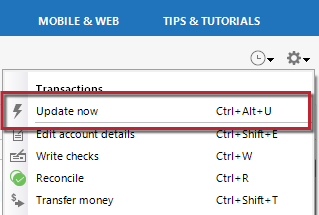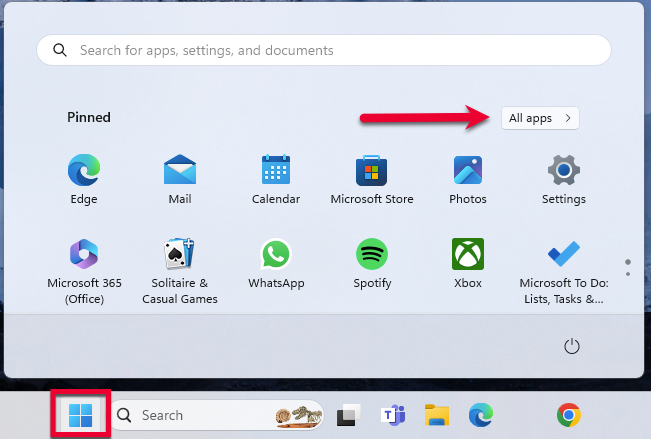Scotiabank 2FA prompt on phone not prompting
In the last few days I am no longer receiving the 2FA prompt on the Scotia app on my iPhone. No Do Not Disturb or Focus Mode interfering, deactivated/reactivated 2FA in the Scotia app. Is it working for anyone else?
Comments
-
Hello @NoFourPutts,
Thank you for bringing this issue to our attention.
I have taken the time to further investigate the issue that you are experiencing and I can see that you are internally receiving an FDP-108 (CC-508) with your Scotiabank account(s). This error occurs when your financial institution has added either a new page to its website or a pop-up window that requires your action to bypass it. You can follow the instructions below in an attempt to resolve this issue, it is recommended to save a backup before proceeding. You can also review these instructions and more information in this Support Article.
First, refresh your online account information in Quicken
- From your account register, select the Actions gear icon at the upper right of your register (Ctrl + Shift + N).
- Then, select Update now.
- Follow the on-screen instructions to complete the update.
- Repeat these steps for each financial institution experiencing this error.
Then, visit your bank's website
- Sign in to your financial institution's website.
- Navigate to the page you download your account information.
- When you encounter the new web page that requires your response, fill out the requested information and dismiss the screen. This could be a dialog requesting you accept terms of service or a special offer.
Important: If you have the option to not display the page or ask you again, select that option. If you do not, the error may continue to occur.
If the issue persists
- Close Quicken.
- Click the Start button and select Control Panel.
- Windows 10: the Control Panel is located in the Windows System folder in the Start menu.
- Windows 11: Go to the Start menu and select All apps.
Then, go to Windows Tools and select Control Panel.
- Select Network and Internet > Internet Options.
- Under Browsing history, click Delete.
- Make sure there is a check next to Temporary Internet Files. The other checkmarks are optional.
- Click Delete.
- Then click OK when done.
- Log in to your financial institution's website and accept Cookies and any security measures, as requested by the site.
- Open Quicken and try your update again.
Note: If the Security level is set too high, it may prevent your system from storing the cookies and security necessary to continue functioning with your financial institution. Medium security level should be sufficient to store the cookies and security. You can re-elevate the security level after a successful connection with your financial institution. If the financial institution uses expiring (session) cookies or expiring security, you may have to repeat these steps each time the cookies/security expire.
I hope this helps!
-Quicken Jasmine
Make sure to sign up for the email digest to see a round-up of your top posts.
0 -
-Quicken Jasmine
Make sure to sign up for the email digest to see a round-up of your top posts.
0 -
I got it to work again by disconnecting and then reconnecting the accounts. Scotiabank is going through a protracted transition to a new web banking platform so I have to assume that is causing some issues in the back end. It's still very flaky though. I ran the reconnect 3 times and each time was given a different list of eligible accounts!
0 -
Hello @NoFourPutts,
I am happy to hear that you were able to get it working again. Thank you for coming back to update us and for sharing the troubleshooting steps that you took!
-Quicken Jasmine
Make sure to sign up for the email digest to see a round-up of your top posts.
0
Categories
- All Categories
- 68 Product Ideas
- 35 Announcements
- 223 Alerts, Online Banking & Known Product Issues
- 21 Product Alerts
- 633 Welcome to the Community!
- 673 Before you Buy
- 1.2K Product Ideas
- 54.1K Quicken Classic for Windows
- 16.4K Quicken Classic for Mac
- 1K Quicken Mobile
- 813 Quicken on the Web
- 115 Quicken LifeHub