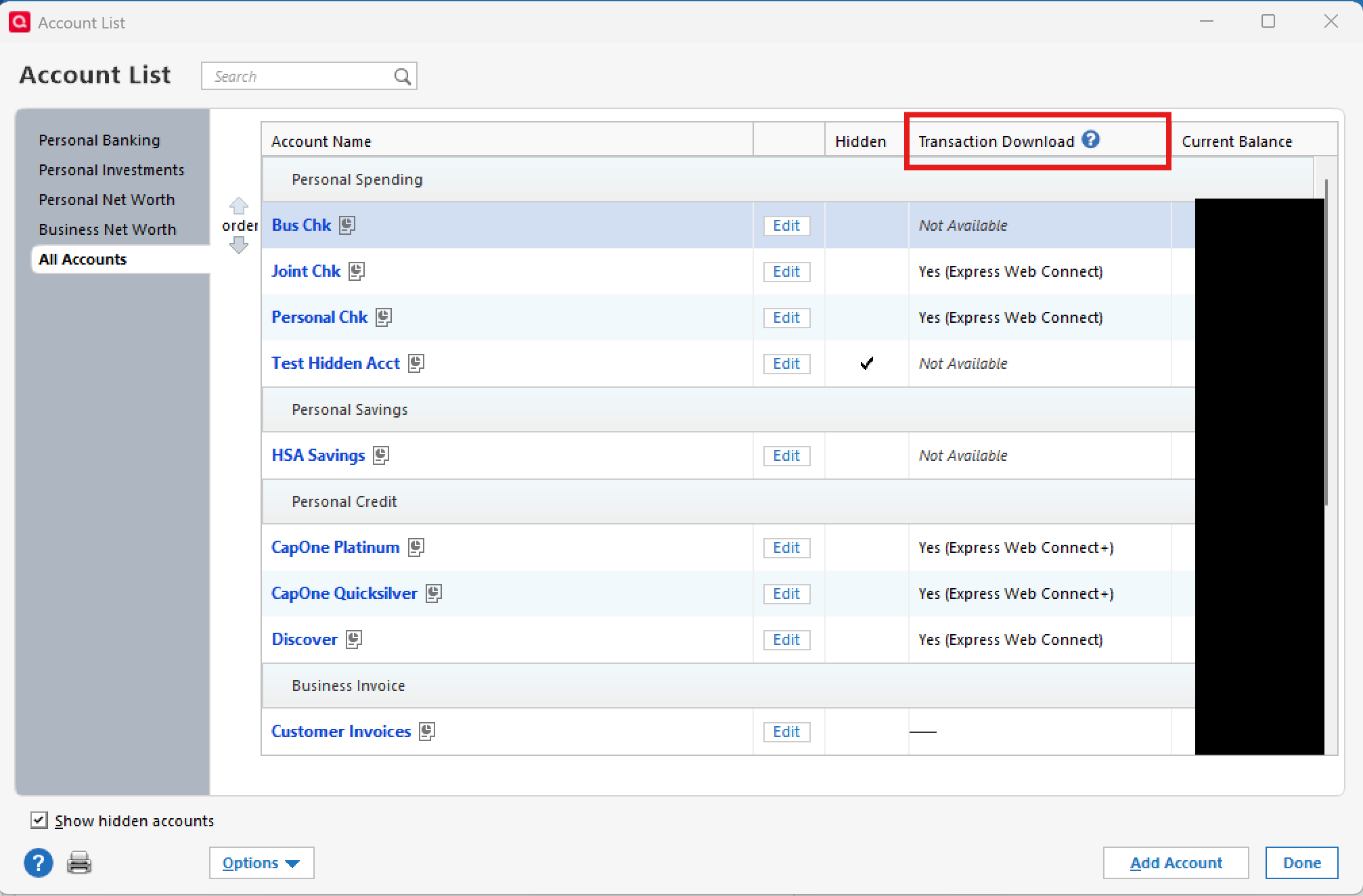Capital One - no option to "link to existing" account
Hi, I have two Capital One accounts - a checking and a savings. They haven't downloaded data for a while so I unlinked the Quicken connection at www.capitalone.com and I deactivated the online access through Quicken.
When I go back to reactivate the accounts through Quicken, everything seems fine, but when it asks me to add the accounts I only get "Add to Quicken" or "Don't add". There is no option to link to existing.
I don't want to add these as new accounts because I want the historical data going back many years. Help…
Thanks.
Comments
-
Hello @sdean,
We appreciate you reaching out about this!
When you go to reconnect the accounts, are you doing so via Set Up Now in the Online Services tab, or through the Add Account flow?
I suggest trying the latter if you haven’t yet. To reactivate through Add Account, navigate to Tools > Add Account..., search for your Financial Institution name and follow the prompts to connect.
Once your account(s) have been found, see if it will now give you the option to link them to the existing account(s).
Let us know how it goes!
-Quicken Anja
Make sure to sign up for the email digest to see a round up of your top posts.0 -
Still no go… I unlinked from Quicken via the CapOne website and went to "Add Account", found Capital One 360, logged in via Quicken, selected the two accounts I wanted to add and when it took me back to Quicken, same problem. I can only "Add to Quicken" or "Don't add". The nickname in Quicken is there and is correct, but it won't let me link to existing.
0 -
Sorry, quick correction. The nicknames in Quicken do not match the names I have for them.
0 -
Thank you for following up with additional details, though I apologize for the delay in my response.
Could you please navigate to Tools > Account List and tell me what you see under the Transaction Download column for your Capital One accounts?
Please also check the checkbox on the bottom left to Show hidden accounts just to double-check and make sure there are no hidden Capital One accounts that may be connected.
Let us know what you find!
-Quicken Anja
Make sure to sign up for the email digest to see a round up of your top posts.0 -
Under Transaction Download:
Cap One Checking - "No (Activate downloads)"
Cap On Performance - "Yes (Improve connection)"
Both are links and when I click them, I'm taken to the Capital One website to share my account data and when it returns to Quicken, I only get the "add to Quicken" or "Don't add" options - no "Link to existing".
I have a hidden "Cap One 360 Savings" that is a closed account. Under Online Services for that, it shows "This Account is closed."
Thanks.
0 -
@sdean Thank you for following up!
First, please save a backup (just in case). After that, I suggest you try to deactivate all accounts for this financial institution, then force Quicken to "discover" all available accounts and see if this will help resolve it. Please, follow the instructions below in order to do so.
- Open the Account List in Quicken (Tools > Account List OR Ctrl + A)
- If present, select the Show Hidden Accounts checkbox at the bottom of the Account List
- Edit each account with this financial institution to Deactivate on the Online Services tab (disregard this step if the accounts are already deactivated)
- Click on the General tab and remove any info displayed in the Financial Institution, and Account/Routing Number fields. Note: The account must be deactivated first before these fields can be edited.
- When finished, close the Account List
- Close, then re-open Quicken
- Navigate to Tools > Add Account
- Walkthrough this process as if you were going to add a new account, providing the login credentials and answering any security questions/processes presented until you reach the screen where Quicken displays the Accounts Discovered at the financial institution
- Very carefully LINK each of the found accounts to the appropriate account you already have set up in Quicken.
Once that is done, see if the issue still continues to persist.
Let us know how it goes!
-Quicken Anja
Make sure to sign up for the email digest to see a round up of your top posts.0
Categories
- All Categories
- 42 Product Ideas
- 36 Announcements
- 225 Alerts, Online Banking & Known Product Issues
- 21 Product Alerts
- 497 Welcome to the Community!
- 677 Before you Buy
- 1.3K Product Ideas
- 54.4K Quicken Classic for Windows
- 16.5K Quicken Classic for Mac
- 1K Quicken Mobile
- 814 Quicken on the Web
- 115 Quicken LifeHub