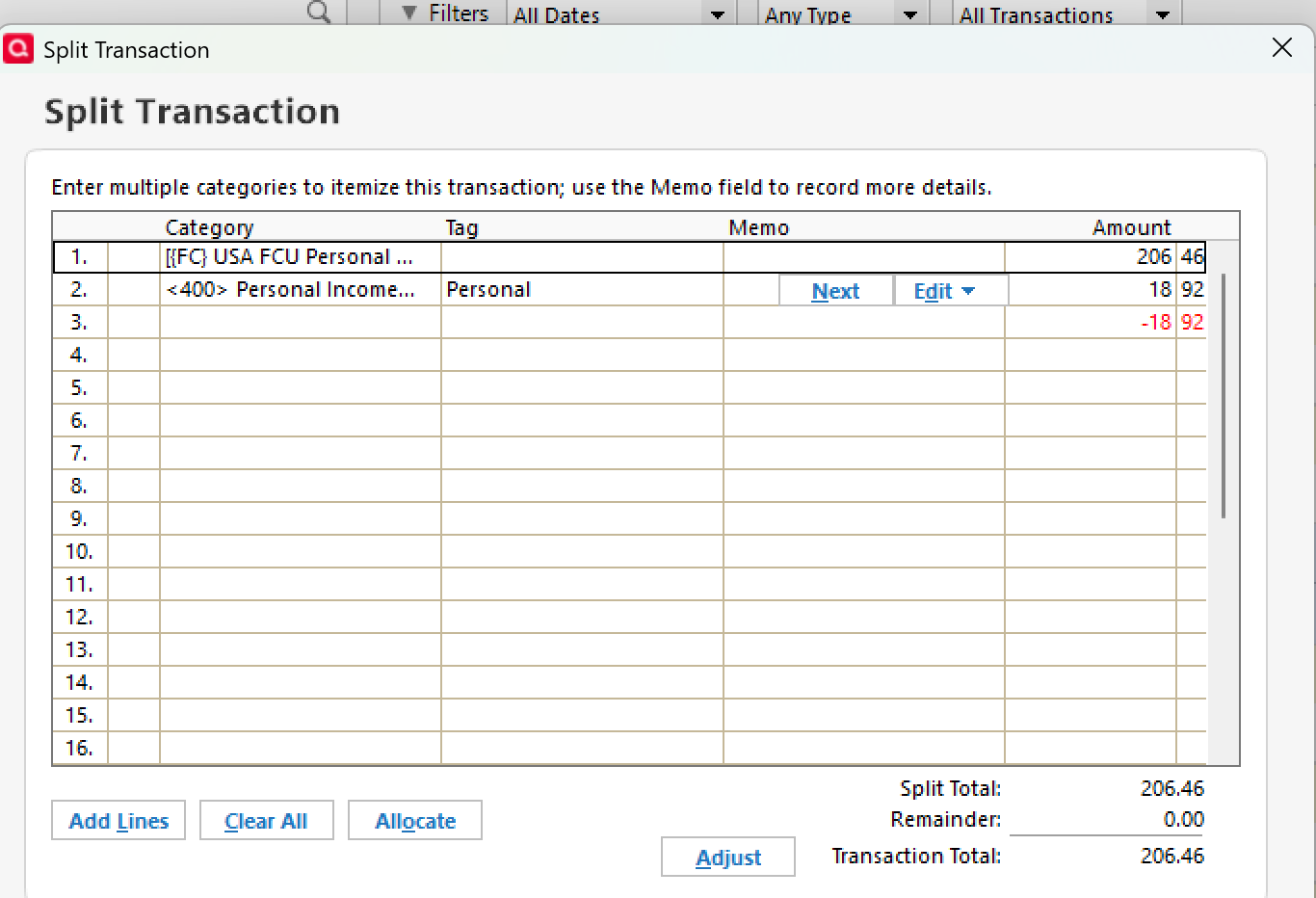Transaction splits
I am on Win 11 with Quicken 62.16
Several updates ago, Quicken started to add a reverse transaction amount line using the amount from the last split. I need to manually adjust these back to normal. The amount is incorrect until I hit the 'adjust' button.
Comments
-
Hello @fciani,
Thanks for reaching out and for sharing those details!
Just to better understand what you’re seeing, could you clarify a few things for us?
- When exactly do you notice the reverse transaction line being added — is it during the process of entering a split transaction, editing one, or downloading from your bank?
- Does this happen with all split transactions or only certain ones (e.g., specific payees or accounts)?
- Where is your Quicken data file stored? Is it on your local hard drive (C: Drive) or a cloud-based/external drive (e.g.: OneDrive, DropBox, USB, etc.)?
- What, if any, troubleshooting have you tried so far?
Any additional info would be helpful to investigate further.
Looking forward to your response!-Quicken Anja
Make sure to sign up for the email digest to see a round up of your top posts.0 -
I noticed it after a software update. It doesn't happen on all splits. At first, I thought it was only if I used ATM in the Check# column, but that proved false. The other transaction where I first noticed it was on my paycheck transactions. I have them as splits. The last split is a transfer to a second bank account. This amount is what shows up in the check register rather than the full deposit amount. My account balance was off by thousands of dollars making it easy to see where the issue was. I manually 'adjusted' the transactions and everything was back to normal. Then, another software update, and the issue has returned.
My file is stored locally without syncing with Quicken.
0 -
Thank you for following up with those details.
I attempted various way to try and replicate this but was not able to do so. Therefore, I suspect this could possible be a data file issue in which case I suggest that you please try validating and/or super validating your data file. However, I do recommend that you first save a backup file prior to performing these steps.
Validate:
- File
- Validate and Repair File...
- Validate File
- Click OK
- Close the Data Log
- Close Quicken (leave it closed for at least 5 secs)
- Reopen Quicken and see if the issue persists.
If the issue persists, proceed to Super Validate. If the issue is resolved after performing validation, then please disregard the instructions to Super Validate.
Super Validate:- File
- Hold CTRL + Shift and click Validate and Repair File...
- Super Validate File
- Click OK
- Close the Data Log
- Close Quicken (leave it closed for at least 5 secs)
- Reopen Quicken and see if the issue persists.
I hope this helps!
-Quicken Anja
Make sure to sign up for the email digest to see a round up of your top posts.0
Categories
- All Categories
- 44 Product Ideas
- 36 Announcements
- 228 Alerts, Online Banking & Known Product Issues
- 21 Product Alerts
- 497 Welcome to the Community!
- 677 Before you Buy
- 1.3K Product Ideas
- 54.4K Quicken Classic for Windows
- 16.5K Quicken Classic for Mac
- 1K Quicken Mobile
- 814 Quicken on the Web
- 116 Quicken LifeHub