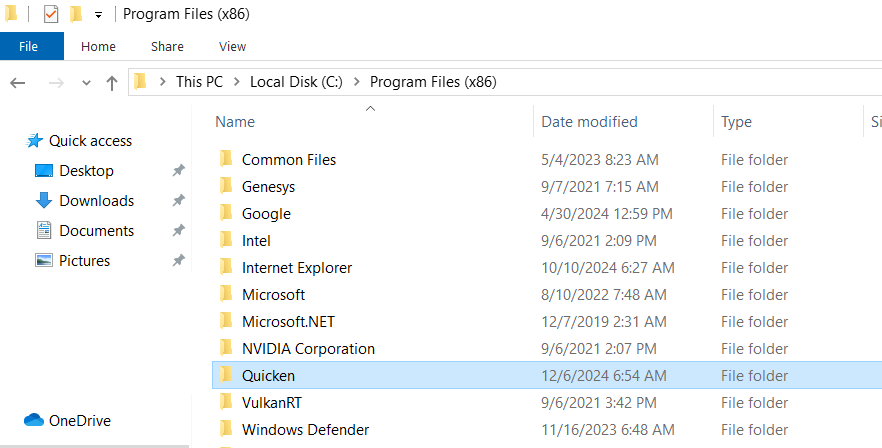Business tag entered in invoice does not "stick" when saved. It is blank when I go back to edit it
This has been happening for over a year, but I finally had time to poke around and look for a solution.
When I create a new invoice (Quicken Classic H&B for Windows, up-to-date), the business tag is pre-filled for the default tag. After filling in the invoice and saving it, I noticed that the invoice was not included in reports, because the business tag is blank. If I go back in and edit the invoice, set the business tag (again), then save, it works. Essentially, I need to edit every invoice immediately after creating it in order to have a business tag associated with the invoice. 😠
I searched the forum and only found two prior reports of this error. In both cases, Quicken recommended validating the file, then super-validating if the validate did not fix it. Both discussions were closed before the OP reported back if it worked for them or not.
I tried the same procedure: (validate? nope. Super-validate? Still doesn't work.)
What else can I try? This is very frustrating.
Comments
-
Hello @GTJill,
Thank you for letting us know you're seeing this issue. To ensure I'm understanding the issue correctly, when you create an invoice, Quicken is seeing the correct business tag. However, once the invoice is created, the tag becomes blank, and you have to go back into the invoice, set the correct tag, and save. Is that correct?
If that is what is happening, then this is most likely a file specific issue. Since Validating the file did not correct the issue, and it's been happening long enough that restoring a backup would not be an optimal solution, the next step would be to copy and validate your file, per the directions in this article on advanced file troubleshooting:
Always make a backup before performing complex procedures. This ensures that you have a "fallback" file you can use to get back to where you were when you started.
- Go to File > Copy or Backup File and select Create a copy or template (do not choose Year End Copy for this procedure).
- Please note, a file copy is disconnected from online services, such as transaction download. Online services would need to be reconnected if you wish to use them in the file copy.
- Leave all the settings, including file name and checkboxes, at their default (change nothing on this screen). Simply click Save Copy.
- After the Copy is complete, choose to Open New Copy.
- In the New Copy, go to File > Validate and Repair File and select the Validate file option. This is to ensure there are no lingering issues with the data in this file.
- If your issue was with Investment account(s) slowness or other data issues with an investment account, be sure to also select Rebuild Lots during this procedure.
- After the Validation process is finished, you will see the Data_Log appear in a Notepad window. This file is a summary of the Validation results.
- Review the Data_Log.txt for messages pertaining to the quality of your data and resolve any that are advised with instructions you should follow. This may require that you delete, edit, or reenter transactions manually. Example of Data Integrity Issues in Data Log
- Test your regular procedure(s) to see if the issue you were encountering is now resolved. If the issue is resolved, continue using the new, repaired data file.
Please let me know how it goes!
Quicken Kristina
Make sure to sign up for the email digest to see a round up of your top posts.
0 - Go to File > Copy or Backup File and select Create a copy or template (do not choose Year End Copy for this procedure).
-
Thank you for responding. Yes, you are understanding the issue correctly.
I tried the steps above (copy, then validate new file) and I still see the same behavior with the new file. :-\
0 -
Thank you for your reply,
Since that did not correct the issue, the next step would be exporting your data, creating a new Quicken file, then importing your data into that new file. Please test to make sure the issue is resolved in the new file before reconnecting accounts.
I hope this helps!
Quicken Kristina
Make sure to sign up for the email digest to see a round up of your top posts.
0 -
Yikes. I did the export and import to a new Quicken file. All the account balances were WAY off, due to missing transactions, I presume. Previously hidden accounts were no longer hidden. All business info (customers, tags, etc.) was gone. It was a huge mess! It would take hours to correct the data and I wouldn't have confidence that I found all the problems.
Perhaps the validation process can be improved in the future to actually fix whatever has been corrupted.
Do you have any other suggestions of things I can try that don't wipe out so much of my data?
0 -
Thank you for your response,
Since exporting and importing didn't resolve the issue, and this issue has been going on too long for restoring a backup to be a viable option, lets try checking for program issues by uninstalling and reinstalling Quicken. Please uninstall Quicken. For instructions, click here.
After you uninstall Quicken, please open your Windows File Explorer and navigate to This PC > C: Drive > Program Files (x86) and delete the folder titled "Quicken" (doing so does not affect your data files).
Once that is done, please reinstall Quicken. For instructions, click here.
Thank you!
Quicken Kristina
Make sure to sign up for the email digest to see a round up of your top posts.
0 -
Please take a look at Tools / Tag List.
Is the tag you are having problems with defined as Type = Business or Type = Other?AFAIK, the tags used in Customer Invoices accounts need to be of Type = Business, not Other.
0 -
I also have encountered the same problem with business tags not sticking to the invoices and developing inaccurate reports as a result of missing tags. To avoid the continuous aggravation of double typing and reminding sales clerks to do the same, I reloaded version R-48 from quicken and all works well again. Missing updates and improvements is a loss, but the only way I have been able to rectify the fault for the last 18 months or so.
0
Categories
- All Categories
- 68 Product Ideas
- 35 Announcements
- 223 Alerts, Online Banking & Known Product Issues
- 21 Product Alerts
- 633 Welcome to the Community!
- 673 Before you Buy
- 1.2K Product Ideas
- 54.1K Quicken Classic for Windows
- 16.4K Quicken Classic for Mac
- 1K Quicken Mobile
- 814 Quicken on the Web
- 115 Quicken LifeHub