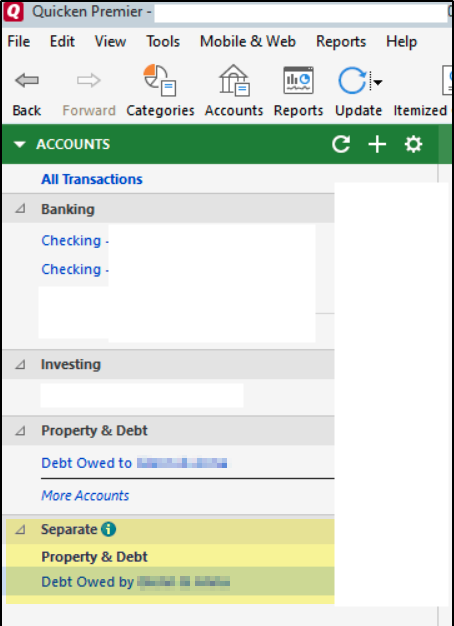Left Pane accounts list not Showing Savings, Credit, Investment
In the left pane accounts list I am not seeing the Credit, Investing, groups as shown in the window below. All of these accounts are showing under banking. When I go to the account list under the tools menu they show they are properly categorized.
How do I get these to show in the left pane?
[Removed Personal Information]
Best Answer
-
There are two settings that may affect what you are seeing
- Click on the gear at the top right of the Accounts bar (Left pane) then select Show subgroup totals. This will show the total amount for each group under Banking, Investing, etc.
- If one or more accounts are appearing in the wrong section of the Accounts bar, right click on the account name and select Edit/delete account. Then on the Display options tab, go to the Account intent section and select the intent you want. This will move the account to the corresponding section of the Account Bar and will affect how the account is displayed in reports.
Note that there may be reporting issues if you set the intent of a banking account to Investment or Retirement.
Please let us know if one of these fixes the issue you are seeing, or if I misunderstood your issue.
QWin Premier subscription0
Answers
-
Are you saying that the white area, that you've blanked out below the 2 checking accounts, is where your investment accounts are listed?
And, what's in the blank area below the Investing header?
Please do TOOLS, Account List and, after you check "Show Hidden accounts" in the lower left corner, show us that graphic.
There's not enough info in what you've provided to diagnose the issue.
Also, which BUILD of Q Premier are you running? This info is at HELP, About Quicken. And, where is your Q data file stored?
Q user since February, 1990. DOS Version 4
Now running Quicken Windows Subscription, Business & Personal
Retired "Certified Information Systems Auditor" & Bank Audit VP0 -
There are two settings that may affect what you are seeing
- Click on the gear at the top right of the Accounts bar (Left pane) then select Show subgroup totals. This will show the total amount for each group under Banking, Investing, etc.
- If one or more accounts are appearing in the wrong section of the Accounts bar, right click on the account name and select Edit/delete account. Then on the Display options tab, go to the Account intent section and select the intent you want. This will move the account to the corresponding section of the Account Bar and will affect how the account is displayed in reports.
Note that there may be reporting issues if you set the intent of a banking account to Investment or Retirement.
Please let us know if one of these fixes the issue you are seeing, or if I misunderstood your issue.
QWin Premier subscription0 -
Oddly, that was a sample off the internet, I was not wanting to share my stuff. Turns out, this solved it
- Click on the gear at the top right of the Accounts bar (Left pane) then select Show subgroup totals. This will show the total amount for each group under Banking, Investing, etc.
0 -
Turns out Number 1 did the trick Thanks
0
Categories
- All Categories
- 42 Product Ideas
- 36 Announcements
- 225 Alerts, Online Banking & Known Product Issues
- 21 Product Alerts
- 497 Welcome to the Community!
- 677 Before you Buy
- 1.3K Product Ideas
- 54.4K Quicken Classic for Windows
- 16.5K Quicken Classic for Mac
- 1K Quicken Mobile
- 814 Quicken on the Web
- 115 Quicken LifeHub