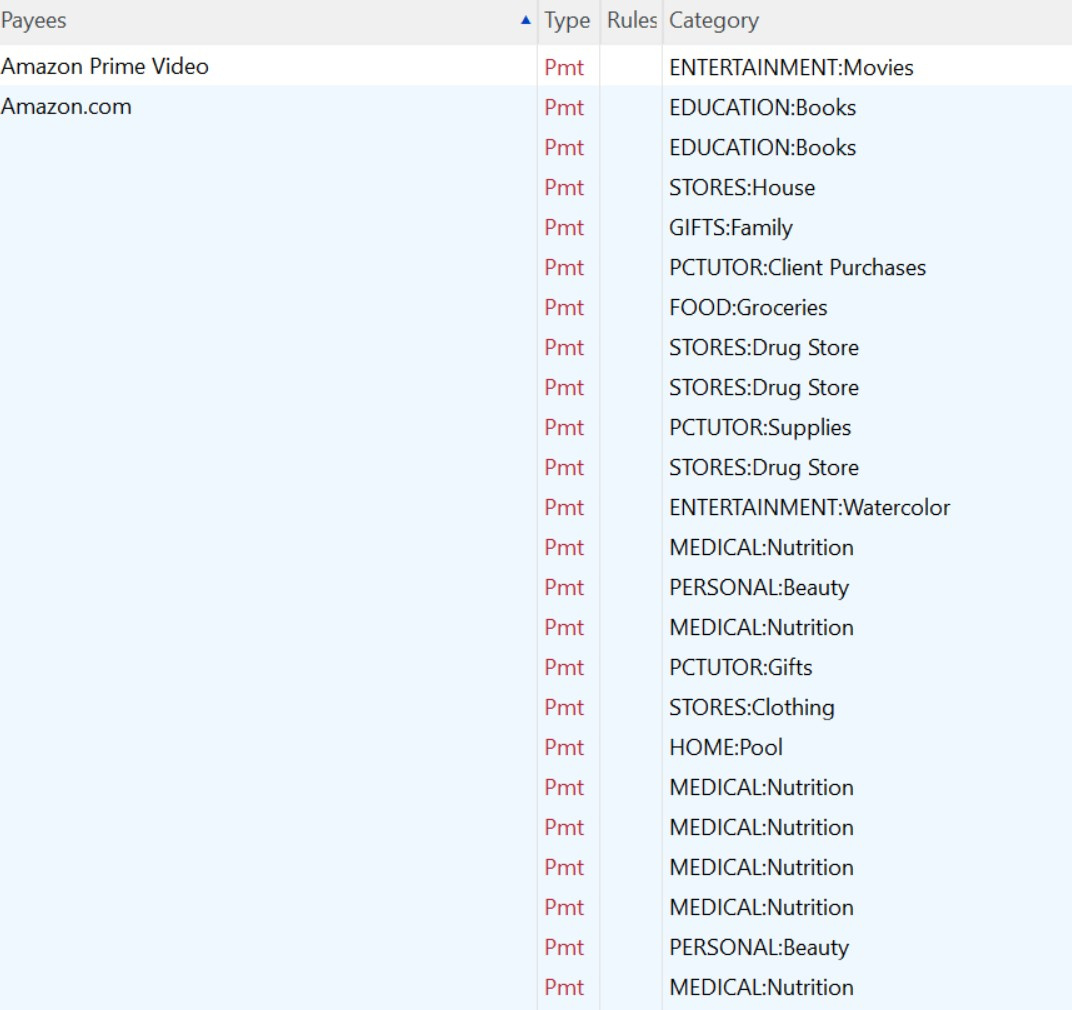Update R63.21 broke Memorized Payee List
Yesterday my Quicken Classic on Windows 11 did an automatic update to R63.21 .. NOW Memorized Transactions / Memorized Payee List which I DEPEND on for speed, accuracy, and consistency is NOT WORKING!! I used to be able to type 2-3 letters in the Memorized Payee List and it would take me to the correct spot (or close to it) to locate the correct entry I want to use. Now when I type 2-3 letters it takes me to the last letter I type.
Once I finally find the correct memorized payee and it is highlighted, I used to do was press enter and it would the transaction to my register. That feature is also now broken .. once I have (painfully) and slowly found the entry I want to use ENTER no longer works. I have to right click and then click on ‘Use’ in order to get it to populate in my register.
Anyone (like me) who has been a regular Quicken user over the years depends on this feature!! 😫QUICKEN: FIX THIS PROBLEM IMMEDIATELY!!!
Comments
-
Bump this. My many-years-old muscle memory wants to press ENTER to use the entry.
Before this bug, using the Memorized Payee List was wholly keyboard-friendly. CTRL+T, arrow up or down, press ENTER. Away you go. Now you have to grab the mouse to right-click and select "Use".
0 -
The latest version introduces the ability to search and filter the Memorized Payee List, using what I think is a new Search box. Ctrl-T opens the MPL but does not give focus to the Search box. If you just start typing, it goes to the first entry that starts with the last letter you typed. You must click in the Search box to actually search. I think it would be better if the Search box had the focus when you open the MPL.
But if you are entering transactions manually and and want to use the MPL but not the mouse, I think the best way is to go to Edit > Preferences > Data entry and QuickFill and enable the options "Complete fields using previous entries" and "Recall memorized Payees."
Then to enter a transaction that uses a Memorized Payee, you can start entering the transaction directly in the register, hit Tab or Enter (depending on what you have selected, I use Tab) to highlight the Payee field and start typing.
This does a Contains search, just like the search in the MPL. As you type more letters, it narrows the search, or you can use the arrow keys to select the entry you want. When you have selected the correct entry, you can use Tab or Enter to move to the Category field.
QWin Premier subscription1 -
I upgraded to both R63.20 and then R63.21 this AM. I could not reproduce in either of them your situation of:
Now when I type 2-3 letters it takes me to the last letter I type.
Adding more letters just restricts the earlier suggestions even more for me.
You might want to go to , download it and apply the R63.21 patch release that way to see if it resolves your issue. Close Quicken before applying the patch.
-splasher using Q continuously since 1996
- Subscription Quicken - Win11 and QW2013 - Win11
-Questions? Check out the Quicken Windows FAQ list0 -
@splasher I see this in R63.21 when I open the MPL, either from the Tools menu or by hitting Ctrl-T, and just start typing. To get it to search, I must click in the Search box.
QWin Premier subscription0 -
@Jim_Harman Now I understand. I never use it that way. I am always in a register's payee field and start typing and it works just great.
-splasher using Q continuously since 1996
- Subscription Quicken - Win11 and QW2013 - Win11
-Questions? Check out the Quicken Windows FAQ list1 -
But if you are entering transactions manually and and want to use the MPL but not the mouse, I think the best way is to go to Edit > Preferences > Data entry and QuickFill and enable the options "Complete fields using previous entries" and "Recall memorized Payees."
Gee, this proves you are never to old to learn something new. These settings were already set in my Quicken file. The way I used to enter memorized transactions: enter the date I want, press CTRL+T to pop up the list, pick one and finish entering the rest of the transaction as needed. I never thought of simply tabbing over Payee field, and (would you look at that!) the memorized payees pop up from that field.
Thanks @Jim_Harman for blowing my mind.
1 -
I have the same problem. It doesn't matter what I have set in preferences or whether I tab or click. The MP list pops up, but no matter how I select, click or tab, arrow and Enter, it only populates the Payee and does not populate any other field, even though it is displaying the other field info in the pop-up list. This is a BUG. If the information is visible int he pop-up, then there is NO REASON to not be able to stuff it into the fields int he register.
1 -
ATTENTION QUICKEN ENGINEERS!! I posted this original thread on June 18 and have tried with dedication and patience, but it is taking me 3 times as long to do my postings as it used to!!! Yes, there are work-arounds for using the Memorized Transactions List .. but they are ALL terrible!!! Fine if you want to offer new options, but PLEASE, PLEASE, PLEASE give us back Ctrl-T and then the ability to type multiple letters to get to the transaction we want to use .. when you land on the right you just had to press enter on your keyboard (not right click and the another keystroke for 'Use'). The entire PAYEE
list for CATEGORIES and SUB-CATEGORIES is scrambled. Please see my attachment! I would be happy to speak one-on-one with a product manager or engineer to clarify anything that is still not clear ..
0 -
I reverted back to R-62-14 and since then have had no problems accessing my Memorized Transactions List again. I validated and super validated my files, and tried clearing the list completely, but every time I update to R-63-21, the program aborts when I try to access that list.
Whatever R-63-xx has done, it has caused issues with many users who have reported problems. I hope Quicken will recognize this and fix it.
0
Categories
- All Categories
- 42 Product Ideas
- 36 Announcements
- 225 Alerts, Online Banking & Known Product Issues
- 21 Product Alerts
- 497 Welcome to the Community!
- 677 Before you Buy
- 1.3K Product Ideas
- 54.4K Quicken Classic for Windows
- 16.5K Quicken Classic for Mac
- 1K Quicken Mobile
- 814 Quicken on the Web
- 115 Quicken LifeHub