Automatic Backup Not Working
Chuck Cobb
Member ✭✭
I have the latest version of Quicken for Windows (2020 R23.18 Build 27.123.18
Automatic Backup is not working and Quicken is also not prompting me to do manual backups as it should. I can manually generate a backup from the File menu and it will go to the correct backup directory.
I have searched through various posts on line but I have not found a solution to this problem. I have gone into Edit-Preferences, turned the backup settings on and off and restarted quicken numerous times with no effect.
Is there a solution to this problem?
Automatic Backup is not working and Quicken is also not prompting me to do manual backups as it should. I can manually generate a backup from the File menu and it will go to the correct backup directory.
I have searched through various posts on line but I have not found a solution to this problem. I have gone into Edit-Preferences, turned the backup settings on and off and restarted quicken numerous times with no effect.
Is there a solution to this problem?
1
Comments
-
How do you exit Quicken?
Automatic and Manual Backups should be triggered when you exit using the (used to be) red "X" in the upper right hand corner.
If you exit using any other command or menu selection, backups may not be triggered
0 -
I have been having the same problem was hoping to find a solution on here, sad to see no answer.0
-
#1 - What do your Preferences look like - compared to this screen shot...#2 - Where is your Backup directory location...\my documents\quicken\backup\ ?Also - for your Backup directory location -
#3 - Is it "protected" by any Windows User Access Control,
along with any Cloud service like OneDrive, DropBox, etc...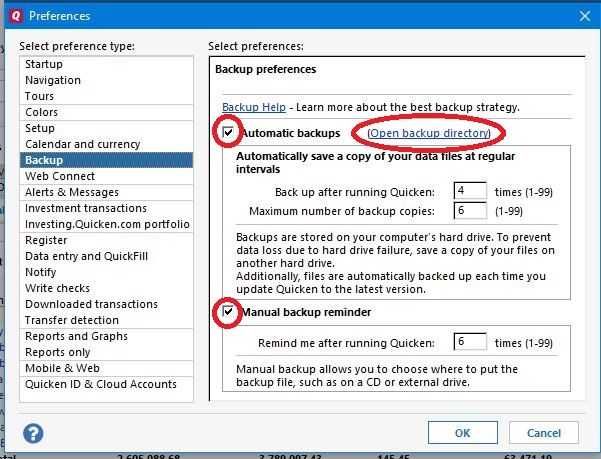
QWin - R54.16 - Win10
0 -
I have automatic backups checked to backup after running 3 times and 7 maximum copies. Don't have the manual reminder checked, didn't see much sense in that if the automatic worked.0
-
and where is your Backup directory -Where & what do you see when you click on ....Open Backup Directory -Lastly - I would also create the Manual Backups as an extra safety net so you know you have created a good backup.... before making any major changes to QuickenALSO - to really protect your valuable data, it is suggested to make an offline copy of any of the backup files to ensure you have your data in case of a disk failure.
QWin - R54.16 - Win10
0 -
If the automatic backup isn't working, I suggest you attempt a manual backup: press Ctrl + B. If a manual backup is not working, you may want to review: https://www.quicken.com/support/advanced-data-file-troubleshooting-correct-problems-quicken-windows0
-
I have been doing manual backups for sure!0
-
The purpose of manual backups is to provide for remote backup to an external drive. If you've ever experienced a HDD failure, you will understand how unavailable system backups may become. You can never have too many backups.PhoenixGlassInc said:Don't have the manual reminder checked, didn't see much sense in that if the automatic worked.
1 -
Look at my comment just above yours ... I DO MANUAL BACKUPS. I have had bad quicken files before and had to go to a backup before. I DO MANUAL BACKUPS manually all the time. This thread is about automatic backups not working. It actually pops up a window saying it is doing the automatic backup and if you watch the directory you can see it until it just disappears and is not there any more. I DO MANUAL BACKUPS because of this virtually every day!0
-
Where, exactly, is your active Quicken data file located? Please provide the complete drive letter + path + file name,e.g., C:\Users\_your_username_\Documents\Quicken\QDATA.QDF
Check if Windows Defender feature Ransomware protection is enabled.
If so, configure it to add Quicken as an "allowed app" without turning off Ransomware protection:
https://community.quicken.com/discussion/7857675/faq-windows-defender-controlled-folder-access
1 -
https://community.quicken.com/discussion/7857675/faq-windows-defender-controlled-folder-access checked that out and it is not set on so that's not it, I was hoping to was so that we could fix it lol.
My active file is at D : \data files\Quicken Files\QDATA.QDF and then my backup directory is a subdirectory off of that one. Then I backup onto a portable hard drive to take home.0 -
Is your D-drive a partition on an internal hard drive or a separate internal hard drive?External USB or networked drives are not supported in Quicken for use with the active data file.As it stands right now, Automatic Backups should be directed, by default, to "D:\data files\Quicken Files\BACKUP\*.*"Does your Windows User Account have proper access to create files in "D:\data files\Quicken Files\BACKUP\*.*" ?You may want to try moving your Quicken data files to
C:\Users\_your_username_\Documents\Quicken\
and the \BACKUP folder to
C:\Users\_your_username_\Documents\Quicken\BACKUP to see if you can make Automatic Backups work.
0 -
I may try that, was trying to keep all data together for easy offsite backup. My user account should have access to everything but I may try moving the data and see if that helps. Thanks for your input and help. Will let you know what I figure out.0
-
It would help if you would answer the basic questions asked about your D drive...PhoenixGlassInc said:I may try that, was trying to keep all data together for easy offsite backup.
since we all are not there and have no idea what your unique setup is -
QWin - R54.16 - Win10
0 -
Sorry it is an internal partitioned drive. Is that what you wanted to know?0
-
Hi @PhoenixGlassInc ,
Are you expecting Quicken Automatic Backup to run, every time you close Quicken?
thecreator - User of Quicken Subscription R53.16 USA
Windows 10 Pro 32-Bit Build 19045.3693
Windows 10 Pro 64-Bit Build 19045.3754
0 -
No it actually runs with the little box saying it is running when it tries and you can watch the directory and it shows the backup file creating until it completes and then it just disappears. I have two files this does the exact same thing on. When I get time I will try moving the files to my C drive maybe. This used to work and I know how it works when it works properly I have had this program for over a decade.0
-
Hi @PhoenixGlassInc ,
Automatic Backups use based on the image you posted:
The top option is that Automatic Backups runs every 3 times you use Quicken.
The Bottom option is the number of Maximum Backups stored is 7.
How many Automatic Backups exist in the Backup Folder?
Moving the files to the C: Drive only helps, if your current Data File is used within a Cloud setting or on a local NAS Mapped Hard Drive.
If locally on a different partition within the same computer, won't have any effect.
thecreator - User of Quicken Subscription R53.16 USA
Windows 10 Pro 32-Bit Build 19045.3693
Windows 10 Pro 64-Bit Build 19045.3754
0 -
There are currently 6 backups for one file and 8 for the other file. It should delete the oldest I would think to add a new one if it was working properly.0
-
Update ... when I closed it Friday the automatic update box came up and I just shut down my computer when it went away thinking it's not going to work again. Came in this morning and looked in the directory and there is an automatic backed up file there with all 8 of my manual backup files. Didn't change anything just worked.0
-
Hi @PhoenixGlassInc ,Your Manual Backups should not be located in the same folder or Hard Drive as your Data File or Automatic Backups, because if you Hard Drive crashes or stops working, you lost all Data. And will become expensive to recover.
thecreator - User of Quicken Subscription R53.16 USA
Windows 10 Pro 32-Bit Build 19045.3693
Windows 10 Pro 64-Bit Build 19045.3754
0
This discussion has been closed.



