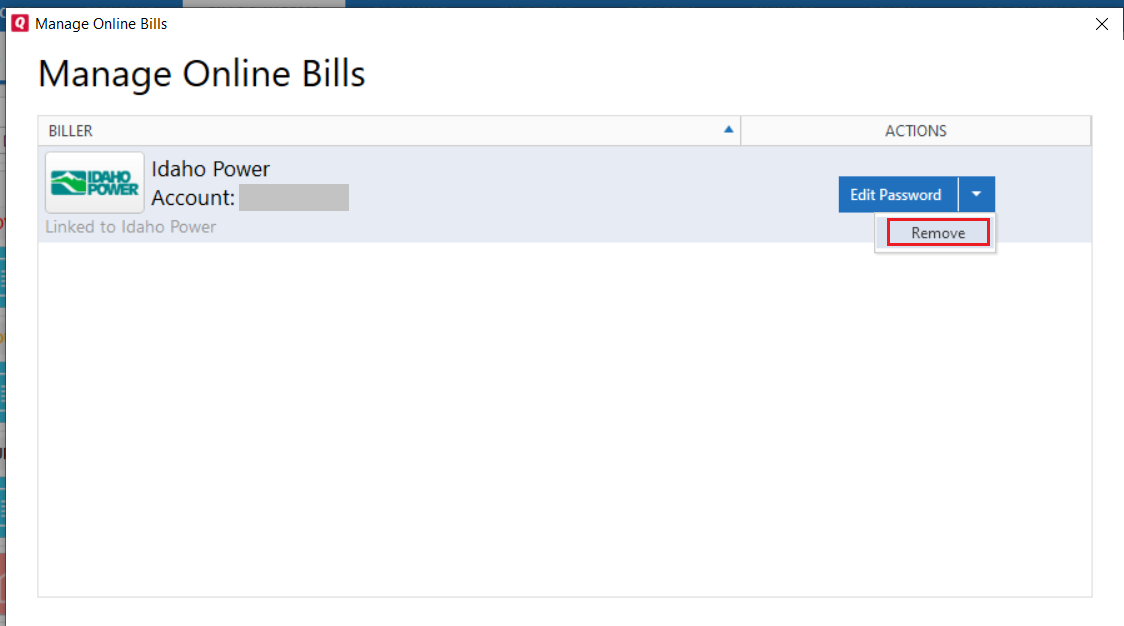Error Trying to Update Citibank Online Bill Connection
"You must select at least one account to continue". No matter what I do, I cannot get past this screen. Any ideas on this?
Comments
-
Hello @tapierce,
Thank you for reaching out to the Quicken Community, though I do apologize that you are experiencing this issue.
To clarify, you are attempting to update the connection with your CitiBank biller and Quicken is providing an error message which is preventing you from continuing?
If so, I suggest you try to Review and Repair Online billers. However, I do recommend that you save a backup of your data file first (just in case). After that, please navigate to the Bills & Income tab and click on the gear icon on the top right. Then, click on Review and Repair > Review and Repair Online Billers in the dropdown menu.
Once finished, please attempt to update the connection again.
Please let me know how this goes!
-Quicken Jasmine
Make sure to sign up for the email digest to see a round-up of your top posts.
0 -
Jasmine - Thanks for your reply. Yes, I'm trying to update the Citicard connection as recommended by Quicken. I tried your suggested repair and it did result in some updates/changes to the file. However, when I tried to update the Citi connection afterwards, I still got the same error as before.
Is there a reason why I need to repair the existing connection vs deleting it and re-adding?0 -
Hello @tapierce,
Thank you for attempting those troubleshooting steps.
That is our next step regarding the troubleshooting process for online billers. First, I do recommend that you save a backup of your data file first (just in case). Then, to remove the bill; in the Bills & Income tab, please navigate to the Settings gear icon on the top-right, and select Manage Online billers. From there, in the Actions column, click on the downward arrow next to Edit Password and click Remove (see example below).
Once the biller has been removed, go ahead and try to re-add it and see if the issue still continues to persist.
Let us know how it goes!-Quicken Jasmine
Make sure to sign up for the email digest to see a round-up of your top posts.
0