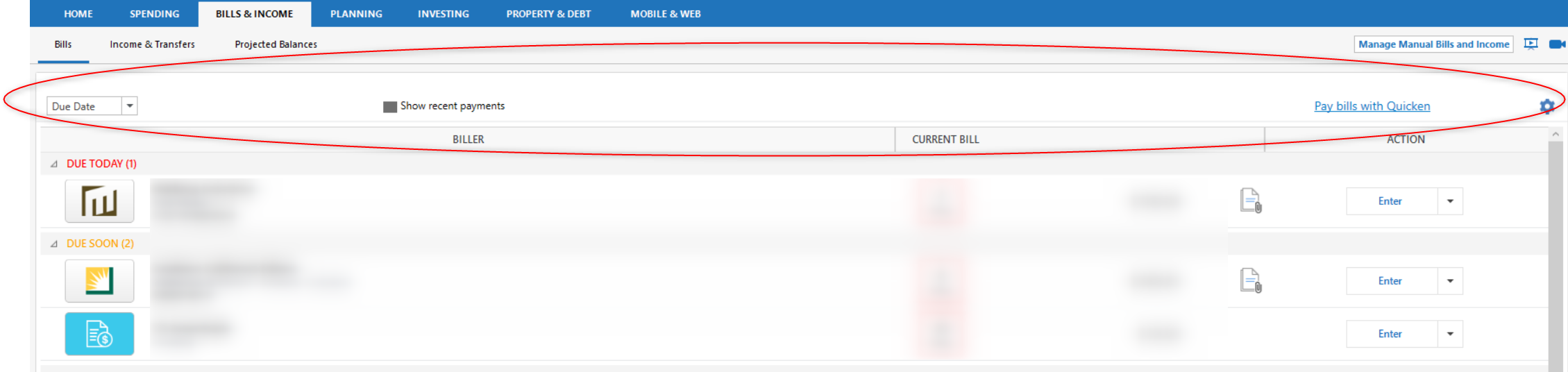Bills & Income tab display issue
I have a recurring issue with the Bill & Income tab display. When I first view this tab, the display is as expected but once I hover my mouse over any of the filter (drop down menus) items at the top of the view E.g the refresh icon, due date etc… the options disappear from the screen. I've attached screen shots, both normal and with the rendering problem. I've already performed an uninstall and clean install and yet the problem remains. Is this a Windows 11 issue or something else? Any suggestions would be greatly appreciated.
Answers
-
Hello @Captgus,
Thank you for reaching out to the Community and telling us about this issue. I'm sorry to hear you're running into this problem. When did this issue first start? Do you keep your Quicken file on your C drive or is it on a shared network drive? Is your Quicken file synced with any cloud service, such as One Drive or Dropbox (if it is, you will usually see the service name listed in the file location)?
The simplest way to check your file location, if you have Quicken up and the file open, is to click on File, then look near the bottom of the list, just above where it says Exit. It will list the file locations for the 4 Quicken files you have most recently accessed, with the one you are currently in at the #1 spot.
If you haven't done so already, I would recommend reviewing this article and seeing if any of the steps there help with the issue.
Thank you.
Quicken Kristina
Make sure to sign up for the email digest to see a round up of your top posts.
0 -
This has been an ongoing problem. I wish I knew, at first it was a minor annoyance that I assumed would resolve itself with an update. My data file located on the default C:\Users\….
Unfortuantely, I've worked my way through the following suggestions and the problem still exists.
https://www.quicken.com/support/menu-quicken-missing-not-working-appears-doubled-or-font-size-too-large-or-small
https://www.quicken.com/support/screen-flickers-flashes-or-jumps-when-using-quicken-windows
https://www.quicken.com/support/work-around-display-issues-high-resolution-monitors
0 -
Thank you for your response,
Since you've already tried adjusting display options, the next thing to check for would be file specific issues. I suggest that you try validating and/or super validating your data file. Please save a backup file prior to performing these steps.
Validate:
- File
- Validate and Repair File...
- Validate File
- Click OK
- Close the Data Log
- Close Quicken (leave it closed for at least 5 secs)
- Reopen Quicken and see if the issue persists.
If the issue persists, proceed to Super Validate. If the issue is resolved after performing validation, then please disregard the instructions to Super Validate.
Super Validate:
- File
- Hold CTRL + Shift and click Validate and Repair File...
- Super Validate File
- Click OK
- Close the Data Log
- Close Quicken (leave it closed for at least 5 secs)
- Reopen Quicken and see if the issue persists.
Thank you.
Quicken Kristina
Make sure to sign up for the email digest to see a round up of your top posts.
0 -
Thanks Kristina, I ran both and while the validate found 2 transactions with unspecified accounts that I've since cleaned up and fixed a handful of damaged categories, the problem still remains.
0 -
The Super Validate found no errors.
0 -
Thank you for your reply,
The next step to check for file specific issues would be restoring a backup from before the issue started. If that is not possible, then I suggest that you try creating a copy of your data file which will rebuild all of the internal lists and database tables. If successful, you would then move forward with the copied file. To create a copy, please navigate to File > Copy or Backup File... > Create a copy or template (see examples below) which will also allow you to select a date range to move forward with.
If you wish to move forward with your entire data file, please check the full date range of your entire data file before copying so you can enter the correct date range if you do not wish to "shrink" your file by eliminating certain dates.It's important to know that this will disconnect all online services in the copied file and you will need to sign back in with your Quicken ID and reconnect all of your online accounts, online billers, Quicken Bill Manager services, etc if you plan to use the copied file going forward. The reason for this is that the new copy also creates a new and separate dataset ID.
If the issue is not resolved in the copied file either, then feel free to switch back to your original file.
Thank you!Quicken Kristina
Make sure to sign up for the email digest to see a round up of your top posts.
0 -
Unfortunately, the copied file did not resolve the issue.
0 -
Thank you for your reply,
Since that did not correct the issue, I would recommend that you contact Quicken Support directly for further assistance as they can walk you through troubleshooting steps in real-time and escalate the situation as needed. The Quicken Support phone number can be found through this link here. Phone support is available from 5:00 am PT to 5:00 pm PT, Monday through Friday.
I apologize that I could not be of more assistance!
Quicken Kristina
Make sure to sign up for the email digest to see a round up of your top posts.
0