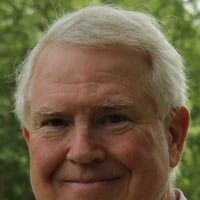Sync will not finish
The sync will not finish. It is stuck at "Syncing Quicken and Quicken Cloud" Transactions.
How I got here:
It was working fine and I decided to delete a cash account linked to a retirement account. When I did that it did something for about 30 minutes, I guess updating one of the accounts because the balance kept changing. I did not want to wait and knew it was not what I wanted since the balance was incorrect now. I killed the quicken.exe task, recovered my backup quicken file and Quicken for Windows was fine. However, when attempting to do a Sync it would never finish. My assumption is that quicken cloud did not like my previous data file that was from back in time.
This is what I have done with no success:
I ran a validate (minor errors corrected)
I ran a super validate (no issues)
I logged out of quicken, logged back in.
Reset my cloud data (several times)
Renamed my cloud data file
Unsynced all but 1 account, ( I had about 20 syncing)
I finally got it to successfully sync the 1 account and finish. However, when logging into quicken web, several accounts were there.
I added two more accounts to sync, logged out/back in, reset my cloud data and it has been stuck syncing for over 20 minutes. When I login into quicken cloud, I see just 3 accounts as expected, all seems to be there, but quicken for Windows won't finish the sync.
What can I do to resolve this?
================
I have an update, I have narrowed it down to 1 account, my checking account. Of course this account has transfers in and out of nearly all the other accounts so I simply can't delete/recreate it. Also, it has nothing to do with the retirement / cash account I deleted earlier, so perhaps that is coincidence.
I have 17 accounts syncing. If I add my checking, the sync will never finish, at least not after 30 minutes. Logging into Quicken web I see the checking account added but with no transactions. If I kill quicken, remove the checking, resync, it will remove it from cloud and sync fine.
Any suggestions on fixing this account when validate and super validate don't have any errors?
Comments
-
I find that Quicken Cloud/QMobile cause a lot of problems which includes the one you described. I have tried many times to use Quicken Cloud/QMobile and have been disappointed everytime. It is not worth the effort and have given up using them. By turning off Sync Preferences I no longer have any issues with Quicken.
0 -
Hello @Kent0sc,
To start with, I suggest you try resetting the cloud once again. Except before you do so, please verify that the Dataset name and the File name match each other identically by navigating to Edit > Preferences > Quicken ID & Cloud Accounts (see below).
If they do not match, please click Edit dataset name and change the Dataset name to match the File name exactly the same (do not copy the file extension: ".QDF").
Then, click OK in the preferences window and proceed to save a backup (just in case). From there, please follow the steps below to reset your cloud data.
- Sign out of your Quicken Mobile/Web app(s)
- On your desktop program go to Edit
- Preferences...
- Mobile & Web
- Make sure Sync shows it's ON and click on Reset your cloud
- On the following screen you can leave the preselected option for "No, just reset my Cloud data", type Yes in the entry field to confirm, and click Reset
- Wait for the sync reset to finish
- Navigate to the Mobile & Web dropdown menu
- Select Cloud Sync to resync your data and to make sure no errors occur
- Wait for it to finish syncing
- Sign back in on your Quicken Mobile/Web app(s)
Once that is done, see if the issue still persists.
Let us know how it goes!
-Quicken Anja
Make sure to sign up for the email digest to see a round up of your top posts.0 -
Anna, I have been given this same advice over and over. And over and over I tried this. It might work for a while but the same problems start creeping back in. It has been widely reported that there are problems with mobile sync. We keep being told that Quicken is working on it but no solution. So I find my recommendation best until Quicken gets the problems fixed.
0 -
Hello @crwalejr,
While we appreciate your feedback, your suggestion to turn off sync is considered a workaround, not a solution. This is fine if the user does not need access to Quicken on the Web or the Quicken Mobile app.
Based on the details the OP provided, it sounds like they do at least use Quicken on the Web. Therefore, turning off Cloud Sync would not be a viable option for them. However, before we can escalate, we have a very specific protocol to follow that requires us to take certain troubleshooting steps first.
Hope this helps! Thank you.
-Quicken Anja
Make sure to sign up for the email digest to see a round up of your top posts.0 -
The dataset and file name were different so I changed them. Reset the cloud data without my checking account and it worked fine. Added my checking account to the sync and the sync never finishes. What is interesting is the one step summary says it was successful about 2 minutes after the sync starts.
With my checking still selected, I reset cloud data again and the sync never finishes. After 15 min I kill quicken, open it again, remove checking from the sync, and it syncs fine.It is obvious the sync does not like my checking account. What is the next step to resolve this?
Thanks!
0 -
Thank you for following up, though I'm sorry to hear that the issue continues to persist.
Next, I suggest you try manually resetting your cloud data by creating a test file and deleting your cloud account from that test file. After that, you would attempt to resync your main data file which should then create a new cloud account (this does not affect your data saved within that data file). First, please proceed to save a backup (just in case). From there, create a new data file (click here to view instructions, and review the section titled: "Creating a new file"). Once the new file opens, follow the steps below to remove your main data file's cloud account.
- Go to Edit
- Preferences
- Quicken ID & Cloud Accounts
- Click Cloud accounts associated with this Quicken ID (#) (this is not a button, it is written in blue underneath the "Edit dataset name" button)
- Select the Cloud Account Name used for your main data file and click Delete
- Type Yes and click Delete
After that, switch back to your main data file (click here to view instructions, scroll down and review the section titled: "How to alternate between multiple files"). Once your main file opens, resync your data by navigating to the Mobile & Web tab and clicking on the blue Get Started button, and then the blue Sync Now button and see whether or not the issues you were experiencing persist. You can then also delete the new file you previously created as well as its cloud account.
Let us know how it goes!
-Quicken Anja
Make sure to sign up for the email digest to see a round up of your top posts.0 -
It has taken me a few days to respond but it is working now. However, I did not try your last suggestion because I actually got it working between waiting for a reply.
To get it working I ran the Archive function under Copy/Backup hoping to have the current file with just 2 years of data potentially getting rid of what ever was causing the checking account to hang. The archive function did not seem to actually archive because the current file still went back many years but it must have rebuilt the file getting rid of whatever was causing the sync hangs because after that it would sync fine! The data through the Web was also correct.
I did have an issue with the Android app showing multiple accounts, 1 correct and 1 with no transactions. Logging out of the Android app, logging back in resolved that issue.
0 -
@Kent0sc Thanks for the update and for sharing the solution you found as it may help others experiencing the same or a similar problem! I'm glad to hear the issue has been resolved. 🙂
-Quicken Anja
Make sure to sign up for the email digest to see a round up of your top posts.0
Categories
- All Categories
- 64 Product Ideas
- 36 Announcements
- 225 Alerts, Online Banking & Known Product Issues
- 21 Product Alerts
- 704 Welcome to the Community!
- 673 Before you Buy
- 1.2K Product Ideas
- 54K Quicken Classic for Windows
- 16.4K Quicken Classic for Mac
- 1K Quicken Mobile
- 812 Quicken on the Web
- 115 Quicken LifeHub