Quicken Mac FAQ: How to try to resolve a "persistent store"-related error

smayer97
Quicken Mac Other SuperUser ✭✭✭✭✭
Error Messages
Are you receiving an error message similar to one of these when trying to open your data file, maybe right after performing an update to your Quicken software or after an upgrade to a new version of Quicken?
"The managed object model version used to open the persistent store is incompatible with the one that was used to create the persistent store."
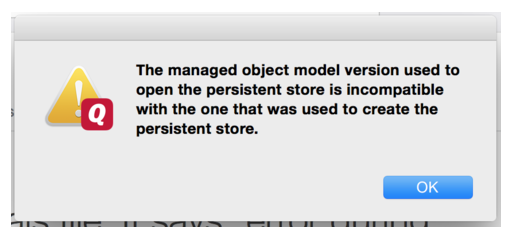
OR "An error occurred during persistent store migration"
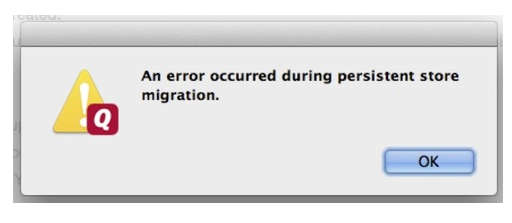
What about an error like this by just trying to open your data file without having performed any update or upgrade to Quicken?
"A timeout error occurred while connecting to the persistent store."
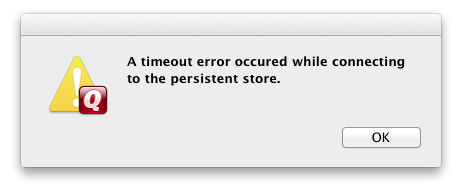
You may also get an error message like:
"The document '[data file].quicken201x' could not be opened because it isn't in the correct format."
These error messages occur because something has gone wrong with the original data file. This can range from being a minor issue to major data corruption.
NOTE: Before you try any of the following solutions, first make a backup copy of your data file and even the Quicken Application.
If you do not know where your data file is stored, read this:
Quicken Mac FAQ: Default location of Data File created/stored
Check the condition of the data file
Before you start, you may want to check the condition of the data file using the Terminal application that comes with macOS (this is a bit technical).
If the result is "ok" then your database is still fine. If not, then the database somehow got into a bad state.
Here are a few solutions you can try to recover from this:
1. Rather than clicking on Quicken to open your data file, or double-clicking on your data file to launch Quicken, find your data file first, then drag it onto the Quicken icon.
(This will attempt to fix a record to the path of the original data file).
2. Make sure you have the latest update to Quicken...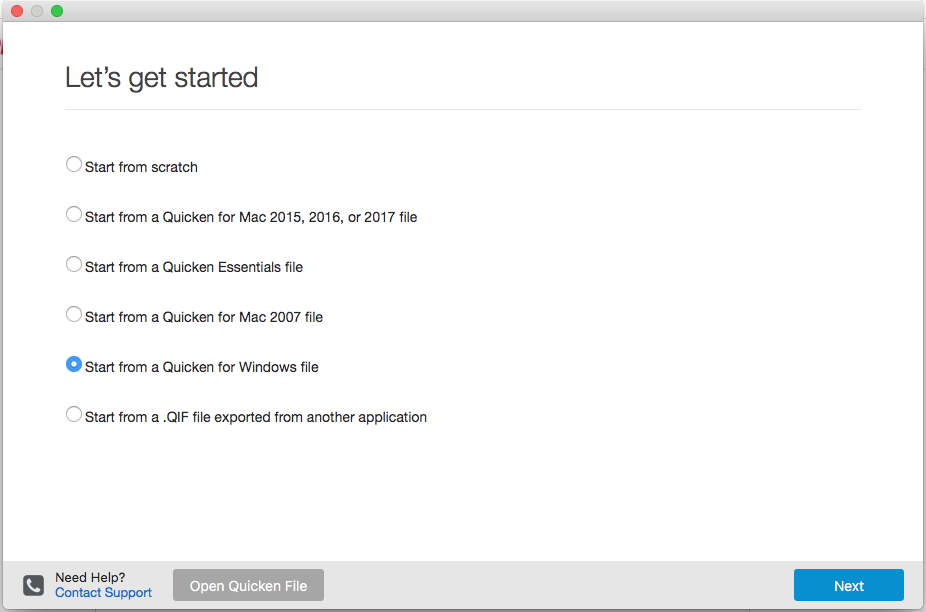
The new file should contain all your data. You will have to reset all your preferences, recover the columns, etc. as you had in the original file, and to reset connections to download your account data from banks, etc.
4. If you have access to another computer and if your error message occurred right after updating or upgrading Quicken, copy the data file and application to there and run the conversion there. This worked for some reason for one user.
5. Try contacting support for more assistance:https://www.quicken.com/support#contact-support
Otherwise, you may need to restore a backup data file and continue from there.
(If you find this FAQ helpful, please be sure to click "Like", so others will know, thanks.)
Are you receiving an error message similar to one of these when trying to open your data file, maybe right after performing an update to your Quicken software or after an upgrade to a new version of Quicken?
"The managed object model version used to open the persistent store is incompatible with the one that was used to create the persistent store."
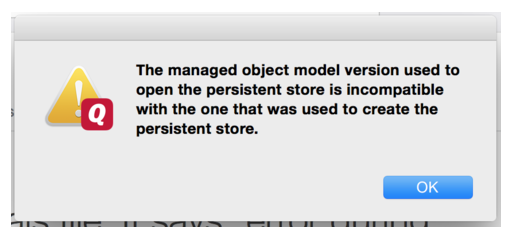
OR "An error occurred during persistent store migration"
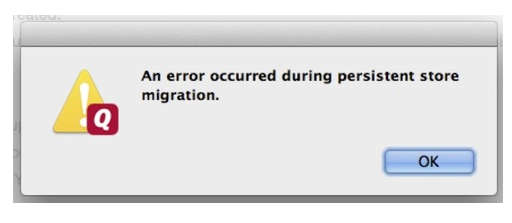
What about an error like this by just trying to open your data file without having performed any update or upgrade to Quicken?
"A timeout error occurred while connecting to the persistent store."
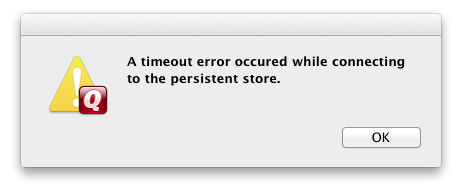
You may also get an error message like:
"The document '[data file].quicken201x' could not be opened because it isn't in the correct format."
These error messages occur because something has gone wrong with the original data file. This can range from being a minor issue to major data corruption.
NOTE: Before you try any of the following solutions, first make a backup copy of your data file and even the Quicken Application.
If you do not know where your data file is stored, read this:
Quicken Mac FAQ: Default location of Data File created/stored
Check the condition of the data file
Before you start, you may want to check the condition of the data file using the Terminal application that comes with macOS (this is a bit technical).
- Open the Terminal application (Applications>Utilities>Terminal)
- Run this command: sqlite3 <path to your file>/data 'pragma 'integrity_check'
- sqlite3 ~/Documents/qmac.quickendata/data 'pragma integrity_check'
If the result is "ok" then your database is still fine. If not, then the database somehow got into a bad state.
Here are a few solutions you can try to recover from this:
1. Rather than clicking on Quicken to open your data file, or double-clicking on your data file to launch Quicken, find your data file first, then drag it onto the Quicken icon.
(This will attempt to fix a record to the path of the original data file).
2. Make sure you have the latest update to Quicken...
- If you are unable to open Quicken, hold the OPTION key while double-clicking on the Quicken icon...this should allow you to launch Quicken and create a NEW empty file.
- Select Quicken menu>Check for Updates.
- Now try opening your data file...either select the file from the File>Recent menu or double-click the data file directly.
- Either find or try to recover the previous version of Quicken. Check your trash or Time Machine backups or re-install a previous version.
- If you are able to open your data file with a previous version, select File>Export to Quicken Windows Transfer File (QXF)
- Using the new version of Quicken, select File>New, then select Start from a Quicken Windows File and select the QXF file you just created.
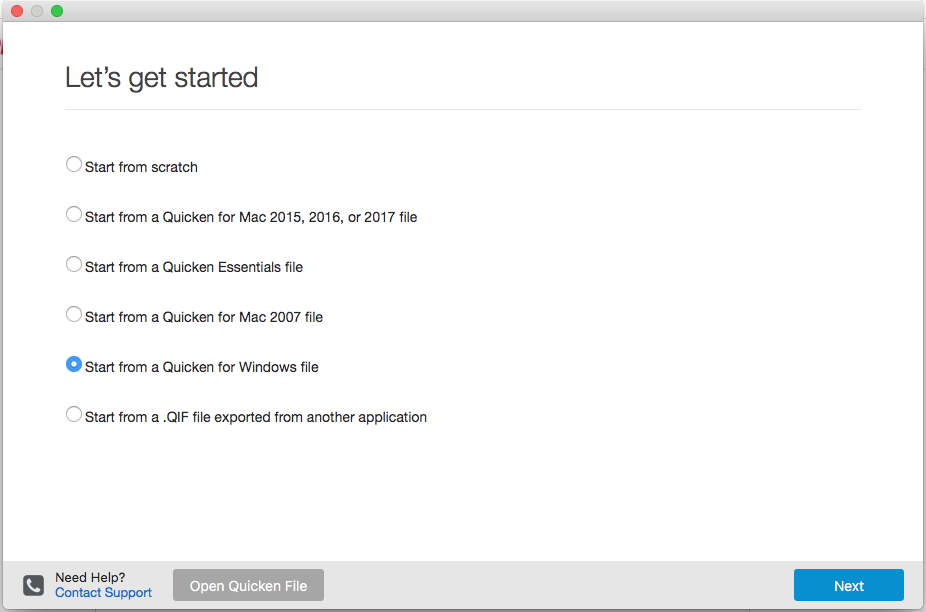
The new file should contain all your data. You will have to reset all your preferences, recover the columns, etc. as you had in the original file, and to reset connections to download your account data from banks, etc.
4. If you have access to another computer and if your error message occurred right after updating or upgrading Quicken, copy the data file and application to there and run the conversion there. This worked for some reason for one user.
5. Try contacting support for more assistance:https://www.quicken.com/support#contact-support
Otherwise, you may need to restore a backup data file and continue from there.
(If you find this FAQ helpful, please be sure to click "Like", so others will know, thanks.)
Have Questions? Help Guide for Quicken for Mac
FAQs: Quicken Mac • Quicken Windows • Quicken Mobile
Add your VOTE to Quicken for Mac Product Ideas
Object to Quicken's business model, using up 25% of your screen? Add your vote here:
Quicken should eliminate the LARGE Ad space when a subscription expires
(Now Archived, even with over 350 votes!)
(Canadian user since '92, STILL using QM2007)
1
This discussion has been closed.
Categories
- All Categories
- 41 Product Ideas
- 36 Announcements
- 224 Alerts, Online Banking & Known Product Issues
- 21 Product Alerts
- 497 Welcome to the Community!
- 676 Before you Buy
- 1.3K Product Ideas
- 54.3K Quicken Classic for Windows
- 16.5K Quicken Classic for Mac
- 1K Quicken Mobile
- 814 Quicken on the Web
- 115 Quicken LifeHub