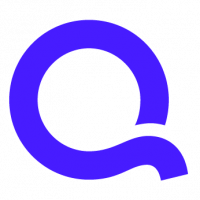ONGOING BUG: Security menu in Security Detail View is still broken
Comments
-
@Quicken Kathryn My current beta reports as 27.2.43.2. So I don't believe I have the fix for this issue yet.Quicken Kathryn said:@Rocket J Squirrel - I just got word that this will be fixed in the R33 release, which is tentatively planned for next week--if you have the beta build, can you see if the issue is still there?
Quicken user since version 2 for DOS, as of 2025 using QWin Premier (US) on Win10 Pro & Win11 Pro on 2 PCs.
1 -
Quicken Kathryn
Community Administrator1 -
@Quicken Kathryn this bug persists in production release R33.19.
Quicken user since version 2 for DOS, as of 2025 using QWin Premier (US) on Win10 Pro & Win11 Pro on 2 PCs.
0 -
@Quicken Kathryn @Quicken SangeethaS - this is still broken in 27.1.33.24. This thread is now seven months old and was reporting a pre-existing bug.
Quicken user since version 2 for DOS, as of 2025 using QWin Premier (US) on Win10 Pro & Win11 Pro on 2 PCs.
0 -
It is not just the look of the security view, but the drop down menu of the different securities no longer drops down. It just stays on the initial security. PLEASE FIX THIS! This has been ongoing for over 6 months. Thanks.
0 -
@Rocket J Squirrel We are not able to reproduce this but since you are facing the issue consistently, someone from the team will reach out to you to try and debug it. Thanks for your patience.
0 -
Thanks! I had the call this morning and your engineer was able to reproduce it. Hoping for a quick & easy fix.Quicken SangeethaS said:@Rocket J Squirrel We are not able to reproduce this but since you are facing the issue consistently, someone from the team will reach out to you to try and debug it. Thanks for your patience.
Quicken user since version 2 for DOS, as of 2025 using QWin Premier (US) on Win10 Pro & Win11 Pro on 2 PCs.
1 -
For what it is worth, I was now able to reproduce this with doing nothing more than turning on Large Fonts.
Signature:
This is my website (ImportQIF is free to use):0 -
Hello All,
This issue has been fixed in the recent R35.23 release. If you have not yet already, and would like to install the R35 build, please visit here.
Or go to Help > Check for Updates directly within Quicken.
Thank you for your patience while this issue has been under investigation.
Sarah0 -
THANKS QUICKEN FOR FIXING THIS!!!!!!!!!!!!!!!!!!!!!!!!!
1 -
It is back doing this again.
0 -
I have had this problem for while now. (8 months+/-) I am using Subscription Premier R34.24 on a Windows 10 machine. And I'm also using Large Fonts. When I unclick "Use Large Fonts" the problem goes away. So it definitely has some thing to do with that.
After seeing these current threads, I decided to update to V R35.31 (27.1.35.31) and the problem has been resolved. Now when I click "Use Large Fonts" not only do I get large fonts, but the drop down menu works as it should. Thank you for doing this!!!0
This discussion has been closed.
Categories
- All Categories
- 60 Product Ideas
- 36 Announcements
- 216 Alerts, Online Banking & Known Product Issues
- 21 Product Alerts
- 704 Welcome to the Community!
- 671 Before you Buy
- 1.2K Product Ideas
- 53.9K Quicken Classic for Windows
- 16.4K Quicken Classic for Mac
- 1K Quicken Mobile
- 812 Quicken on the Web
- 115 Quicken LifeHub