Assign category group
Valderi
Quicken Windows Subscription Member ✭✭✭✭
I just found out that I can create groups of categories. However, when I create a budget report that includes my Personal Expenses categories as well as the new group of categories I have just created, I see the items in the report but all the balances of the type of the new group of categories are at zero. If I click on them, Quicken shows me all the transactions... Is there anything that I don't do correctly?
0
Best Answer
-
Hello Anja,
It works!
Thank you for your help.0
Answers
-
Hello @Valderi,
Thank you for reaching out to the Community to tell us about your issue, though I apologize that you are experiencing this.
Could you please provide which version of Quicken you have currently running?- Help > About Quicken
Also, could you please clarify where/how you created custom category groups?
I attempted to replicate your issue but was unable to do so as I did not see an option to create a custom category group. Please, feel free to also include any screenshots you are willing to share with us to better understand your issue. If needed, please review this Community FAQ on how to add a screenshot.
Please, check back and let us know!-Quicken Anja
Make sure to sign up for the email digest to see a round up of your top posts.0 -
Hello Anja. Thank you for helping me.
Could you please provide which version of Quicken you have currently running?
Quicken Canada for Windows. Version R28.15 Built 27.1.28.15
Could you please clarify where/how you created custom category groups?
1. I go to "Category List"
2. I click on "Options" at bottom left, and select "Assign Category Group"
3. I select "Add/Rename Custom Group"
4. I Click on "New" and create a new Category group.
5 Back in "Assign Category Group", I choose my new category group on the right
6. I select Categories in "Personal Expenses" on left and "add" them on the right into my new category group.
On my budget reports, I go to "Customize report" and make sure all of the Category Groups are selected.
The problem: I can see all items in my new category group but the "actual values" are zero.
If a go back and reassign my categories in "personal expenses", I can now see the values in my items.
Thank you for helping me.0 -
Thank you for clarifying the steps you took.
I went ahead and tried to replicate it again and was successfully able to create and assign a custom category group, however, when checking the budget, it did show there fine as well with the correct amounts that I entered in the register.
I suggest you create a copy of your data file in an attempt to rebuild all of the internal lists and database tables. Then, try to Validate your data file in the copied file by following the steps below. However, I do recommend that you also Save a backup of your data file first before trying these steps. Just to make sure you can restore your current data in case anything goes wrong.- Navigate to the File menu
- Select File Operations
- Copy...
- Leave the presets as is and click OK
- Wait for the copy procedure to complete
- Select New Copy and click OK

- Once the newly copied file opens, navigate back to the File menu
- Select File Operations
- Validate and Repair...
- Select Validate file
- Click OK
- Close the Data Log
- Close Quicken (leave it closed for at least 5 secs)
- Reopen Quicken and see if the issue persists.
If this does not resolve the issue, you can either switch back to your original file or restore the backup you saved prior to performing the above troubleshooting instructions (both the original and backup files should remain unaffected by the steps performed in the copied file).
Follow the steps below to switch back to your original file:- Click the File menu.
- Look near the bottom of the options list.
- Select the data file you want to open.
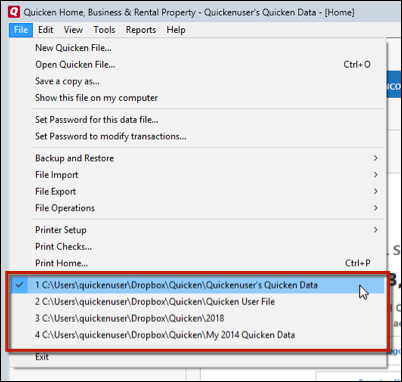
Quicken will list the most recently opened data files, with a checkmark next to the file you are currently viewing.Let us know how it goes!
-Quicken Anja
Make sure to sign up for the email digest to see a round up of your top posts.0 -
Hello Anja,
It works!
Thank you for your help.0 -
Perfect! You're welcome.
Thanks for the update, I'm glad to hear that worked for you.
-Quicken Anja
Make sure to sign up for the email digest to see a round up of your top posts.0
This discussion has been closed.
Categories
- All Categories
- 68 Product Ideas
- 35 Announcements
- 223 Alerts, Online Banking & Known Product Issues
- 21 Product Alerts
- 633 Welcome to the Community!
- 673 Before you Buy
- 1.2K Product Ideas
- 54.1K Quicken Classic for Windows
- 16.4K Quicken Classic for Mac
- 1K Quicken Mobile
- 814 Quicken on the Web
- 115 Quicken LifeHub
