How do I get quicken to save passwords to the password vault for an account I am re-entering?
Answers
-
Hello @stonerobertc
Thank you for taking the time to visit the Community to post your issue, although I apologize that you haven't received a response.
I would recommend running the Validate & Repair tool on the data file from the File menu > File Operations > Validate & Repair option.
In the Validate File window that opens, click the top box to "validate file" and then click OK.
When the validation completes, a data log will open in Notepad, please let us know if any errors or issues are found/repaired, and when ready close and re-open Quicken.
Please let us know what you find!
-Quicken Tyka
~~~***~~~0 -
I ran it. The report says it fixed 4 damaged categories, no read errors, all internal consistency checks passed, one transfer was damaged and no out of ran range security references found.
I restarted Quicken and got the same result. I go through the whole "set up online" routine with password, security code, and supposedly linking to current accounts. It says they are connected, but when I go back to the account and pull down the settings menu in upper right it still says "set up online" and nothing is saved for that bank in the password vault. It just keeps going in circles. It is not retaining the online setup or the account in the password vault. I did not change anything about this account that I have been using a long time, but something has gone wrong.0 -
Please read this article, https://community.quicken.com/discussion/comment/20118162#Comment_20118162It's a lengthy discussion about the changes made by Quicken for Express Web Connect - connected bank accounts. This change means that passwords for EWC - connected banks are no longer stored in the Password Vault, but directly in the QCS server.Does that, sort of, answer your question?
0 -
The problem accounts are with my online bank. I had them connected in the vault for some time until a few days ago. Then suddenly they were no longer listed in the vault, regardless of a key or not. They just disappeared. I still have them as accounts in my Quicken file, but it is as if they have never been set up online. When I try to do a new online setup with them, it goes through the full process but nothing is saved anywhere. I end up where I started with the "setup online" still showing instead of the ability to actually update things.0
-
Hello @stonerobertc,
Thank you for reaching out to the Community and telling us about your issue, though I apologize that you are experiencing this.
First, could you please provide which version of Quicken you have currently running?- Help > About Quicken
Follow the steps below to create a test file:- Choose File menu > New Quicken File.

- Select New Quicken File.

- Click OK.
- In the File name field, enter the name of the new file, then click Save. Use a name like "Test File" to easily be able to tell it apart from your main file.
 Don't use any of these characters: * ? < > | " : \ / (asterisk, question mark, left and right-angle bracket, pipe, straight quotation marks, colon, BACKSLASH, FORWARD SLASH). Also, don't add the .qdf extension; Quicken does that for you.
Don't use any of these characters: * ? < > | " : \ / (asterisk, question mark, left and right-angle bracket, pipe, straight quotation marks, colon, BACKSLASH, FORWARD SLASH). Also, don't add the .qdf extension; Quicken does that for you. - Sign in with your Quicken ID (if prompted). If you are prompted to create a Quicken ID, click Sign In under the Create Account prompt.
- Select to not use Mobile (if prompted).
- Click Add Account and try adding one of the accounts you are experiencing this issue with in your original file.
After adding an account, see if it saves the password in the password vault (you will likely be prompted to create one first) in this test file. After successfully saving, close and re-open Quicken to verify whether or not the password remained saved in the vault from the test file. From there, you can then switch back to your original file.
Follow the steps below to switch files:
- Click the File menu.
- Look near the bottom of the options list.
- Select the data file you want to open.
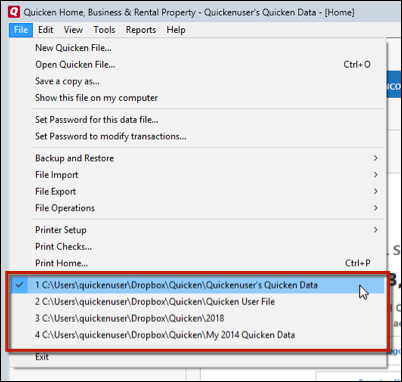
Quicken will list the most recently opened data files, with a checkmark next to the file you are currently viewing.Let us know how it goes!
-Quicken Anja
Make sure to sign up for the email digest to see a round up of your top posts.0 -
Thanks for responding. Rather than spend a lot more time trying to figure out what was wrong, I decided to use a backup file from last week and update it. That worked fine. Not sure what went wrong, but it is fixed now.0
-
Thanks for the update! I'm glad to hear you were able to find a solution that worked for you.

-Quicken Anja
Make sure to sign up for the email digest to see a round up of your top posts.0 -
> @stonerobertc said:
> Thanks for responding. Rather than spend a lot more time trying to figure out what was wrong, I decided to use a backup file from last week and update it. That worked fine. Not sure what went wrong, but it is fixed now.
I had a similar issue with passwords stored in the password vault today. I tried several things and nothing worked. I ended up opening a previous data file, like you did and it fixed the issue.0
Categories
- All Categories
- 64 Product Ideas
- 36 Announcements
- 225 Alerts, Online Banking & Known Product Issues
- 21 Product Alerts
- 704 Welcome to the Community!
- 673 Before you Buy
- 1.2K Product Ideas
- 54K Quicken Classic for Windows
- 16.4K Quicken Classic for Mac
- 1K Quicken Mobile
- 812 Quicken on the Web
- 115 Quicken LifeHub


