OL-297 with Multiple Financial Institutions

Comments
-
Same problem but with every site I visit. Supporting article didn't help.0
-
Hello @RJ_Q,
Thank you for contacting the Quicken Community though I do apologize that you are experiencing this error with multiple financial institutions.
I would just like to double-check before proceeding that you did attempt the troubleshooting steps located at the bottom of the article for if this error is happening with all of your banks or with some of your banks.If you get this error with all of your banks:
Check your system date and time settings
- Right-click the clock on the task bar at the bottom right corner of your screen and select Adjust date/time.
- In the Date & Time section, check to see if the time is correct. If it is not, fix it.
- To fix it, turn Set time automatically off then click Change and make the necessary adjustment.
- Sometimes the time zone may be incorrect. In the Time Zone section, make sure it is set to the correct time zone.
- If you made any changes to the time or time zone, open Quicken and attempt your online request again.
Restart your computer
- Save your work and close all open applications.
- From the Start menu, choose Restart.
- Select Restart and click OK.
- Once you're back up and running, try your Quicken online request again.
Reconfigure your firewall
- Verify that the Quicken program (qw.exe) has full and unrestricted access to the Internet. For more information, take a look at Configuring Firewalls.
If you get this error with some (not all) of your banks:
If only one bank is showing this error, it's likely a temporary issue; if this is the case, wait until the next business day and then try to update again.
In the meantime, make sure the settings are correct for accepting cookies.
- Click the Start button and select the Control Panel.
- In Windows 10, the Control Panel is located in the Windows System folder in the Start menu.
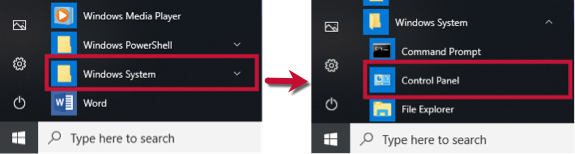
- Select Network and Internet...
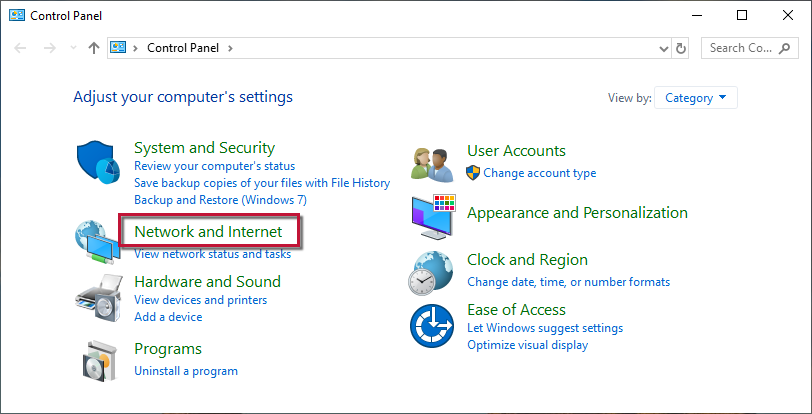
...then Internet Options.
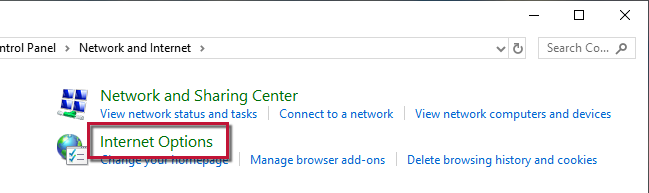
- Select the Privacy tab.
- Click on the Advanced button.
- If available, check the Override automatic cookie handling option.
- Confirm that First-party and Third-party Cookies are both set to Accept.
- Press OK, then Apply and OK again.
- Close Internet Options and try updating Quicken again.
If the issue is not resolved after following the steps above, you will need to contact your financial institution to resolve this issue. Quicken does not have access to the financial institution's servers to correct the problem. This may require you ask to speak with an online services specialist that handles transaction download issues at the financial institution. If your financial institution states they can't assist, an escalation with the financial institution may be necessary.
I hope this helps!
-Quicken Jasmine
Make sure to sign up for the email digest to see a round-up of your top posts.
0 -
Thanks Jasmine. Yes, I did all of that and much more. Turns out that, contrary to advertisements for the software, it apparently doesn't support Windows 7. That combined with the fact that the software didn't complain during installation and also that it worked flawlessly until last month led me to believe that something else was wrong. I spent a lot of time troubleshooting. One of these days I'll upgrade (I own a copy of Win 10). I'm just sorry the Quicken broke a working version. I wonder if this is a question you should be asking others who have a complete failure of transaction and quote updates.0
-
Hello @RJ_Q,
Thank you for providing more information. I did not realize that you were running Windows 7.
I suggest reviewing our Windows System Requirements through this link.
I do apologize that I could not be of more assistance.-Quicken Jasmine
Make sure to sign up for the email digest to see a round-up of your top posts.
0 -
No problem. When I purchased the program, not from Q, the ad said it was compatible with Win 7. And as I mentioned, Q didn't say anything when I installed it. Plus it worked fine until last month.
But while I have your attention, is there a way to define/change where the default location of a .QDF file is located?0 -
Hello @RJ_Q,
Thank you for reaching out to the Community.
While there isn't a way to change the default location of your main data file, you can manually move your data file to a different location if you wish to do so. However, keep in mind that we do strongly advise keeping it stored on your local hard drive rather than an external and/or online-based drive to avoid data damage and file corruption.RJ_Q said:But while I have your attention, is there a way to define/change where the default location of a .QDF file is located?
Additionally, you do have the option to change the default location of where your backup files are stored. To do so, navigate to Edit > Preferences > Backup > Change Backup Directory (see below).
I hope this helps!-Quicken Anja
Make sure to sign up for the email digest to see a round up of your top posts.1
Categories
- All Categories
- 43 Product Ideas
- 36 Announcements
- 228 Alerts, Online Banking & Known Product Issues
- 21 Product Alerts
- 497 Welcome to the Community!
- 677 Before you Buy
- 1.3K Product Ideas
- 54.4K Quicken Classic for Windows
- 16.5K Quicken Classic for Mac
- 1K Quicken Mobile
- 814 Quicken on the Web
- 116 Quicken LifeHub

