Error when attempting to sync Quicken and Quicken Cloud
I have tried everything advised by support: Validate, super validate, logging out of my Quicken ID and back in, resetting cloud data, turning sync on/off, and ensuring the dataset name and filename match. When I called support, after 5 hours on the phone with two different support techs, they ended up causing me to have to deactivate/reactivate all my online accounts manually because I could not perform a one-step update after everything they tried. Problem still persists and cannot sync. They told me they would call me today at 12pm ET and, of course, never called. I have a trouble ticket submitted with no response yet. At this point the mobile app/windows version are useless to me.
I have been using this software for 20 years, and it has really gone downhill the past several years. The system also crashes DAILY (yes at least once per day and sometimes more!) when I accept downloaded transactions in the investment registers. This has been going on for the past year.
Please share if you have any fixes for these problems.
Comments
-
Hello @Lisamar,
Thank you for contacting the Quicken Community, though I do apologize that you have been experiencing this issue and I do understand how frustrating it can be.
We do currently have an Ongoing Active Alert regarding receiving an HTTP-400 error when syncing with the Cloud. You may follow this link to access that alert where you may bookmark it in order to remain up to date on any new information, ETAs, or resolutions that may occur.
I have also sent you a direct message, please navigate to the inbox in the top right-hand corner of the Community page and check your inbox.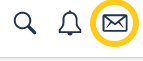
I hope this clears things up!-Quicken Jasmine
Make sure to sign up for the email digest to see a round-up of your top posts.
0 -
Hung during OSU, Crash at Startup or other unexplainable malfunctions in Quicken for Windows
Please verify this:
In Windows Control Panel / System / Advanced System Settings / Environment Variables ensure that both the TEMP and TMP variables point to a valid and existing folder, typically C:\Windows\Temp or C:\Users\your_username_here\AppData\Local\Temp
If they point to an incorrect or non-existent folder or drive change both variables to an existing folder on C:\ e.g., C:\Temp (or create one) and reboot Windows.If the Temp folder is located on a too-small SSD C: - drive and you have an internal standard hard disk, too, move the Temp folder to the internal hard disk and change the TEMP and TMP variables
If the folder exists … does your Windows User Account have proper access rights to this folder?
If Quicken cannot create and use temporary files, all sorts of malfunctions will occur.
If the Temp folder is full of junk, clean it out. Delete all files and subfolders within the Temp folder structure that Windows allows you to delete. You may have to skip a few that are actively in use.Make sure that files in the Temp folder are NOT accessed by cloud backup software at all.
Run CHKDSK /r on your C: - drive (or perform Error Checking from Windows File Explorer, Properties, Tools tab).
------------------
Quicken crashes, hangs or loops at startup?
Please try this:
- Reboot Windows.
- Close Quicken (or do not start it at all).
- Use Windows File Explorer to
locate and rename your current Quicken data file. For example, if it's
called Qdata.QDF rename it to QdataX.QDF
Usually your file is located in your C:\Users\_your_username_\Documents\Quicken folder.
- Having done that start
Quicken as usual from the Start Menu or Desktop Quicken icon.
If Quicken cannot find your current data file during startup it should just simply load the program and give you either a nearly blank menu screen or one that has options to start as new user, restore from backup, etc.
- If you get to this point without Quicken crashing
- click on File in the Menu bar. Select the Validate function. Select the renamed Quicken data file and see if Quicken can access and repair it.
- If the data file is beyond
repair, try to restore your data file from the most recent Manual or
Automatic backup. Go back to restoring successively older backups until
you find a file that works
https://www.quicken.com/support/how-backup-or-restore-your-quicken-data
- If you can't get Quicken to start at all,
- uninstall Quicken using this procedure: https://www.quicken.com/support/how-do-i-uninstall-quicken-windows
- Now please open your Windows File Explorer and navigate to This PC > C: Drive > Program Files (x86) and delete the folder titled "Quicken"
- When done, reboot your computer and then reinstall Quicken from your account at quicken.com or your installation CD or saved downloaded installation file and allow it to update to the latest available patch release level.
0
Categories
- All Categories
- 63 Product Ideas
- 35 Announcements
- 225 Alerts, Online Banking & Known Product Issues
- 21 Product Alerts
- 704 Welcome to the Community!
- 673 Before you Buy
- 1.2K Product Ideas
- 54K Quicken Classic for Windows
- 16.4K Quicken Classic for Mac
- 1K Quicken Mobile
- 812 Quicken on the Web
- 115 Quicken LifeHub

