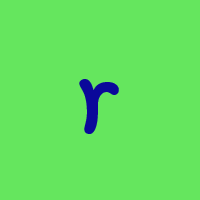One Step Update issue with Fifth Third Bank
A few days ago the One Step update started requiring my bank password, but when I enter it, it still keeps asking for the password. This is after I put my password for the bank into the box:
Comments
-
Hello @FrankHarl,
Thank you for reaching out to the Community and telling us about this issue. I'm sorry to hear you're running into this problem. Have you recently changed your login information with that financial institution? You mentioned it just started requiring your password a few days ago; is this a password you usually keep stored in your password vault, or did you recently disconnect and reconnect your account in Quicken? Do you keep your Quicken file on your C drive or is it on a shared network drive? Is your Quicken file synced with any cloud service, such as One Drive or Dropbox (if it is, you will usually see the service name listed in the file location)?
The simplest way to check your file location, if you have Quicken up and the file open, is to click on File, then look near the bottom of the list, just above where it says Exit. It will list the file locations for the 4 Quicken files you have most recently accessed, with the one you are currently in at the #1 spot.
Thank you.
Quicken Kristina
Make sure to sign up for the email digest to see a round up of your top posts.
0 -
Thanks for getting back to me, Kristina. I have not changed my login info with the bank. Until it asked for the bank's password a week or so ago during the One Step Update, I believe the password was kept in the vault. I have had Quicken for years, but never had any problems with downloading my banking information. I can still go online and access my banking info with the same password, but Quicken doesn't seem to accept it as a valid password. My banking info rests in this file, and has for years:
0 -
Thank you for your reply,
It is recommended that you keep your Quicken file directly on your C drive and not synced to a cloud service. If you choose to keep it synced, please make sure you are pausing OneDrive when you are accessing your Quicken file. You can review this article for more information.
I suggest that you try validating and/or super validating your data file. Please save a backup file prior to performing these steps.
Validate:
- File
- Validate and Repair File...
- Validate File
- Click OK
- Close the Data Log
- Close Quicken (leave it closed for at least 5 secs)
- Reopen Quicken and see if the issue persists.
If the issue persists, proceed to Super Validate. If the issue is resolved after performing validation, then please disregard the instructions to Super Validate.
Super Validate:
- File
- Hold CTRL + Shift and click Validate and Repair File...
- Super Validate File
- Click OK
- Close the Data Log
- Close Quicken (leave it closed for at least 5 secs)
- Reopen Quicken and see if the issue persists.
Thank you.
Quicken Kristina
Make sure to sign up for the email digest to see a round up of your top posts.
0 -
Neither Validating nor Super Validating made any difference. The One Step Update will not accept my password for my bank. Even when I enter the password, it keeps asking for it, as if I never entered anything in the password box.
0 -
Hello @FrankHarl,
Thank you for reaching out to the Community and telling us about your issue, though I apologize that you are experiencing this.
Please be sure to save a backup before performing any troubleshooting steps.
If you haven't already, I suggest you try to deactivate all accounts for this financial institution, then force Quicken to "discover" all available accounts and see if this will help resolve it. Please, follow the instructions below in order to do so.
- Open the Account List in Quicken (Tools > Account List OR Ctrl + A)
- If present, select the Show Hidden Accounts checkbox at the bottom of the Account List
- Edit each account with this financial institution to Deactivate (or Remove From One Step Update) on the Online Services tab
- Click on the General tab and remove any info displayed in the Financial Institution, and Account/Routing Number fields. Note: The account must be deactivated first before these fields can be edited.
- When finished, close the Account List
- Close, then re-open Quicken
- Navigate to Tools > Add Account
- Walkthrough this process as if you were going to add a new account, providing the login credentials and answering any security questions/processes presented until you reach the screen where Quicken displays the Accounts Discovered at the financial institution
- Very carefully LINK each of the found accounts to the appropriate account you already have set up in Quicken.
Once that is done, see if the issue still continues to persist.
Let us know how it goes!-Quicken Anja
Make sure to sign up for the email digest to see a round up of your top posts.0 -
This link may be helpful….. (see unlinking a file)…
Windows 11 (2 separate computers)..... Quicken Premier.. HAVE USED QUICKEN CONTINUOUSLY SINCE 1985.
0 -
This did the job of allowing my bank account to now download the bank transactions. The only issue was that after I did that, for some reason my cleared balance was different so that I could not reconcile it without adding a "reconciled balance" amount to my account.
Thanks for your help in getting it to now download my banking transactions.
0
Categories
- All Categories
- 68 Product Ideas
- 35 Announcements
- 223 Alerts, Online Banking & Known Product Issues
- 21 Product Alerts
- 633 Welcome to the Community!
- 673 Before you Buy
- 1.2K Product Ideas
- 54.1K Quicken Classic for Windows
- 16.4K Quicken Classic for Mac
- 1K Quicken Mobile
- 813 Quicken on the Web
- 115 Quicken LifeHub