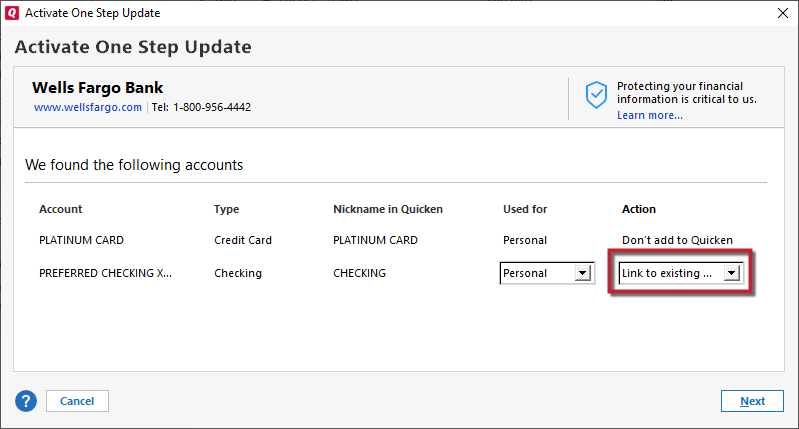Discover Card gives CC-800 but transactions did update
I've had this problem for some time. When I update all accounts, Discover Card gives a CC-800 message, but new transactions are shown in the account. The reds flag is also present next to the Discover account. I've done a reset, and a deactivation and reactivation and the problems persist. It's just annoying. Quicken Classic, Windows 11. All other account update correctly with no error messages.
Comments
-
Hello @Earl Zier,
Let’s try a few troubleshooting steps for this issue—these steps should resolve things for you, but if not, please come back and post more about your experience so we can investigate.
It sounds like you already followed some of the steps in this article; can you confirm that you did all of the steps below? If not, please give it another shot and let us know the results.
First, backup your Quicken file.
You'll need to deactivate the affected accounts:
- Select Tools > Account List
- If present, select the Show Hidden Accounts checkbox at the bottom of the Account List
- Select Edit on each account with this error and Deactivate them on the Online Services tab
- When finished, close the Account List.
Then, reactivate the accounts:
- Select Tools > Add Account
- Go through the flow of re-adding the deactivated accounts to Quicken, use your login credentials and answer any security questions, until you reach the screen where Quicken displays the Accounts Discovered at the financial institution
- Select to LINK each of the found accounts to the accounts you already have set up in Quicken. For accounts you don't want to link, select Don't add to Quicken.
-Quicken Jasmine
Make sure to sign up for the email digest to see a round-up of your top posts.
0 -
I used the "edit account details" route to get to the online services and did all that you show above. When I updated this morning, I still have the same result. Update shows complete, a flag shows next to discover, but I get the error report at the end.
0 -
Hello @Earl Zier,
If you haven't already, I suggest you try signing out of your data file completely and then signing back in to refresh the registration token for your Online Connected Services. However, I do recommend that you first save a backup file prior to performing these steps.
- Navigate to Edit
- Preferences...
- Quicken ID & Cloud accounts
- Click Sign in as a different user (or it might say Sign in using a different Quicken ID)
- Follow the prompts to Sign Out
- Sign back in using your Quicken ID (email) and password (this screen is not a pop-up box)
I hope this helps!
-Quicken Jasmine
Make sure to sign up for the email digest to see a round-up of your top posts.
1 -
Did as you suggested but the CC-800 error message returned after a one step update. Two transactions downloaded and a green "complete" showed in the update window. ?
0 -
Jasmine, Same again this morning. Also, Discover in the mobile app "needs attention" and at the fix tells me to deactivate and activate.
0 -
Thank you for your reply,
Based on what you are describing, the issue could be file specific or it could be caused by outdated/incorrect information cached or in the cloud. If it is due to incorrect/outdated information cached or in the cloud, then following these steps should resolve it:
- Backup your Quicken file.
- Deactivate all accounts connected to the financial institution that is having the issue, unless they are under a different login that is not having trouble.
- If you haven't already done so, check for any hidden accounts that are still trying to connect to that financial institution. To do this, go to Tools>Account List, then, if you have hidden accounts, there will be a Show hidden accounts checkbox at the lower left. Scroll through the Account List, looking for any hidden accounts that think they're connected to those financial institutions (Transaction Download column will say "yes" if an account thinks its connected). If you find any that are connected, deactivate them.
- Before reconnecting anything, go to Edit>Preferences>Mobile & Web. There should be a blue link that says Reset your cloud data. Click on that link. Note: If you don't see that link, you have sync turned off. You would need to turn the sync on, click OK, then go back to Edit>Preferences>Mobile & Web. Then you should be able to click on that link. Once the cloud reset is complete, you can turn the sync back off again.
- After the cloud reset completes, go to Edit>Preferences>Quicken ID & Cloud Accounts. There will be a blue link that says Sign in as a different user. Click that link, type "yes", then click the Sign Out button.
- Quicken will log you out and take you back to the login screen. Before logging in, close Quicken and leave it closed for at least 5 seconds.
- Re-open Quicken. When it finishes loading, it will take you to the login screen. Log in to Quicken.
- Once you are logged back into Quicken, reconnect the accounts by going to Tools>Add Account. Search for the Financial Institution and follow the prompts. Note: When reconnecting your accounts, it is important to make sure that Quicken is showing the action as Link to existing and the nickname in Quicken is the correct account you want it to download into (see sample image below). If it is showing an incorrect name or if it is trying to add instead of link, click the dropdown in the action column to correct it.
Once your accounts are reconnected, test to see if the issue is resolved.
I hope this helps!
Quicken Kristina
Make sure to sign up for the email digest to see a round up of your top posts.
1 -
Success! Thank you so very much Kristina. Desktop and phone app are working correctly.
0 -
Thank you for your reply,
I'm glad to hear it's working now.
Feel free to reach back out if you need further assistance!
Quicken Kristina
Make sure to sign up for the email digest to see a round up of your top posts.
1
Categories
- All Categories
- 42 Product Ideas
- 36 Announcements
- 227 Alerts, Online Banking & Known Product Issues
- 21 Product Alerts
- 497 Welcome to the Community!
- 677 Before you Buy
- 1.3K Product Ideas
- 54.4K Quicken Classic for Windows
- 16.5K Quicken Classic for Mac
- 1K Quicken Mobile
- 814 Quicken on the Web
- 116 Quicken LifeHub