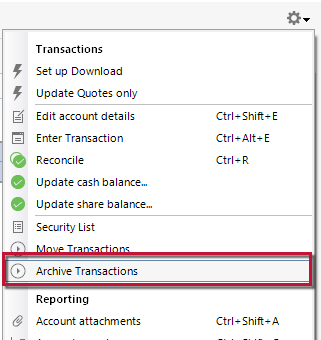Slow loading data file
When starting Quicken it takes about 30-45 seconds to load the data file. It never used to do this and it loaded very quickly. I have followed all of the instructions that I could find in the forums about what to do - delete and reload the program along with the Quicken file on C drive, verify the data, turn off One Drive etc. Nothing has helped. I'm running Windows 11 and have 32 gigs of ram and a 2 terabyte drive. I verified all of my System files to check for errors. All other programs work fine. I'm at a loos and would appreciate any help or suggestions. Thanks
Comments
-
Hello @Rensalier,
Thanks for bringing this issue to our attention.
When did you first notice the slowdown? Did it start after a Quicken update, Windows update, or any other system change? Does the delay occur only when opening Quicken, or do you experience slow performance while using the program as well? Have you checked Task Manager to see if Quicken is using high CPU, memory, or disk resources during startup?
Let me know!
-Quicken Jasmine
Make sure to sign up for the email digest to see a round-up of your top posts.
0 -
Jasmine - It started several weeks ago and I believe it was right after a Quicken update. I have made no other program or system updates since then. The delay takes place only when opening Quicken. Everything else works fine. When looking at the task manager, Quicken is using right at 73 MB of ram. At the top of the Task Manager where it displays the totals for the computer, it shows I'm using 6% of the CPU, 23% of the memory and 1% of the disk.
I have "super validated" the Quicken files and there were no errors. I'm only running two accounts - checking and savings. I do absolutely nothing else with Quicken - no planning, reporting, importing, exporting reporting or budgeting. For me it's only a simple checkbook replacement. I also validated my Windows system files using the command prompt and SFC/Scannow. There are no errors. This computer is one year old, up to date and it works well.
Hopefully this was helpful. Let me know if there is anything else you need to know or any other info I can provide. I appreciate your help. Thanks
0 -
Hello @Rensalier,
Thanks for providing more information. Below are some troubleshooting steps that you can try when you are experiencing performance issues with Quicken, you can also view these instructions in this Support Article.
First, review the system requirements: Verify that your computer meets the system requirements to run your version of Quicken. Please note that while a standard hard drive is suitable for Quicken, a solid-state drive (SSD) will deliver improved performance.
Second, try the following: If your computer meets the system requirements, here are several tips to improve performance:
- Exit all open programs that you are not using.
- Restart your computer, especially if it has been used for a long period of time since it was last restarted.
- Remove items from the Microsoft® Windows® Startup group.
- Run the ScanDisk utility, followed by Disk Defragmenter utility. Consult Windows Help for complete information.
- Turn off backup programs that may be running in the background (ex: OneDrive, Dropbox, Carbonite etc.).
- Ensure your Quicken file is not saved in a compressed drive. We have observed performance issues (such as slowness) when Quicken files are saved on a compressed drive.
- Check if other programs are running slowly. This could indicate an issue with your system instead of Quicken.
- Whenever you complete a One Step Update, ensure you resolve any errors listed in the One Step Update Summary.
Third, try Copying and Validating your file
If the suggestions above do not improve performance, or if Quicken runs slowly in only certain areas of the program, follow the Copy your file and Validate steps below.
To Copy your file and Validate
Always make a backup before performing complex procedures. This ensures that you have a "fall-back" file you can use to get back to where you were when you started.
- Go to File > Copy or Backup File (do not choose Year End Copy for this procedure).
- Select Create a copy or template and click Next. Leave all the settings, including file name and checkboxes, at their default (change nothing on this screen). Simply click Save Copy.
- After the Copy is complete, choose to Open New Copy.
- In the New Copy, go to File > Validate & Repair File, check the Validate file box, and click OK. This will ensure there are no lingering issues with the data in this file.
- If your issue was with Investment account(s) slowness or other data issues with an investment account, be sure to also select Rebuild Lots and Correct investing price history: Repair during this procedure.
- After the Validation process is finished, you will see the Data_Log appear in a Notepad window. This file is a summary of the Validation results.
- Review the Data_Log.txt for messages pertaining to the quality of your data and resolve any that are advised with instructions you should follow.
Example of Data Integrity Issues in Data Log
In the example above, further instructions are given advising to review and set the categories correctly.
- If you receive the message "Damaged data block" in the Data_Log after the Validation completes, the file is not repairable. We recommend restoring a backup from prior to the date listed on this message.
- Test your regular procedure(s) to see if the issue you were encountering is now resolved.
Note: Quicken saves a backup copy of this file before you Validate. This file is located in the Validate folder in the same location as your Quicken data file.
Other Scenarios
If Quicken runs slowly when updating your accounts
There may be hidden accounts in the data file that are still trying to update.
To view and Deactivate hidden accounts:
- Go to Tools > Account List (or Ctrl + A).
- Select the Show Hidden Accounts checkbox at the bottom of the Account List.
- Review the Account List and click Edit next to one of the hidden accounts you no longer need to track in Quicken.
- Go to the Online Services tab and click Deactivate.
What if Quicken tells me to accept downloaded transactions before deactivating online services?
Quicken will not deactivate online services if you have not accepted all downloaded transactions. Verify that you have accepted all transactions.- Repeat steps 3 and 4 with every hidden account.
- Close Quicken.
- Reopen Quicken and complete a One Step Update.
If Quicken runs slowly when opening the program
If Quicken is slow to open, this could be caused by alerts updating during launch. You can turn alerts off to improve performance.
To do this:
- Go to Edit menu > Preferences.
- Select Mobile & Web in the left panel.
- Click Edit Alert settings.
- Uncheck all the boxes.
- Click OK.
If Quicken runs slowly when backing up or closing
If Quicken runs slowly when backing up your data file or when closing the program, you may need to make a copy of your data file without attachments.
To do this:
- Choose File menu > Copy or Backup File.
- Select Create a copy or template and click Next
- In the Copy or Template window, accept or change the location and name for the file copy. You can also click the Browse button to change the location the file copy will save to.
Naming Rules: When naming the Quicken file, don't use any of these characters: * ? < > | " : \ / (asterisk, question mark, left and right-angle bracket, pipe, straight quotation marks, colon, backslash, forward slash). Also, don't add the .qdf extension; Quicken does that for you.
- Uncheck the Attachments box (this reduces the size of the file copy by removing attachments).
- Click Save.
- Select New Copy when the file has copied successfully.
- Click OK.
- Test your regular procedure(s) to see if the slowness issue you were encountering is now resolved.
If your data file has a long investment history
For accounts with a large proportion of closed positions, the Archive Investment Transactions feature can improve register and report performance noticeably.
It is available only in the Subscription Release of Quicken and it is designed to reduce the number of transactions in an investment account by moving inactive transactions to a different account within the same data file.
Instructions
- Archive Investment Transactions can be accessed from the gear icon menu above the investment register.
- Select Archive Transactions.
Because Archive potentially affects a large number of transactions, you will be prompted to make a backup of your data file as part of the operation.
Quicken will also perform a File Validation, which could take several minutes.
- When the validation is complete, go to the Investing tab.
- Click Tools in the upper right and select Security list.
- Uncheck the Download Quotes boxes next to the tickers you no longer watch.
- Click Done.
I hope this helps!
-Quicken Jasmine
Make sure to sign up for the email digest to see a round-up of your top posts.
0 -
Jasmine - I use Quicken only as a checkbook - checking and savings - so there are no other accounts or transactions in it just the two. I validated both the checking and savings files and there are no errors. I made sure all the alerts were turned off. I made sure my system files have no errors by running SFC/SCANNOW. I do not use a compressed drive. I turned off OneDrive. This is the only program that I'm having issues with.
At this point, I'm not sure what's going on. Any help is appreciated. Thanks.
0 -
Hello @Rensalier,
Thanks for providing more information.
Next, I suggest following this link where another user was experiencing similar issues, and one of our SuperUsers provided some helpful support.
Please let me know how it goes!
-Quicken Jasmine
Make sure to sign up for the email digest to see a round-up of your top posts.
0 -
Jasmine - I followed the link you provided. I read each of the suggestions. I made sure that I had tried them including reloading the program. I did make a couple of modifications based upon the information that he provided but they had no impact on the file opening time.
Not sure where to go from here or what other suggestions you might have but it's a bit frustrating after having used Quicken without error for so many years. I really appreciate your help with this. Thanks
0 -
Have you verified the following?
- To make sure that Quicken is allowed to update and save its configuration files please check if Windows Defender Controlled Folder Access feature Ransomware protection is enabled.
If it is, configure it to add Quicken as an "allowed app" without turning off Ransomware protection. Perform the last step in
- Slow Performance issue for Laptop users:
Is your laptop plugged in while you're working with Quicken or are you running on battery with power saving reduced performance settings?
Check your Control Panel / Power Options. Make sure the selected Power Plan allows for best performance while plugged in and also while on battery.
Here's some more info to look at regarding performance: https://community.quicken.com/discussion/7915476/faq-are-there-any-windows-settings-that-can-improve-quicken-s-performance
0 - To make sure that Quicken is allowed to update and save its configuration files please check if Windows Defender Controlled Folder Access feature Ransomware protection is enabled.
-
UKR - I tried each one of your suggestions but unfortunately none of them helped. It's taking about a minute to load the data file. That said, everything seems to be working OK after the file is loaded.
I may be at the point where I need to just need to uninstall everything, ditch my current data file and start all over again. Kind of a shame but it doesn't appear that anything that's been suggested is working. I wish I knew what happened or what's happening and why. It's the only program that I'm running that's giving me any issues/problems.
I sincerely appreciate your help. Folks like you add to the community. Thanks. If you can think of anything else, please let me know.
0 -
Hello @Rensalier,
Thank you for providing more information, I am sorry to hear that troubleshooting has failed thus far.
To clarify, you have already made a copy of your data file and are still experiencing slowness issues?
Let us know!
-Quicken Jasmine
Make sure to sign up for the email digest to see a round-up of your top posts.
0 -
Jasmine - In response to your question, I did make a copy of the file and I still am experiencing slowness. From the time I double click the program icon until the time I can use the program is about one minute.
0 -
What happens if you create a new test file and try to load that? If that loads quickly, your existing data file is suspect.
0 -
RalphC - I did create several new test files over the last several weeks including one right after I read your comment hoping that something changed. No luck unfortunately. Still very slow to load the data - right at about a minute after clicking on the program icon. I've also run validate and super validate and I am showing zero errors.
I really appreciate the response and am willing to give anything a shot so if you can think of anything else, please let me know.
0 -
I was having a similar issue and tried all of the suggestions that Jasmine offered. Finally, thinking maybe network drivers or other config files in Win 11 were possibly corrupted, I did a….
Settings/advanced options/recovery/Fix problems using Windows Update
This reloaded win 11 without affecting data or apps.
Also, using "Driver Booster", i upgraded all out-of-date system / network drivers.
Can't promise this is the answer, but my issue has not recurred.
3 -
Chuck56 - Thanks for the suggestion. It seems to have worked. Quicken is running smoothly with my old data file. I really appreciate it. Not sure what was going on with Windows. Could have been the last update that mucked something up. That said, every other program on my machine was working properly except for Quicken before I ran your suggested fix. You have removed a lot of frustration. Thanks again.
0 -
Rensalier, you are more than welcome. Glad you are back to normal.
1 -
Thank you for sharing the resolution that you found with other users!
-Quicken Jasmine
Make sure to sign up for the email digest to see a round-up of your top posts.
0 -
Your welcome!
0
Categories
- All Categories
- 42 Product Ideas
- 36 Announcements
- 227 Alerts, Online Banking & Known Product Issues
- 21 Product Alerts
- 497 Welcome to the Community!
- 677 Before you Buy
- 1.3K Product Ideas
- 54.4K Quicken Classic for Windows
- 16.5K Quicken Classic for Mac
- 1K Quicken Mobile
- 814 Quicken on the Web
- 116 Quicken LifeHub