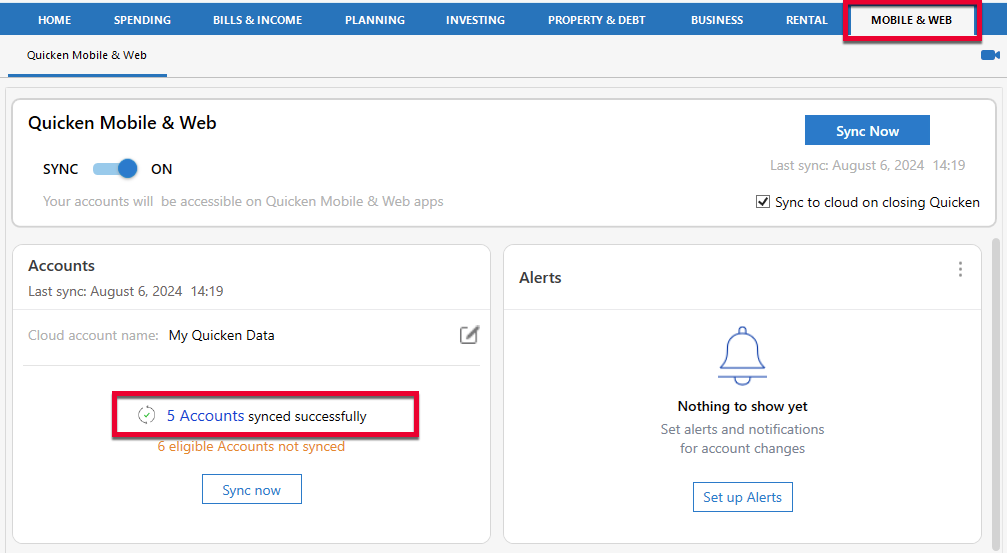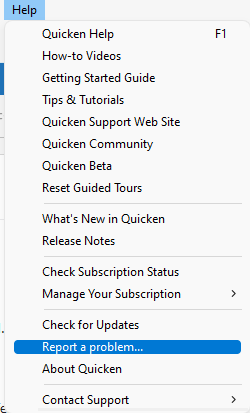Truist is working in one step update on classic quicken buts fails sync to web cc-601
I have windows11pro 64 bit.
I am long time quicken desktop user but I am starting to sync to the web. The only issue I am having is on Truist. I cannot get it to sync from classic to web. I get cc-601. All of my other accounts sync (Chase, AMEX), so I can't get my Truist account to show up in Quicken Mobile App. Truist does work within one-step update Classic R61.21 27.1.61.21 Thanks
Answers
-
Hello @bparts,
Thanks for reaching out with this issue.
I took the time to review the internal error that you are experiencing and can see that you are receiving an FDP-101(CC-501), however, you mention receiving a CC-601 in app. To determine the original error that you are receiving, I will need to review your log files. Could you please navigate to Help > Report a Problem and send over a problem report? This will need to include your log files, screenshots, and any other information you can share that may be valuable to the investigation.
Please let me know once you have done so, thanks!
-Quicken Jasmine
Make sure to sign up for the email digest to see a round-up of your top posts.
0 -
Jasmine,
I have sent over the requested information + screenshots
0 -
Thank you for your reply,
When I check the sync log, it appears that the problem is being caused by a credentials issue.
To troubleshoot this, please backup your Quicken file, then follow these steps from this article on troubleshooting online banking issues with Quicken mobile/web:
Try removing the account from Mobile/Web sync then syncing it again
In the desktop program:
- Go to the Mobile & Web tab.
- Click the # Accounts synced successfully link in the Accounts card to edit your account settings.
- Uncheck the account(s) that are not syncing correctly.
- Click Update Accounts.
- Close and re-open the Accounts for Mobile & Web window.
- Re-check the accounts and click Update Accounts to sync again.
If the steps above do not resolve the issue
Deactivate the affected accounts in the desktop program:
- Select the Tools menu and select Account List.
- In the Account List, select the account for which you want to deactivate online services, and then click Edit.
- In the Account Details window, click the Online Services tab.
- Click Deactivate next to the service you want to disable.
- Click Yes to the message asking if you want to disable this service. Note: If you do not receive this message, additional information is available below
- Direct Connect users: If you are deactivating a Direct Connect account, you may see an additional prompt advising you to contact your bank to cancel the Direct Connect service. This is only recommended if you intend to deactivate an account permanently and need to contact the bank to stop any related fees.
- Click OK to the confirmation message.
- (optional) If you do not intend to reactivate, contact your financial institution to cancel any fees they may charge for access to Quicken online services. Deactivating the account in Quicken will not normally stop the service fee.
If you have an investment account that is linked to a cash account, you need to deactivate the online services from the investment account which will automatically deactivate the linked cash account.
Then, reactivate the accounts
To Reactivate the account(s):
- Open the Account List (Ctrl + A).
- Click the Edit button on the account you want to reactivate.
- Go to the Online Services tab and click the Set up Now button.
- Type in the financial institution name and walk through the wizard.
- Choose LINK on the screen displayed after Quicken finds the available accounts at the financial institution for your login credentials and carefully link to your existing Quicken account(s).
Please let me know how it goes!
Quicken Kristina
Make sure to sign up for the email digest to see a round up of your top posts.
0 -
Kristina, still does not work. Your 1st suggestion: have never been able to get the web app to connect, therefore checking/unchecking does nothing. 2nd suggestion also makes sense, but after deactivating/reactivating still no sync with the cloud. One-Step update continues (and always has) to function correctly. Items circled in blue return this screen and error code. Message circled in yellow shows 6 eligible accounts for web sync. The 3 circled in blue are supposedly available for sync. I previously have sent logs. If you need them again, please advise. The error message states syn could not be established (black circle item).
0 -
Thank you for your reply,
The next step is to try refreshing your authentication token with Quicken. To do this, you will need to log out of Quicken, then log back in. Please follow these steps to log out of Quicken, then log back in:
- Navigate to Edit>Preferences>Quicken ID & Cloud Accounts
- Click the Sign in as a different user link.
- In the confirmation pop-up, type "yes", then click Sign Out.
- Once Quicken finishes logging you out, it will bring you back to the login screen.
- Log into your Quicken and test to see if the issue is resolved.
If the issue persists, please let me know!
Quicken Kristina
Make sure to sign up for the email digest to see a round up of your top posts.
0 -
Kristina,
Unfortunately, same end result. CC-601 error code.
It did take a couple of minutes to sync from desktop, as though it was uploading my bank account transactions. Normally it is very fast. I assume it was because I logged out and then back in as you instructed.
Bruce
0 -
Thank you for your reply,
Since logging out and logging back in did not correct the issue, the next step is to reset the cloud. To do this, please navigate to Edit>Preferences>Mobile & Web. Click the blue Reset your cloud data link.
Once the cloud reset completes, test to see if the issue is resolved.
Thank you!
Quicken Kristina
Make sure to sign up for the email digest to see a round up of your top posts.
0 -
Kristina, sorry to report, I'm still getting error CC-601 after reset cloud data. Interesting to note, "Credit Line Checking" now appears as an account within the Classic Quicken app (that is one of the three accounts), but still reports unable to connect (CC-601) (See screenshot above). More confused than ever!
Bruce
0 -
Kristina, here is a possible solution??? I did not want to make any changes without running this by you.
I was exploring why the "Credit Line Checking" now appears in the app. (See my last reply) While attempting to update my account info in Account Details, I noticed that my checking account and routing number listed were from a very old account, (bank bought out twice, now Truist). When I attempted to update and save, Quicken warned me that I might break the ability to perform 1Step Update. I cancelled that operation. Is it possible, that somehow when doing a 1Step Update that the system still routes to the correct account? Would this be the confusion with the Quicken Classic App?
If you suggest I try this, and if I break my connection that I currently have, how do I "reconnect"?
Thanks again for you help and patience up to this point. Bruce
0 -
Thank you for your reply,
Typically, the account number and routing number are filled in automatically when you connect to the financial institution. Changing the information could potentially cause account mismatch errors, which may prevent transaction download.
However, it is possible that the old/outdated account number and routing number are causing the error you're seeing when trying to sync to the cloud.
If you want to try editing that information, please backup your Quicken file first. Then, you can either manually edit the information, or you can deactivate the account, manually clear out the financial institution and account information from the Account Details screen, then reconnect the account by navigating to Tools>Add Account and following the prompts. Make sure to carefully link the account to the correct nickname in Quicken.
If manually editing the account and routing information causes problems, deactivating the account, clearing out the financial institution and account information in Account Details, and re-adding the account should correct the issues, since the updated account information should be filled in automatically when you reconnect.
If correcting the account information does not correct the issue, or you'd rather not risk it, then please navigate to Help>Report a Problem in your Quicken and send us updated logs so that we can further investigate the issue.
Please let me know how it goes!
Quicken Kristina
Make sure to sign up for the email digest to see a round up of your top posts.
0 -
Kristina
I have uploaded requested logs. Problem still exists
Bruce
1 -
Thank you for sending fresh logs,
I can see the error message showing in the logs has not changed.
I forwarded this issue to the proper channels for further investigation and resolution. We do not currently have an ETA. If the team needs further information, they will either ask me to reach out to you or they will contact you via email (the email address associated with your Quicken account).
Thank you!
(CBT-603)
Quicken Kristina
Make sure to sign up for the email digest to see a round up of your top posts.
0
Categories
- All Categories
- 42 Product Ideas
- 36 Announcements
- 225 Alerts, Online Banking & Known Product Issues
- 21 Product Alerts
- 497 Welcome to the Community!
- 677 Before you Buy
- 1.3K Product Ideas
- 54.4K Quicken Classic for Windows
- 16.5K Quicken Classic for Mac
- 1K Quicken Mobile
- 814 Quicken on the Web
- 115 Quicken LifeHub