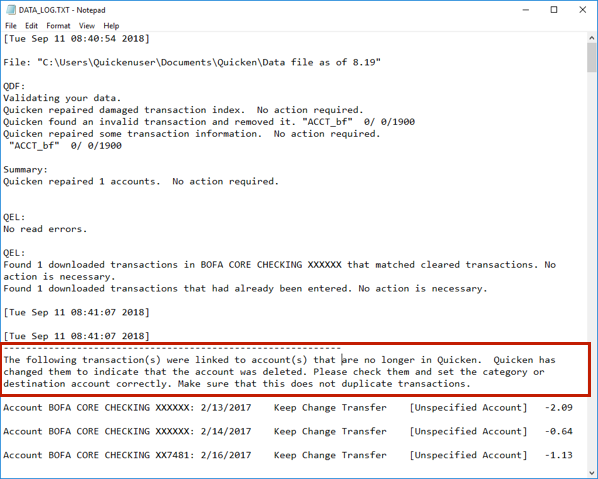Quicken hangs during download
The download begins, works for a couple of accounts and then hangs. How do I fix this?
Thanks.
Chris
Answers
-
Hello @Happy Warrior,
Thanks for reaching out!
Could you tell me more about when the issue started happening—was it after a recent update or change to your system? Have you noticed any patterns with specific accounts, or does the issue occur regardless of which accounts are being downloaded? Is there any error message or specific behavior that you’ve observed when the download hangs?
Let me know!
-Quicken Jasmine
Make sure to sign up for the email digest to see a round-up of your top posts.
0 -
This started in January. It seems to work for the same two accounts but none of the others. I talked to someone from technical support who suggested creating a new copy of the file, but that didn't work. I haven't seen an error message.
0 -
Thanks for providing more information. I am having trouble locating your interaction with Quicken Support. Do you have the ticket number by chance?
Let me know!-Quicken Jasmine
Make sure to sign up for the email digest to see a round-up of your top posts.
0 -
case number: 11543791
0 -
Thank you for your reply,
I reviewed your contact with Support. It sounded like you told Support that the program crashes when you try to update your accounts, and you have to restart the computer to be able to re-open the program. Is that correct?
Support recommended that you restore a backup. Is that the copy you were referring to? Did you restore a backup from before the problem started in January, or a more recent one?
You mentioned it's able to complete two accounts before getting stuck. Which financial institutions are those accounts with? Which financial institutions are unable to complete? How are they connected in your Quicken? To check the connection type, navigate to Tools>Account List. The Transaction Download column will show if an account is connected and how it's connected.
Thank you!
Quicken Kristina
Make sure to sign up for the email digest to see a round up of your top posts.
0 -
Thanks, Krisina.
Yes, the program crashes during the account updating.
I restored a backup in January.
The accounts that updated successfully are Vanguard and TIAA/CREF.
Vanguard is a direct connect. TIAA is a web connect.
0 -
Thank you for your reply,
There are a few different things that can cause the program to crash. Let's start by troubleshooting possible program issues.
Please try manually reinstalling the current patch. You can use this article for instructions and to download the patch:
If the issue persists after you reinstalled the current patch, the next step is to uninstall (for instructions, click here) and reinstall Quicken (for instructions, click here).
Please let me know how it goes!
Quicken Kristina
Make sure to sign up for the email digest to see a round up of your top posts.
0 -
Did everything you suggested. Having the same problem. Only difference is now the Vanguard account is not updating.
0 -
Thank you for your reply,
Are you seeing any error messages/codes when trying to update Vanguard?
Since troubleshooting on the program side did not resolve the issue, the next step is to start troubleshooting for file specific issues. I suggest that you try validating your data file. Please save a backup file prior to performing these steps.
Validate:
- File
- Validate and Repair File...
- Validate File
- Click OK
- Close the Data Log
- Close Quicken (leave it closed for at least 5 secs)
- Reopen Quicken and see if the issue persists.
Thank you!
Quicken Kristina
Make sure to sign up for the email digest to see a round up of your top posts.
0 -
I performed the validate and repair, which seemed to go smoothly. But I wasn't able to attempt a restart for a while. In the meantime, I received the program update that was supposed to fix this problem. I installed it, but the updating froze as before, except it was able to update my Vanguard accounts.
0 -
Thank you for your reply,
Since the Validate and Repair, and the most recent update for Quicken didn't resolve the issue, the next step, per this article on Advanced Data File Troubleshooting is to create a copy, validate the copy, then test to see if the issue is resolved. To do that, please follow these steps:
Always make a backup before performing complex procedures. This ensures that you have a "fallback" file you can use to get back to where you were when you started.
- Go to File > Copy or Backup File and select Create a copy or template (do not choose Year End Copy for this procedure).
- Please note, a file copy is disconnected from online services, such as transaction download. Online services would need to be reconnected if you wish to use them in the file copy.
- Leave all the settings, including file name and checkboxes, at their default (change nothing on this screen). Simply click Save Copy.
- After the Copy is complete, choose to Open New Copy.
- In the New Copy, go to File > Validate and Repair File and select the Validate file option. This is to ensure there are no lingering issues with the data in this file.
- If your issue was with Investment account(s) slowness or other data issues with an investment account, be sure to also select Rebuild Lots during this procedure.
- After the Validation process is finished, you will see the Data_Log appear in a Notepad window. This file is a summary of the Validation results.
- Review the Data_Log.txt for messages pertaining to the quality of your data and resolve any that are advised with instructions you should follow. This may require that you delete, edit, or reenter transactions manually.
Example of Data Integrity Issues in Data Log
In the example above, further instructions are given advising to review and set the categories correctly.
- If you receive the message "Damaged data block" in the Data_Log after the Validation completes, the file is not repairable. We recommend restoring a backup from prior to the date listed on this message.
Test your regular procedure(s) to see if the issue you were encountering is now resolved. If the issue is resolved, continue using the new, repaired data file.
Please let me know how it goes!
Quicken Kristina
Make sure to sign up for the email digest to see a round up of your top posts.
0 - Go to File > Copy or Backup File and select Create a copy or template (do not choose Year End Copy for this procedure).
-
I did not see the data log the first time I validated the file. There are many errors. How do I send it to you?
0 -
Thank you for your reply,
You can post a screenshot of it to this discussion, but make certain to redact any personal information. Alternatively, you can navigate to Help>Report a Problem and attach it to the problem report.
Note: Problem reports allow a maximum of 10 attachments. If adding the Data Log would put you over that limit, please unselect another file to make room.
Thank you!
Quicken Kristina
Make sure to sign up for the email digest to see a round up of your top posts.
0 -
Will you be able to see my data if I send it to Report a Problem? The text suggests that no one will reply!
0 -
Thank you for your reply,
Yes, as long as you give me a heads up that the report was sent, I'll know to look for it.
The text tells you not to expect a response because, if you're not sending it in response to a Support agent or Moderator's request, then you won't get a response. Note: That doesn't mean the reports are ignored. These submissions do go directly to a database that is accessible by members of our Product and Development teams, escalation teams, and other internal support channels.
Thank you!
Quicken Kristina
Make sure to sign up for the email digest to see a round up of your top posts.
0 -
I'm having trouble sending the data log. When I paste the screenshot, I get an error message, "body is 4 characters too short. I've also tried using the Help option unsuccessfully.
0 -
Maybe this sentence from the report says it all:
QEL:
The old file was corrupt and only some of the data has been recovered.0 -
Thank you for your reply,
Yes, that section from the data log does confirm that the Validate found issues which could not be repaired.
There are a couple options:
- If you suspect the problem is coming from older data, when you make the copy of your file, you can adjust the date range to exclude the older data (Note: you'll still have the original file for reference, as long as you don't delete it), then test to see if that resolves the issue.
- If the first option doesn't work, or isn't a viable option, then try exporting all of your transactions (for instructions, click here), create a new Quicken file (for directions, click here), and import your transactions into that new file (File>File Import).
I hope this helps!
Quicken Kristina
Make sure to sign up for the email digest to see a round up of your top posts.
0 -
Mission accomplished! Many thanks for your help.
0 -
Thank you for the follow-up,
I'm glad to hear the issue is resolved.
If you need further assistance, please feel free to reach out!
Quicken Kristina
Make sure to sign up for the email digest to see a round up of your top posts.
0
Categories
- All Categories
- 44 Product Ideas
- 36 Announcements
- 228 Alerts, Online Banking & Known Product Issues
- 21 Product Alerts
- 497 Welcome to the Community!
- 677 Before you Buy
- 1.3K Product Ideas
- 54.4K Quicken Classic for Windows
- 16.5K Quicken Classic for Mac
- 1K Quicken Mobile
- 814 Quicken on the Web
- 116 Quicken LifeHub