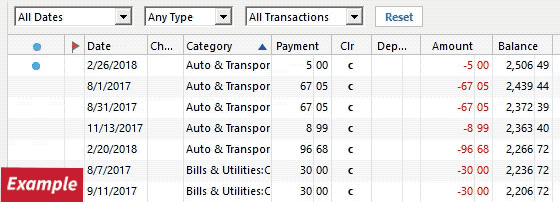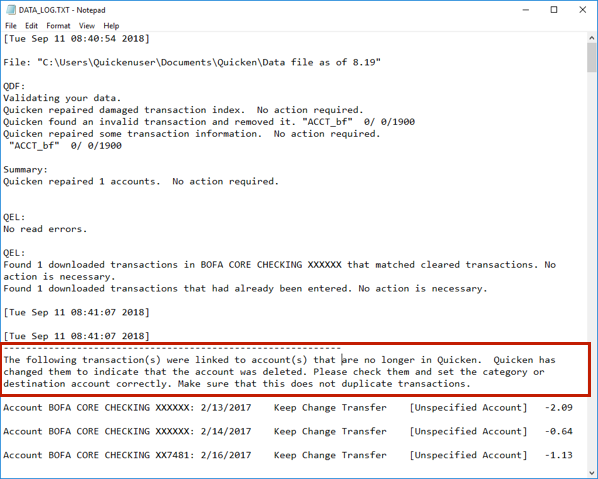Has anyone had problems with Windows quicken, release 61.21 causing a large QDF to stop responding ?
After letting Quicken update to 61.21, my main file would start to load, then hang and stop responding. Would have to use task manager to close it. I contacted support and after them trying their normal solutions, without success, I pointed out that several years ago when this happened, the tech I was working with had me download a patch of of an earlier version of the program and it worked just fine. He then said to wait a "few months" before letting the program update again, which I did and that new update also worked. Every update since then worked fine until 61.21 came out. This tech had never hear of that solution, but sent me a patch of 60.20. This also did not work, so he went back further to 44.20 which worked fine again. Fast forward a month and I contacted support for an update on my problem. This tech pulled the support ticket and escalated it up the chain. The response that came back was that my file must be corrupted and I should start a new file. My file has data from about the last 40 years. Starting a new file and inputting all my info would take me months and months. All I wanted was a newer patch than the one I had (46.12), but the tech said she could not give me one because the highest support tier said the only solution was a new file, which is no solution at all. Anyone know a way to get a newer patch, say in the mid50 range? Support was no help at all.
Best Answer
-
I'm pretty sure that sometimes a data file gets too corrupted to become fixable and a new data file is needed. But it also seems to me that some Quicken Support folks fall back on that far too often and many times they are wrong about the need to do this. My initial impression is that this is one of those times where they gave bad advice because if the data file was too corrupted then why did it function properly with an earlier version.
A couple of things:
Did they do Validate and Super Validate on your data file? If not, you might want to try doing that because the validation process can fix both some data file and some Quicken installation issues.
Did they do an uninstall followed by a fresh program installation file and installation of that? If not, you might want to try doing that.
Another option: Go to File > Copy or Backup File > Create a Copy or Template (under Advanced Options) > Next > use the default name (the name of your data file with "Cpy" added to the end of it) or select your own unique file name > Save Copy > select to open the Copied file.
- This process will not affect your primary data file at all.
- The copy it creates will have a unique File ID and Cloud Account ID so there is no cross-talk between it and your primary data file.
- The copied file will leave all of your historical accounts data, settings and preferences intact….but you will need to set up downloading for each of those accounts, again (if you download, that is).
- This process can fix some file corruption and performance issues.
- It can also, at least in some cases, also reduce the size of the data file.
- If you don't like what you see, you can always reopen your primary data file with no harm done.
BTW, you can download and install all of the previous version patches going all the way back to late-2017 at Whether you down rev or up rev your installation the process is the same: Download the patch file and open and run that file as an administrator. That will change the version of the installed software accordingly.
Quicken Classic Premier (US) Subscription: R65.29 on Windows 11 Home
0
Answers
-
I'm pretty sure that sometimes a data file gets too corrupted to become fixable and a new data file is needed. But it also seems to me that some Quicken Support folks fall back on that far too often and many times they are wrong about the need to do this. My initial impression is that this is one of those times where they gave bad advice because if the data file was too corrupted then why did it function properly with an earlier version.
A couple of things:
Did they do Validate and Super Validate on your data file? If not, you might want to try doing that because the validation process can fix both some data file and some Quicken installation issues.
Did they do an uninstall followed by a fresh program installation file and installation of that? If not, you might want to try doing that.
Another option: Go to File > Copy or Backup File > Create a Copy or Template (under Advanced Options) > Next > use the default name (the name of your data file with "Cpy" added to the end of it) or select your own unique file name > Save Copy > select to open the Copied file.
- This process will not affect your primary data file at all.
- The copy it creates will have a unique File ID and Cloud Account ID so there is no cross-talk between it and your primary data file.
- The copied file will leave all of your historical accounts data, settings and preferences intact….but you will need to set up downloading for each of those accounts, again (if you download, that is).
- This process can fix some file corruption and performance issues.
- It can also, at least in some cases, also reduce the size of the data file.
- If you don't like what you see, you can always reopen your primary data file with no harm done.
BTW, you can download and install all of the previous version patches going all the way back to late-2017 at Whether you down rev or up rev your installation the process is the same: Download the patch file and open and run that file as an administrator. That will change the version of the installed software accordingly.
Quicken Classic Premier (US) Subscription: R65.29 on Windows 11 Home
0 -
Hello @alnarv,
Thanks for reaching out with this issue.
Based off what you have described and my review of your interactions with Quicken Support, I believe that this issue is data file specific. First, I suggest attempting the troubleshooting steps located below to see if this may resolve the freezing that you have been experiencing. You can find these troubleshooting steps and more information in this Support Article.
First, review your settings and preferences
- Has the sort order been changed in the register? Confirm that the Sort Order in your account is by Date; just click the top of the Date column in your account register. It's possible the transactions are in your register, but not where you thought they should be.
- Click the Reset button at the top of the register, to confirm that there's no filtering in your account register.
- If a week (or more) of information is missing, verify you opened the correct data file.
Second, ensure you are on the latest release of the program
For instructions to download and install the latest release, click here.
Third, Copy your file and Validate
After re-opening your main data file, try the listed Validate steps with that file.
Note: You can also restore a backup and Validate if you're not able to open your data file.
When should I follow the Validate steps below?
The Validate process in this article should only be used when experiencing one or more of the following issues:
- Categories or numbers wrongly associated in reports when all report settings are correct.
- Dates missing from reports when all report settings are correct.
- Missing categories or tags.
- Inability to assign categories in split transactions.
- Data file backups that cannot be restored.
- Severe slowness with just one account or unexpected data.
If you are not experiencing one of these issues, the steps will not help.
Copy and Validate instructions
Always make a backup before performing complex procedures. This ensures that you have a "fallback" file you can use to get back to where you were when you started.
- Go to File > Copy or Backup File and select Create a copy or template (do not choose Year End Copy for this procedure).
- Please note, a file copy is disconnected from online services, such as transaction download. Online services would need to be reconnected if you wish to use them in the file copy.
- Leave all the settings, including file name and checkboxes, at their default (change nothing on this screen). Simply click Save Copy.
- After the Copy is complete, choose to Open New Copy.
- In the New Copy, go to File > Validate and Repair File and select the Validate file option. This is to ensure there are no lingering issues with the data in this file.
- If your issue was with Investment account(s) slowness or other data issues with an investment account, be sure to also select Rebuild Lots during this procedure.
- After the Validation process is finished, you will see the Data_Log appear in a Notepad window. This file is a summary of the Validation results.
- Review the Data_Log.txt for messages pertaining to the quality of your data and resolve any that are advised with instructions you should follow. This may require that you delete, edit, or reenter transactions manually.
Example of Data Integrity Issues in Data Log
In the example above, further instructions are given advising to review and set the categories correctly.
- If you receive the message "Damaged data block" in the Data_Log after the Validation completes, the file is not repairable. We recommend restoring a backup from prior to the date listed on this message.
- Test your regular procedure(s) to see if the issue you were encountering is now resolved. If the issue is resolved, continue using the new, repaired data file.
Note: Quicken saves a backup copy of this file before you Validate. This file is located in the Validate folder in the same location as your Quicken data file.
Let me know how it goes!
-Quicken Jasmine
Make sure to sign up for the email digest to see a round-up of your top posts.
0 -
Thank you Boatnmaniac!, All I wanted initially was a patch file more current than the one I had, to try to figure out exactly which version update caused my problem. I do not understand why, with these patches available, (as you have shown in the link above) the support tech refused to give me that information and insisted that my only option was to start over with a new file. I tried to explain just what you said, that if my file was so corrupt, it would not work with an earlier version either, but I could not get that point across. As for the other suggestions, I did a validate, but not a super validate (don't know what that is or how) We did not do an uninstall and reinstall. We also did not do the copy approach you mentioned. I will try all three. By the way, my validate report (done with the earlier version) had some minor errors like a damaged scheduled reminder, 5 scheduled transactions and 1 reinvestment transaction with zeros and not much else. It indicates they were repaired, but when I run the validate again, the same things show up.
0 -
@alnarv - To do a Super Validate:
- Back up your data file before proceeding.
- File > while holding CTRL + Shift click on Validate and Repair File > check the box for Super validate file > OK.
Quicken Classic Premier (US) Subscription: R65.29 on Windows 11 Home
0 -
Thanks, I did look up the process and will certainly do a backup before doing anything else.
0 -
So, I followed the 3rd suggestion first, copied the main file from within quicken using the 46.12 version. I ran a validate on the copy, which showed the same damaged scheduled reminder (which has always said it removed but was always there upon re-validation) I then ran the super validate, which came out with no errors. The copy worked just the same as the original file with the old 46.12 (except the download function gone) I then let quicken update from within the program, which brought it up to 60.20. The copy still worked fine and when checking for updates it updated again to 62.16. It still worked normally. I then tried to open the original file with ver. 62.16 and it froze, same as before. I copied the original file to a desktop on my network running win10. I downloaded a new clean quicken program, installed it and opened the original file successfully. I validated it, got the same damaged scheduled reminder, which it said it deleted, but on the second validate was still there. I ran the super validate which said it deleted the error and the file works completely normally. I then copied the working, validated file back to my laptop (win 11) and again this file still hangs. The same file works just fine on the win 10 machine but not on the win 11. So I have to use the copy data file on my laptop. I then added the first account for download (that was no longer there in the copy) and it put a completely off the wall beginning value to the account from 1994 which screwed up every balance from then to the present. Fortunately, with a little searching, I found the problem and corrected it. So now I have 3 versions of my file, one that works with old versions of the program on win 11, one that works with the latest version of the program if it stays on a win 10 machine, and one that works with either win 10 or win 11, so far.
Thanks so much to boatnmaniac for giving me the clues. Its just so sad that official quicken support isn't able to be helpful.
0
Categories
- All Categories
- 42 Product Ideas
- 36 Announcements
- 227 Alerts, Online Banking & Known Product Issues
- 21 Product Alerts
- 497 Welcome to the Community!
- 677 Before you Buy
- 1.3K Product Ideas
- 54.4K Quicken Classic for Windows
- 16.5K Quicken Classic for Mac
- 1K Quicken Mobile
- 814 Quicken on the Web
- 115 Quicken LifeHub