Quicken Windows Check Print Bug
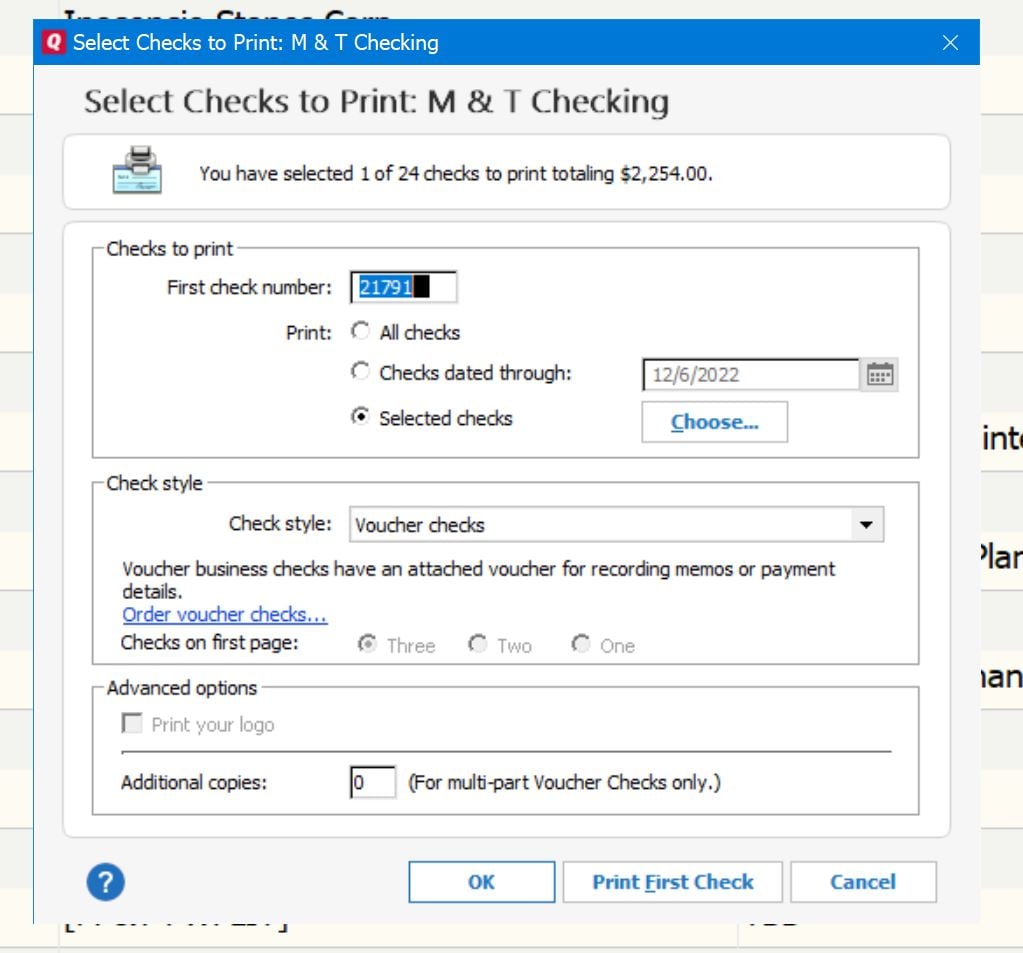
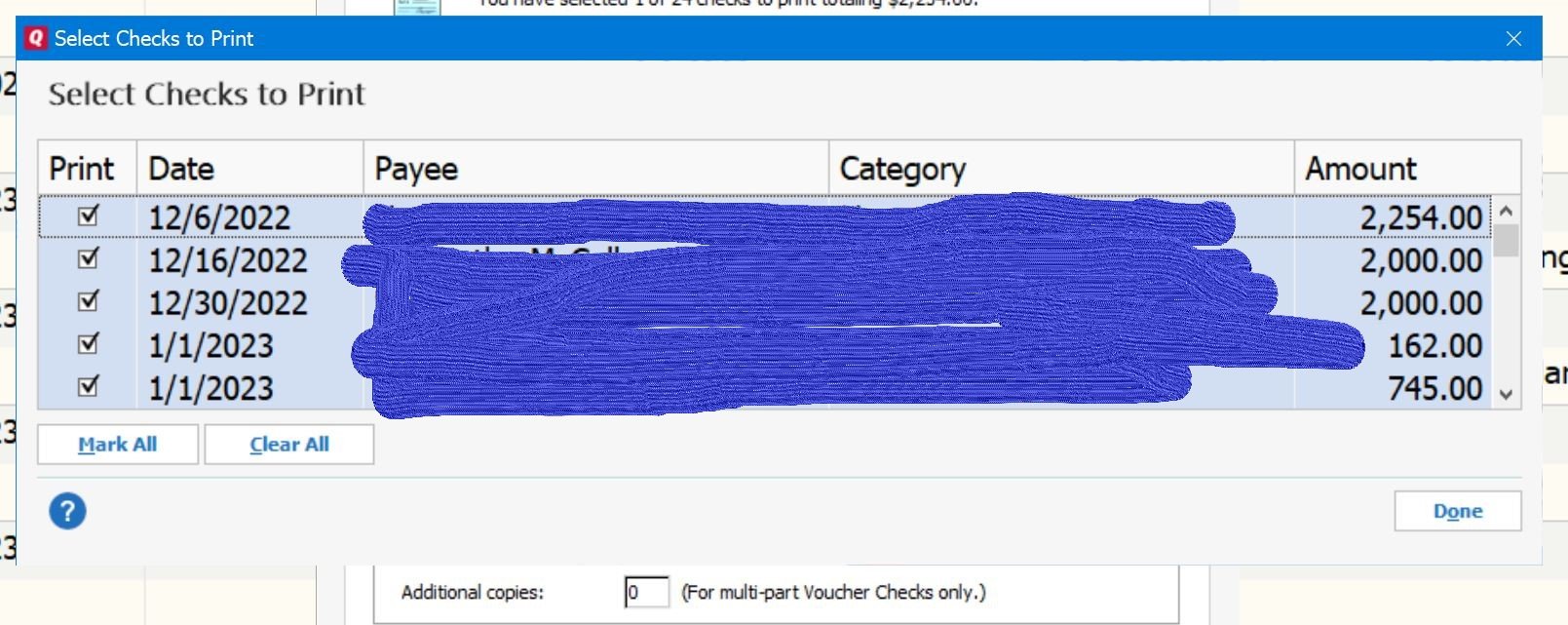
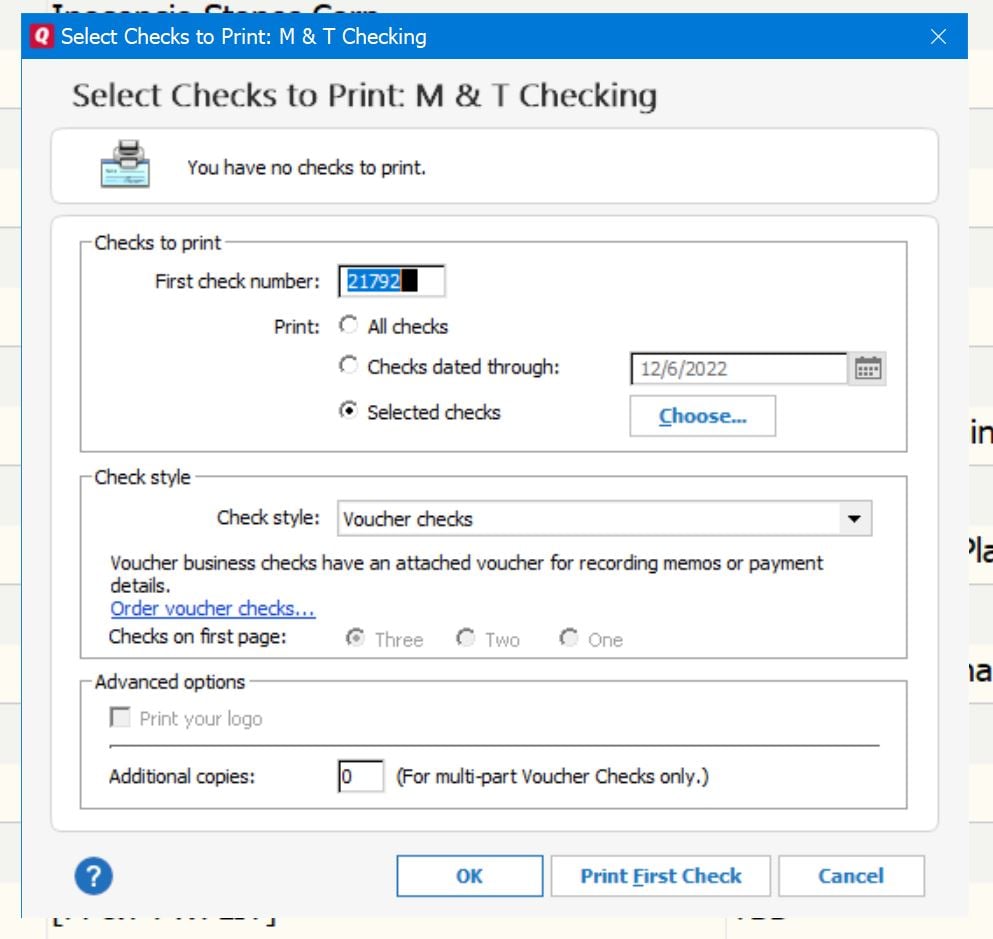
Comments
-
Are you running Q US or Q Canada?
Q user since February, 1990. DOS Version 4
Now running Quicken Windows Subscription, Business & Personal
Retired "Certified Information Systems Auditor" & Bank Audit VP-1 -
Quicken US0
-
@Snowman that is extremely weird check printing behavior. Do you recall how many versions ago this issue started?
Quicken user since Q1999. Currently using QW2017.
Questions? Check out the Quicken Windows FAQ list0 -
It has been an issue for at least 4 years so it may be Q2018 or later.
0 -
I’ll give it a try in QW2017 this evening to see if I can replicate it there.
Quicken user since Q1999. Currently using QW2017.
Questions? Check out the Quicken Windows FAQ list0 -
Snowman said:Quicken USPlease double check that by doing HELP, About Quicken. Because the check print item in my Q (Subscription R45.13) is clearly "Print Checks" and not "Print Cheques", the non-US usage.

Q user since February, 1990. DOS Version 4
Now running Quicken Windows Subscription, Business & Personal
Retired "Certified Information Systems Auditor" & Bank Audit VP0 -
To see "Print Cheques" do the following. On an empty area of the Quicken Toolbar right click and select "Customize Toolbar. This is with R45.13 build 27.1.45.13. I am using Quicken Premier.Print Cheques will be under Available toolbar locations if you do not have it on your toolbar. In my case it is on the toolbar so it is under "Your Toolbar buttons:" as you can see highlighted below.
 0
0 -
Per your instructions ... and again, double check your product!

Q user since February, 1990. DOS Version 4
Now running Quicken Windows Subscription, Business & Personal
Retired "Certified Information Systems Auditor" & Bank Audit VP0 -
I already posted the version in my original post but here it is directly from Help>About Quicken.That may be what you see for your toolbar tools but it is NOT what I see.If I do a "Check for Updates" I get the message that I have the latest version of Quicken (Release R45.13) I don't see how you have R45.33 unless it is a typo and if we both have R45.13 WTH is going on?!?!?
 0
0 -
R45.33 WAS a typo ... I've corrected it to R45.13 ... but your issue remains a mystery.
Q user since February, 1990. DOS Version 4
Now running Quicken Windows Subscription, Business & Personal
Retired "Certified Information Systems Auditor" & Bank Audit VP0 -
Indeed it does. I chalk it up to update upon update upon update pasted and kludged into very old code and this is what you get. Tech support still says it is working as designed, how is that even possible if my version of R45.13 is different than your version R45.13. How is that "working as designed"?????
0 -
On Windows 10 QW2017, I get the Print Checks button.Following @Snowman steps, when first opening the dialog it shows the first check number and defaults to All Checks. Clicked Selected Checks, then OK. All three test checks I had set up printed. Repeated the steps, this time using the Choose button to select only the first check, then OK, printed only the first check.Fred, did you ever have the Canadian version installed? Or do you have your Windows set with any non US location settings?The only potential fix I can think of is a clean install. Perhaps there is some lingering old code from an earlier install?
Quicken user since Q1999. Currently using QW2017.
Questions? Check out the Quicken Windows FAQ list0 -
I am beginning to think that this is the case. I have the US version. NotACPA and I have the exact versions yet screens for setup the main quicken toolbar are strangely different.
0 -
This is an interesting problem, so I decided to see what my setup has.
Quicken Version 27.1.45.13, Home, Business & Rental Property, Windows 10
I too have the Print Cheques nomenclature.
I tested trying to print one check with 4 checks available. On my system, Quicken properly printed only the one check I selected but, if I go back into the selected checks list, all the checks are selected.
Quicken user since 1995.
Current Quicken for Windows subscription user. I usually upgrade to the latest version about 1 week after full release.0 -
@snowman, I'm running Win10
Q user since February, 1990. DOS Version 4
Now running Quicken Windows Subscription, Business & Personal
Retired "Certified Information Systems Auditor" & Bank Audit VP0 -
First with Quicken open I removed all of the items from the Quicken Toolbar. Since this was where the "Print Cheques" appeared I thought that might help with the re-installation. I then closed Quicken and moved my data file to a safe place. I then uninstalled Quicken using Control Panel>Programs and Features and uninstalled Quicken. Once this process was complete I deleted the Quicken directory in C:\Program Files (86)\. I then rebooted the computer and reinstalled Quicken.Then more crazy. I right clicked on the blank toolbar and the option was now "Print Checks" as it should be. I then added it to the toolbar. My toolbar was now:
 Good so far. I had to go out for a moment so I closed Quicken. When I came back I reopened Quicken, right clicked on the toolbar and it's baaaack. Print Checks had morphed back to Print Cheques!
Good so far. I had to go out for a moment so I closed Quicken. When I came back I reopened Quicken, right clicked on the toolbar and it's baaaack. Print Checks had morphed back to Print Cheques! Very STRANGE!The print issue is still there. After making sure that all my preferences and printer settings for Check and also for Reports were correct I did the following. I clicked the Write and Print Checks (or at least that is what is was at first) but it too had morphed and was now Write and Print Cheques! Looking at the above screen shot there it is! Well I clicked it and entered a dummy check.
Very STRANGE!The print issue is still there. After making sure that all my preferences and printer settings for Check and also for Reports were correct I did the following. I clicked the Write and Print Checks (or at least that is what is was at first) but it too had morphed and was now Write and Print Cheques! Looking at the above screen shot there it is! Well I clicked it and entered a dummy check. I then click the Print button:
I then click the Print button: Notice is says I have selected 1 of 18 checks to print totaling $500.00. I then click OK and :
Notice is says I have selected 1 of 18 checks to print totaling $500.00. I then click OK and : Now we have a disconnect. It said that I had selected 1 check to print so why are they now ALL selected.I had to select "Clear All" and then select the one check that I supposedly had already selected on the previous screen and clicked "Done". Only the one check printed. When it was finished this screen popped up:
Now we have a disconnect. It said that I had selected 1 check to print so why are they now ALL selected.I had to select "Clear All" and then select the one check that I supposedly had already selected on the previous screen and clicked "Done". Only the one check printed. When it was finished this screen popped up: Well now the window said "You have no checks to Print" so what do you do? Click the OK button, the CANCEL button or the "X" in the upper right corner. If you put your trust in the statement on the window that "You have no checks to print" and selected OK (that is correct) you would be dead wrong and ALL of the remaining check would be printed. Once the check is printed the screen should clear back to the register. Why does it do this?! Remember it is saying "You have NO checks to print!"I re-ran this scenario but did not do clear all and of course it printed all of the checks.This is all just plain GOOFY! What now?!?0
Well now the window said "You have no checks to Print" so what do you do? Click the OK button, the CANCEL button or the "X" in the upper right corner. If you put your trust in the statement on the window that "You have no checks to print" and selected OK (that is correct) you would be dead wrong and ALL of the remaining check would be printed. Once the check is printed the screen should clear back to the register. Why does it do this?! Remember it is saying "You have NO checks to print!"I re-ran this scenario but did not do clear all and of course it printed all of the checks.This is all just plain GOOFY! What now?!?0 -
Holy water? An exorcist?
Quicken user since Q1999. Currently using QW2017.
Questions? Check out the Quicken Windows FAQ list0 -
Maybe give this FAQ a try?
Quicken user since Q1999. Currently using QW2017.
Questions? Check out the Quicken Windows FAQ list0 -
Additional information: I have the US edition - never had or installed the Canadian version (even when I was a Beta tester). Unless something was changed without my knowledge, My Windows PC has never used anything other than the default US settings.
Quicken user since 1995.
Current Quicken for Windows subscription user. I usually upgrade to the latest version about 1 week after full release.0 -
@mshiggins The QCleanUI file is no longer available on the Quicken support site. I researched why and the scuttlebutt from support is that QCleanUI is now built in to the install file. I found a source for the file from another superuser and ran it but it was only for versions up to Q2019. I ran it anyway following the instructions that were still relevant on the link that you provided. After the re-installation everything is as before. The check printing issues and the weird "print cheques" nomenclature.I then checked on my new laptop which I installed Quicken on recently. Same issues.The only conclusion that I can reach is that Quicken has been kludged so much for so long that it is barely holding together. The only commonality seemed to by my data file. So I opened the new data file that Quicken created during the installation.I right clicked on the toolbar and there was the option to add "Write and Print Checks". I added it to the toolbar and it was shown as "Write and Print Checks". I then closed the data file and opened it again. Once again "Write and Print Checks" now was "Write and Print Cheques"!!!!! So it is not my data file. It is Quicken itself.Is anyone from Quicken paying attention? Support keeps parroting that this is how Quicken is supposed to work. Really!?!? I find that VERY HARD to believe.0
-
Fred, what’s the commonality?Same behavior on two computers. So it’s not computer specific.
You’ve done a clean reinstall, so a bad install seems unlikely.
Is it the same data file or a backup of the same data file you used on both computers?
Have you tried creating a new file and testing the Write Checks behavior in the test file? If not, that is the next thing I would try.
Unfortunately, I would not expect first-line support to get the nuance of this issue.Quicken user since Q1999. Currently using QW2017.
Questions? Check out the Quicken Windows FAQ list0 -
When Quicken reinstalled it created a new data file (Fwf's Quicken Data File.QDF while my file is FWF.QDF) It has the same issues as my file (both QDF and backup) and thus the commonality. I have tried both the same data file and a backup. Same results.I tried the check writing with the new data file, same results.What nuance? When a window displays the information that "There are no checks to print" and you click OK (There are no checks to print) the window should just close without doing anything further except it does not close it prints all of the remaining checks and then closes.0
-
I can reproduce the "cheques" spelling bug. I have to add the "Print Checks" button to the tool bar and restart Quicken to see it.

Quicken user since version 2 for DOS, as of 2025 using QWin Premier (US) on Win10 Pro & Win11 Pro on 2 PCs.
2 -
@Rocket J Squirrel Yes that is the exact behavior that I have uncovered.
0 -
This content has been removed.
-
Hi @Snowman, I am sorry that this issue has been going on for so long and I have forwarded this to be looked into and created a ticket. I will let you know if there are any updates. Thanks!
-Quicken JaneanQuicken Janean
Make sure to sign up for the email digest to see a round up of your top posts.
1
Categories
- All Categories
- 42 Product Ideas
- 36 Announcements
- 227 Alerts, Online Banking & Known Product Issues
- 21 Product Alerts
- 497 Welcome to the Community!
- 677 Before you Buy
- 1.3K Product Ideas
- 54.4K Quicken Classic for Windows
- 16.5K Quicken Classic for Mac
- 1K Quicken Mobile
- 814 Quicken on the Web
- 116 Quicken LifeHub



