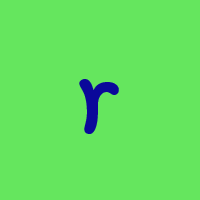Question about the new feature with backups being stored online

I decided to try it out, only cost me $9 for the remainder of my subscription until I renew again.
Where do I see that I have backed up online? I just did a backup, it shows the green check box as usual and says it successfully backed up. But if I want to verify that the backup exists online, is there a way to do this?
Answers
-
Just started Quicken and saw this new feature's notification screen. Didn't find any info here explaining this new feature so I'm glad you posted @jasonpbyu . Maybe one of the Moderators or Admin's could make an informational post explaining the feature in detail. I have many questions about online storage and other questions too.
Windows 11 (2 separate computers)..... Quicken Premier.. HAVE USED QUICKEN CONTINUOUSLY SINCE 1985.
1 -
@retird yeah I just got the alert today so went through and decided it was worth $9 to check out. It's an intriguing option, but i'm so anal but backing up in Dropbox not sure I need to have it online. But for $30 a year might be worth the piece of mind. I searched for any announcement or discussion in here and didn't find it, so yes; hopefully moderators chime in here.
1 -
But if I want to verify that the backup exists online, is there a way to do this?
Note I know nothing about this feature, but it seems to me that one way to verify that it is actually backed up online would be to do a restore. In fact, that should be the way you should test any backup solution. And it wouldn't hurt to do it from time to time just to make sure it is still working as expected.
EDIT: I just realized that the question might include "how to do a restore?". I haven't signed up for this, but I what I remember of the notification (which isn't available with Help → What's New!!!) and how I would imagine they would put it in, select File → View/Restore Backups…
Signature:
This is my website (ImportQIF is free to use):0 -
Hello @jasonpbyu,
To answer your question about how to view the online backups, please review this information from the help article on Quicken Online Backup:
You can access and review your online backups in Quicken Classic to ensure your data is safe and available for information recovery. This process allows you to verify the details of your backups, such as the file name, backup date, and file size. Follow these steps to view your online backups:
- → View/Restore Backups.
- Choose an online backup file to review the details. You can filter to an individual data file (if you have more than one) by name using the menu Choose a file to view backups.
- You can review details such as the Date and Size of your backup. You can also view any Note and verify whether you have locked the file.
- To add or edit a Note, select the individual file and click the note icon in the Note field.
- To lock a backup, click the leftmost column. A lock icon will appear. You can click again to remove the lock. You can store up to ten backups of each of your files. After ten, saving a new file will delete the oldest unlocked file. You can lock up to nine files.
- To delete an online backup, right-click or control-click the individual file and select Delete Backup.
- To restore a backup (make that backup your data file again), select the file and click the restore icon in the rightmost column. Restoring a backup will make that file your active data file.
- To close the window when you have finished managing your backups, select Done.
The online storage is limited to 10 backups per Quicken data file. Once you hit 10, the oldest will automatically be deleted to make room for new backups. If there is a specific backup you want to save, you would want to click the lock icon to the left of that backup in the View/Restore Backup files window. You can lock up to 9 files. The sample image below shows what it looks like when a file is locked.
I hope this helps!
Quicken Kristina
Make sure to sign up for the email digest to see a round up of your top posts.
0 -
I just saw the notice too. My guess would be to go to "View/Restore Backup". Since I have not subscribed to this, I still only see the 2 options (automatic and my manual location). Also double check under Preferences.
My manual backups go to my primary NAS which in turn, gets backup to a secondary NAS so I don't feel compelled to pay for this.
0 -
Thanks for the info. I do not have the option of seeing my online backups. What do I need to do in order to have that?
0 -
I made screenshots of the notification for reference as needed…., but did not click on "Get Started":.
Windows 11 (2 separate computers)..... Quicken Premier.. HAVE USED QUICKEN CONTINUOUSLY SINCE 1985.
0 -
@nmestanas First off, I am NOT hawking this new Quicken Online Backup, but I believe very strongly about making backups, like friends, you should make lots of them.
I'm curious, are either of these NAS offsite, in a different state? There are lots of folks in North Carolina right now with their whole house flat out gone. If both NAS are at the same location, a fire or natural disaster can wipe out both.
There used to be a program that let you share disk space for friend's backups and vice versa. They have since dropped the home version much to my disappointment, but I was part of a trio that spread our backups over 3 time zones and felt pretty safe in our redundancy.
-splasher using Q continuously since 1996
- Subscription Quicken - Win11 and QW2013 - Win11
-Questions? Check out the Quicken Windows FAQ list0 -
Thank you for your reply @jasonpbyu,
Based on your screenshot, it looks like you're in the wrong section. For the Online Backup, there is a little cloud icon at the top of your Quicken.
When you click on that cloud icon, you should see a dropdown menu.
Clicking on the View/Restore Backups… option from that dropdown will bring up the View/Restore Backup files window.
I hope this helps!
Quicken Kristina
Make sure to sign up for the email digest to see a round up of your top posts.
1 -
@Quicken Kristina I have the cloud icon, but it doesn't seem to recognize that I have cloud backup. It shows this, when i click learn more, it gives me the basic information about cloud backup, but doesnt take me to see my cloud backups.
When I go to the preferences / backups and click to get started with cloud backups, it reflects that I already have it purchased
0 -
interesting concept to have things backed up all over the US. I now use Dropbox for just about everything important. Would you not feel secure with Dropbox? Or just dont like annual fees?
0 -
Dropbox is just a NAS in the sky are far as I'm concerned, but it might have the real trappings of a true backup system that I'm not aware of. I use a dedicated backup system with cloud storage. Can you do a system image backup to Dropbox? Without one, you can't easily recreate you setup if you have a complete harddrive failure.
-splasher using Q continuously since 1996
- Subscription Quicken - Win11 and QW2013 - Win11
-Questions? Check out the Quicken Windows FAQ list0 -
I have been manually backing up to Dropbox for years, since they offered the Quicken-related discount. Works fine. I also back up to my local NAS. I see no need for this extra Quicken online backup.
No, @splasher, I don't do a full system backup to Dropbox, only to my local NAS, which is a RAID array, good enough for me.
Quicken user since version 2 for DOS, as of 2025 using QWin Premier (US) on Win10 Pro & Win11 Pro on 2 PCs.
1 -
@Quicken Kristina just making sure you see the updates I posted. I still can't see my online backups. It doesn't seem to recognize that I have purchased it, yet then it tells me I already have.
Let me know the next steps here.
Thanks!
0 -
Thank you for your reply @jasonpbyu,
Please log out of your Quicken, then log back in. That should refresh your authentication token (which includes information about what features you've unlocked).
To logout of Quicken for Windows, go to Edit>Preferences>Quicken ID & Cloud Accounts. Click on the blue Sign in as a different user link.
That will bring up a confirmation window. Type "yes" in the textbox, then click the Sign Out button.
Once Quicken finishes logging you out, it will bring you back to the login screen. Once you're logged in, Quicken should recognize that you have the Online Backup feature unlocked.
Please let me know how it goes!
Quicken Kristina
Make sure to sign up for the email digest to see a round up of your top posts.
1 -
Signed out and back in as directed. Same thing.
0 -
aha! I had to do a backup first, and it gave me the online backup option. And now I'm able to see the backup.
So for other users… log out as shown above, log back in. Relaunch quicken. Do a backup and it should show you the option to backup local or cloud (or both). After that it will show you the online backups.
0 -
@jasonpbyu I'm curious, if you choose, can you delete an online backup so it is no longer available?
Windows 11 (2 separate computers)..... Quicken Premier.. HAVE USED QUICKEN CONTINUOUSLY SINCE 1985.
0 -
Thank you for the follow-up @jasonpbyu,
I'm glad to hear you're able to create and view online backups now! Thank you for sharing the steps that got it to work!
Yes, you can delete online backups manually. Click on the cloud icon, select View/Restore Backups…. When that window comes up, click on the backup that you wish to delete to select it. You will then see 3 icons to the right, giving the option to restore, download, or delete that backup.
Thank you!
Quicken Kristina
Make sure to sign up for the email digest to see a round up of your top posts.
1 -
@Quicken Kristina Does this mean that Quicken is going to stop offering 5GB of free Dropbox storage?
0 -
Hello @kOs,
Currently, the Dropbox storage offer is still valid (see this FAQ for details). I am not aware of any plans to discontinue the offer.
I hope this helps!
Quicken Kristina
Make sure to sign up for the email digest to see a round up of your top posts.
0
Categories
- All Categories
- 41 Product Ideas
- 36 Announcements
- 223 Alerts, Online Banking & Known Product Issues
- 21 Product Alerts
- 526 Welcome to the Community!
- 676 Before you Buy
- 1.3K Product Ideas
- 54.3K Quicken Classic for Windows
- 16.5K Quicken Classic for Mac
- 1K Quicken Mobile
- 814 Quicken on the Web
- 115 Quicken LifeHub