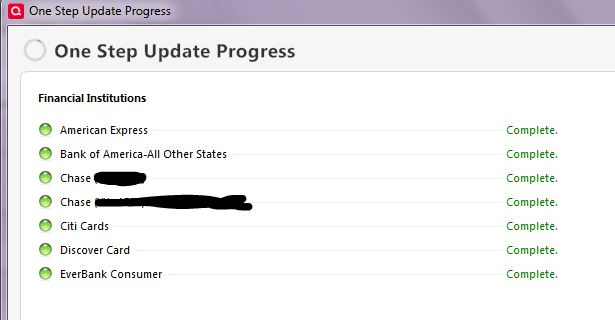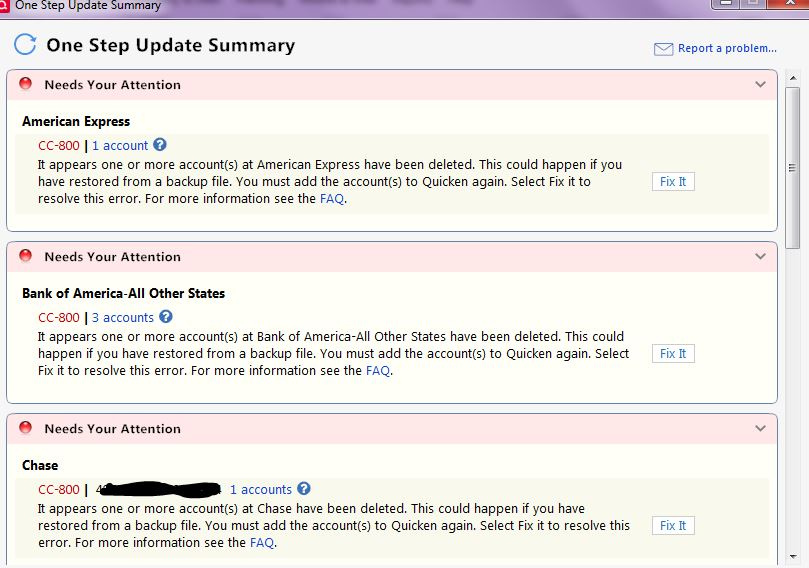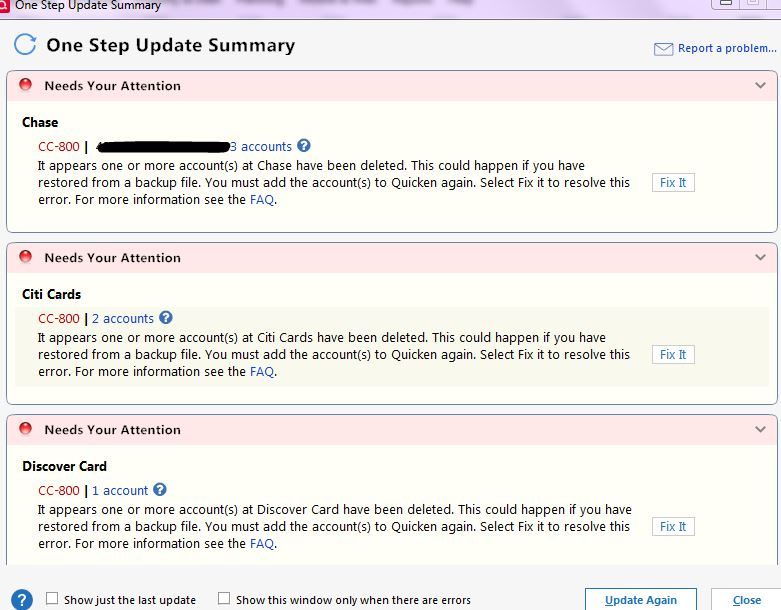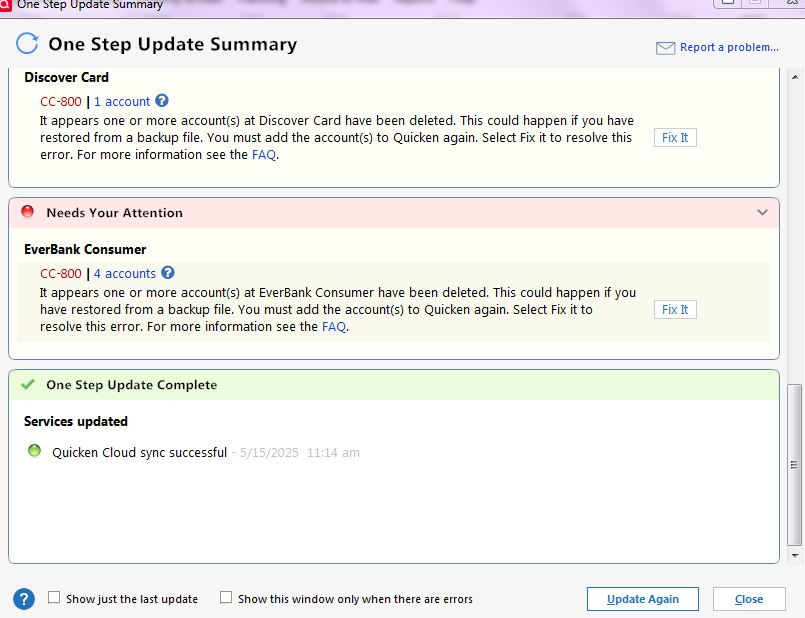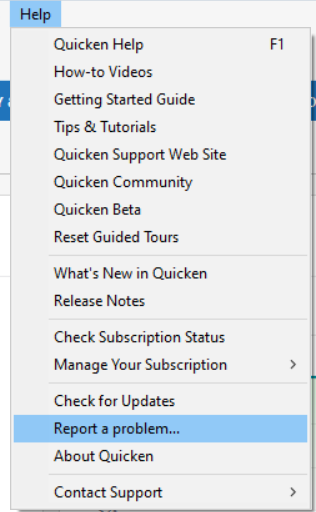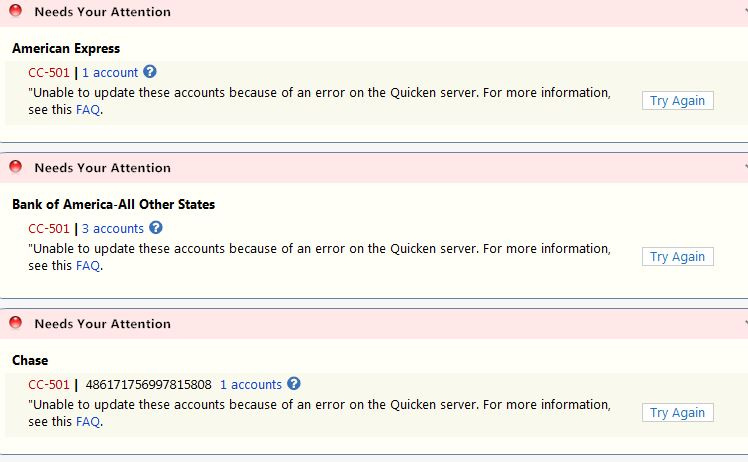“Unable to connect to the Quicken servers” error when setting up online access
I am trying to reactivate online access for my accounts. This was required because of multiple CC-800 errors. I am getting this error for some accounts:
“We apologize for the inconvenience, but we are unable to connect to the Quicken servers at this time.
Do not contact Discover Card for assistance. They cannot fix this problem.
Please try again in a few hours. Thank you for your patience!”
For other accounts, it failed quickly with this error:
“Sign in to Bank of America-All Other States bank failed. Try again.
Sorry, the sign in failed due to time out or a connection error.”
Is anyone seeing these errors”
One of these errors occurred for every account.
Comments
-
Hello @agentry338,
We appreciate you reaching out about this issue, and understand how frustrating this must be.
Upon reviewing your account, I do not see any internal errors occurring. However, first, please provide the following details.
- Where is your Quicken data file stored? Is it on your local hard drive (C: Drive) or a cloud-based/external drive (e.g.: OneDrive, DropBox, USB, etc.)?
- Have you attempted any troubleshooting steps so far? If so, what were they?
- Are you using a VPN while updating your accounts? If so, does disabling it make any difference?
- Do you have any antivirus or malware protection software running that may be interfering with Quicken? If so, have you tried temporarily disabling it to see if the issue persists?
- Were there any significant changes to your system or software before the issue began (updates, new installations, etc.)?
- Please provide the names of the financial institutions in question (if there are others affected other than Bank of America).
- Please provide a screenshot of the error you are seeing. If needed, please refer to this Community FAQ for instructions on how to attach a screenshot. Alternatively, you can also drag and drop screenshots to your response if you are not given the option to add attachments.
Thank you!
-Quicken Anja
Make sure to sign up for the email digest to see a round up of your top posts.0 -
- Local hard drive
- I created a new quicken file, added just one account and it eventually failed - worked for a few test updates and then received Cc-800
- No VPN
- I turned off virus protection for awhile but it still failed after re-adding account to correct the error and doing a few more test updates.
- No changes to my system before failures started.
Having to constantly re-add multiple accounts to get update transactions to work is not a solution. Is someone actively working on solving this flaw in Quicken? I pay for a subscription and expect its basic functions to work properly.
0 -
6. Intermittently almost every one of my accounts (sometimes all) has received CC-800 : Discover, American Express. Citi cards, Chase, EverBank …. multiple accounts at each.
I have just done Add Account to fix the latest batch of accounts with CC-800 errors. I will attach screenshot next time it fails.0 -
I am running Quicken at version 62.16 which was released in April, 2025. So it may be related to when these problems started occurring.
0 -
Thank you for following with those details, that's very helpful!
Just to confirm, is the deactivate/Add Account process you followed as outlined in this support article regarding CC-800.
"I have just done Add Account to fix the latest batch of accounts with CC-800 errors. I will attach screenshot next time it fails."
Since you mentioned you just fixed these errors, let's wait before attempting any further troubleshooting. If/when the error returns, and you post your screenshot, we can move forward from there.
Thank you!
-Quicken Anja
Make sure to sign up for the email digest to see a round up of your top posts.0 -
The update today worked properly. So I setup the 15 accounts to sync to the cloud and reset the cloud data. When I open the file through the Quicken classic app it says “ Banking & Credit• 15 accounts need attention”.
Selecting one of the accounts it displays the error “On-line CheckingConnectivity Error: Swipe to fix.” The same error for all accounts.When I select transactions, it displays “ Showing transactions since 2022
You don't have any transactions.”
So I went back to Quicken to do another update to see if I could correct the errors. It is now hung on the “one step update progress”.
0 -
Here is the screen shot from the hang.
0 -
After a very long time the update completed with CC-800 errors for all accounts.
0 -
Error messages …
0 -
I want to be able to perform two functions in Quicken reliably. 1. Download transactions without having to constantly re-add existing accounts to resolve CC-800 errors. 2. Sync my data to the cloud and be able to access transactions from the the Quicken app. This worked relatively error free for years. Obviously, some recent change in Quicken introduced a bug that made these two functions unreliable and error-prone.
0 -
@agentry338 Thank you for the thorough updates and screenshots—they’re very helpful.
Since you've now consistently received CC-800 errors again and are experiencing cloud sync issues despite previously working steps, we’d like to dig deeper.
Please attach your log files so we can review them further. Here’s how to locate and send them:
- Open Quicken
- Go to Help > Contact Support > Report a Problem
- Make sure to include the log files and a brief description of the issue, then submit the report.
Once submitted, please let us know here so we can check internally.
Thank you!
-Quicken Anja
Make sure to sign up for the email digest to see a round up of your top posts.0 -
The log files were submitted via “Report a Problem”.
0 -
Thank you for following up and submitting those logs.
To help resolve the CC-800 error, please follow the steps below:
- Deactivate all accounts in Quicken that are currently experiencing the CC-800 error.
For guidance, please refer to this support article on how to deactivate accounts in Quicken. - Once deactivated, go to each of your financial institutions’ websites and log into your online banking account (note that this step only applies to accounts using Express Web Connect+ to connect).
- While logged in, locate the section where connected apps or third-party access is managed and make sure to unlink or disconnect Quicken from your accounts on the bank’s end. (This may be listed under "Security," "Settings," or "Authorized Apps" depending on the institution.)
- After you’ve completed that for each affected account, return to Quicken and reactivate your accounts.
You can follow this same support article on how to reactivate.
This process ensures a clean reset of the connection between Quicken and your financial institutions, which often resolves persistent CC-800 errors.
Please let us know how it goes or if you run into any issues during the process!
-Quicken Anja
Make sure to sign up for the email digest to see a round up of your top posts.1 - Deactivate all accounts in Quicken that are currently experiencing the CC-800 error.
-
I have done these steps numerous times over the last few weeks. So has something been fixed on the Quicken server side which makes you think the errors will not occur again?
Yes, I will do these steps again and do a reset of my cloud data in hopes that it fixes the errors permanently and that I am able to access my data from the App.
0 -
Dear Quicken: this is a fair question.
1 -
I did these steps for all my accounts. The balances were updated and recent transactions downloaded.
I then did a reset of my cloud data, opened the app and selected my data file. The same errors are there as I reported before
… “Banking & Credit 15 accounts need attention”
and each account shows the same error as I reported before:
“Connectivity Error: Swipe to fix.”
Then I did another One Step Update. It took more than 25 minutes to “finish” with the same CC-800 error for every account.Bottom line … Nothing has changed and quicken has a problem.
Quicken is basically unusable for me if I have to spend over an hour re-adding accounts every time I want to do an update to download new transactions
1 -
Hello @agentry338,
Thank you for your continued updates and for your patience while we work through this issue with you.
I noticed that you performed a cloud reset, which was not included in the troubleshooting steps provided by Quicken Anja. Could you please clarify why you chose to take that action? Additionally, to ensure we understand the issue fully:
- Can you confirm whether the problem was resolved after completing the steps provided by Quicken Anja, and then returned only after performing the cloud reset?
- Please walk us through the exact steps you followed to perform the cloud reset, so we can better understand the sequence and impact.
Let us know!
-Quicken Jasmine
Make sure to sign up for the email digest to see a round-up of your top posts.
0 -
I said in my past comments that I wanted to get two tasks working: 1. Be able to perform auto update without getting errors. 2. To be able to sync my data to the cloud and access it from the Quicken Classic app.
Since I completed the auto update and my data file was up to date, I did the cloud reset to accomplish the second function. I had turned off syncing in the past.
It should have worked. So again something in Quicken is broken that I unable to get my data file updated, sync it to that cloud and see my data (without errors) in the app.
Of course, now I will have to perform the time-consuming task of deactivating and re-adding all the accounts.0 -
When you ask “if the problem was resolved”, I do not know because the failures have occurred on successful attempts at auto-update. I assume you agree that nothing that I did should have caused all the CC-800 errors to return.
I agree to do one more test. I will do the deactivate/add account cycle again without cloud reset to see if auto-update then works over many attempts without CC-800 errors.I repeat … I need all tasks (auto update, sync to cloud and data file viewable from app ) to work consistently and error-free in order for me to renew my subscription. Is someone at Quicken pursuing a fix? This constant cycle of deactivating and adding accounts is annoying and time-consuming.
0 -
Here are the exact steps I did after restarting Quicken on Windows after getting CC-800 errors for all accounts on the last auto-update:
1. Deactivate all accounts. Deactivate for one BOA account took 7:35 minutes to complete. To deactivate all accounts, took about 26 minutes.
2. Few of my banks or credit card providers provided an option through their website to disable access from quicken. Because I have almost 30 years of transactions for some accounts, I was concerned that removing Quicken access entirely for the few that provided that option would cause old data to be duplicated when I did first update after re-adding the accounts I did not want to risk that with the current instability of Quicken .3. Started adding all accounts back in using “Add Account” under tools. This entire process took 32 minutes. During this process some new transactions were downloaded for some accounts. Some accounts took more than 12 minutes to complete update. The accounts were automatically synced to the cloud during the update and I did not disable it. When the last account - American Express - was added. Quicken terminated while (I think) performing the update or sync. I restarted Quicken successfully and all accounts are activated for download.
4. Since the problem I have had repeatedly over the last few weeks was that subsequent One Step Updates would fail with Cc-800 errors. I wil attempt one for a few days running.
0 -
You asked this question “I noticed that you performed a cloud reset, which was not included in the troubleshooting steps provided by Quicken Anja. Could you please clarify why you chose to take that action?”
The answer is because of another flaw in Quicken which I reported in this community but was never addressed or fixed. I categorize carefully all my transactions. But this categorization is not sync’d to the cloud file when I view the file in the app. The transactions display but are listed as “uncategorized”. The only way I found to get the categorizations to display in the app is to perform “Reset your Cloud data” under “quicken mobile & web”. So obviously there is a flaw with the sync that is done with “one step update” that the reset fixesI would be quite happy to not have to do the reset since it takes a very long time But again Quicken would need to fix the problem which requires me to do it to get the categories correct .
You will see my previous discussion on this categorization bug in my February 2024 post titled “Transactions are missing assigned categories in Quicken Classic app”.
Here is what I posted then:I download my transactions using my desktop version of Quicken Classic Deluxe and categorize each transaction. I then sync to the cloud. I get no errors when I sync - it completes successfully. But when I use Quicken Classic app on my iPhone these newly downloaded transactions are there but they are uncategorized. It appears the only way to get them to display properly is to reset cloud data and then do a new Cloud Sync on the desktop. I have a large data file and so this takes a long time. It should work without repeating these steps when new transactions are added and categorized on the desktop, synced to the cloud and then accessed through the app.
I am not adding new categories. I am merely assigning an existing category to transactions I downloaded.
I have the latest version of the app and update my desktop Quicken whenever a new version is released.
Is there any way to get this to work properly without having to do reset and new Cloud Sync?0 -
Hello @agentry338,
Thanks again for your thorough updates—your detailed notes are incredibly helpful.
I reviewed things further on our end and did notice that you received multiple CP_Account_Not_Found errors across several financial institutions on the 17th. This points to possible issues with how the cloud data is linking to your accounts, especially after the reset.
To help clear out any cloud sync inconsistencies, I recommend fully signing out of your Quicken ID and signing back in. You can follow the instructions below; it is recommended to save a backup (just in case). You can also review this FAQ, which provides these troubleshooting steps and more information.
- Navigate to Edit
- Preferences...
- Quicken ID & Cloud accounts
- Click Sign in as a different user (or it might say Sign in using a different Quicken ID)
- Follow the prompts to Sign Out
- Sign back in using your Quicken ID (email) and password
Let me know how it goes!
-Quicken Jasmine
Make sure to sign up for the email digest to see a round-up of your top posts.
0 -
I need clarification … I have not done a cloud reset since the 17th. On the 18th, I did the deactivate and re-add process to get the One Step Update working without CC-800 errors and data file accessible in the app (of course, categories for new transactions are still not correct). I assume you do not want me now to do a cloud reset. I would prefer to see if the CC-800 errors return when I have NOT done a cloud reset.
0 -
I did the sign-out and sign back in. I started another One Step Update. It ran for about 35 minutes - much of that time on the “Processing data” step. It finally completed without any errors. When I now view the file in the app, the categories for new transactions are correct. I guess the sign out and sign back in did what “cloud reset” did for me in the past. Still a workaround to what has to be viewed as a bug in Quicken.
0 -
I am having the exact same problem that agentry338 is having!
Quicken needs to fix this asap.
Quicken also needs to establish a working Quality Control/Quality Assurance Department instead of letting their Users find their coding errors.0 -
This content has been removed.
-
I have tested the One Step Update every day. Today it failed with CC-501 errors for all my accounts. I tried a few times over the last few hours. Here is the summary showing the errors:
Is a fix being worked on from the Quicken side? I am hoping to see this most important function of Quicken work reliably.
0 -
A couple hours later the One Step Updste completely successfully. So again … the issue is stability and reliability of update.
0 -
I'm having the same problem as agentry338, Mrtanman, rleifield and undoubtably tens of thousands of other users by now. I'm running Quicken Classic Premier (Windows), Version R62.16, Build 27.1.62.16. I'm a longtime Quicken user (many decades of experience with the application) and have never seen an outage this bad. The problem is on your end, Quicken! As the message states, we are unable to connect to the Quicken servers at this time. You need get 'all hands on deck' to resolve this issue immediately. We are all running very low on patience.
0 -
This content has been removed.
Categories
- All Categories
- 42 Product Ideas
- 36 Announcements
- 225 Alerts, Online Banking & Known Product Issues
- 21 Product Alerts
- 497 Welcome to the Community!
- 677 Before you Buy
- 1.3K Product Ideas
- 54.4K Quicken Classic for Windows
- 16.5K Quicken Classic for Mac
- 1K Quicken Mobile
- 814 Quicken on the Web
- 115 Quicken LifeHub