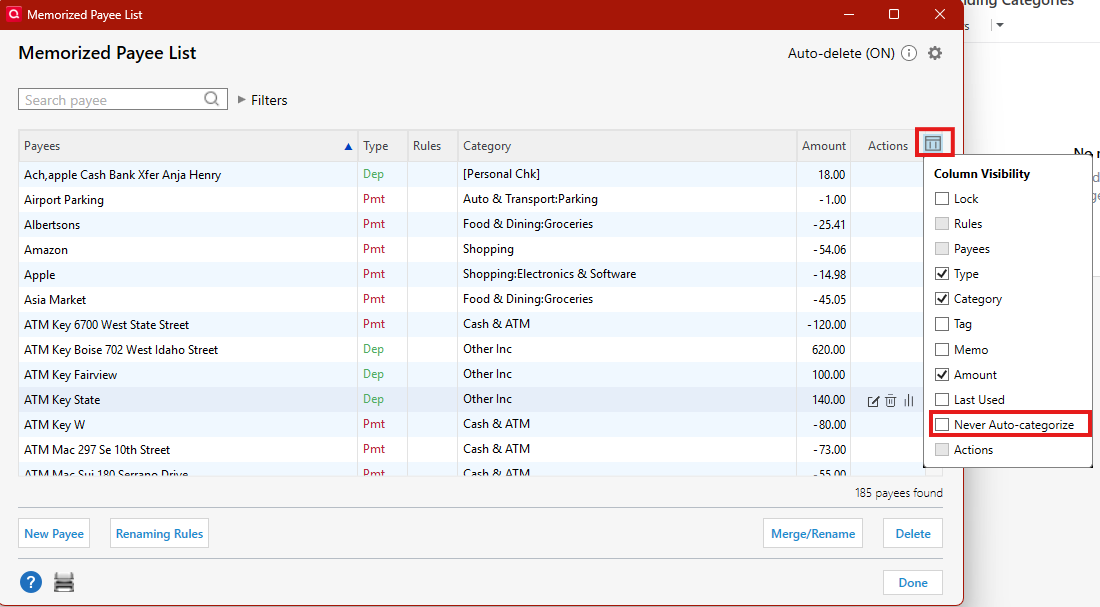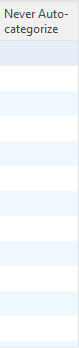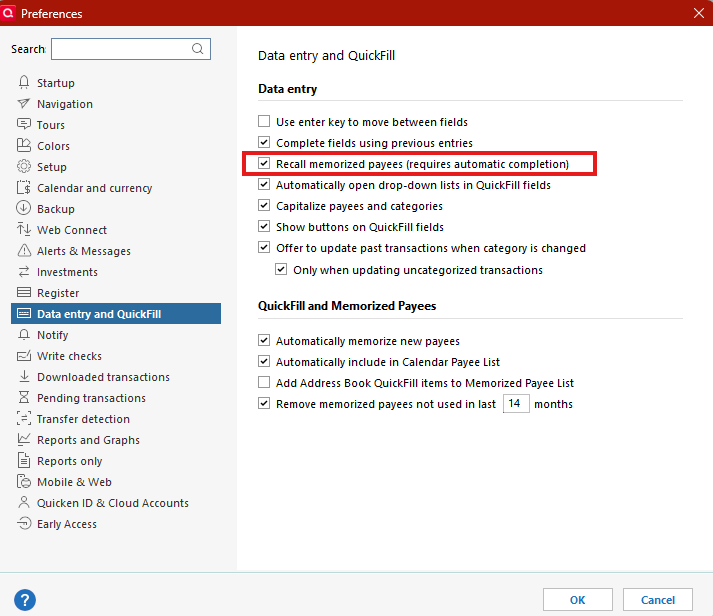How can I re-activate autofill in Categories?
When I am typing in a category when entering a new transaction, Quicken is no longer anticipating what I am going to type and autofill the category or sub-category.
Answers
-
Hello @rkm427,
Thanks for reaching out! First, I’d like to check a few different areas to make sure that your settings are correct for auto-categorization using the Memorized Payee List.
Let’s start by reviewing your Memorized Payee List to confirm that none of your payees are set to block category autofill:
- Go to Tools > Memorized Payee List.
- If you don’t see a column labeled Never Auto Categorize, navigate to the small column icon in the upper right corner).
- From the menu that appears, select Never Auto Categorize to add that column to the list.
- Once the column is visible, scroll through and look for any payees that have a checkmark in that column.
- If you see any, remove the checkmark to allow Quicken to autofill the category when that payee is used in a transaction.
Next, let’s make sure your global settings are also enabled to support this behavior:
- Go to Edit > Preferences.
- Select Data Entry and QuickFill from the menu on the left.
- Make sure that Recall memorized payees is checked.
- Click OK to save and close Preferences.
After confirming both of these settings, try entering a transaction using one of your memorized payees and see if the category is now filling in automatically.
Let me know how it goes or if you’re still seeing issues!
-Quicken Jasmine
Make sure to sign up for the email digest to see a round-up of your top posts.
0 -
The memorized categories do show up in memorized payees. However, there are times I have a new payee, or am entering a split payment, and when I start to type in the category, It does not anticipate and show the category before I get it all typed. Example: Entering a split transaction, I start typing Miscellaneous, but the full word does not pop up (only the letters I typed), nor does it show all the subcategories under Miscellaneous so I can click on the one I want.
0 -
Hello @rkm427,
I apologize for the misunderstanding.
If you don’t mind, could you please provide screenshots of what you described? If needed, please refer to this Community FAQ for instructions on how to attach a screenshot. Alternatively, you can also drag and drop screenshots to your response if you are not given the option to add attachments. Please remember to redact any personal information as needed.
Thanks!
-Quicken Jasmine
Make sure to sign up for the email digest to see a round-up of your top posts.
0 -
photo of my screen
Neither "Miscellaneous" autofills, nor do all the subcategories of Miscellaneous show from which I can click on the one I want without typing the whole thing.
0 -
I just tried to reproduce your problem. Entering a new transaction from the register or working with an existing transaction, typing the first few letters of the category name, "Misc", does bring up the parent category, Miscellaneous, together with all its subcategories as it should.
Are you sure that all the Preference settings mentioned by @Quicken Jasmine in her earlier reply are enabled, as shown in the image?
After making changes to the settings, did you restart Quicken? (Should not be necessary, but it can't hurt …)If that doesn't resolve the issue, please do the following actions:
1. Even if you are on the latest software level already (R 63.21), download and install the latest Manual Patch file from https://www.quicken.com/support/update-and-patch-20182019-release-quicken-windows-subscription-product to ensure your Quicken software is up to date and correctly installed.
2. Reboot Windows. Let Windows fully wake up and do whatever it wants to do after booting up … 15 minutes or so.
3. Start Quicken. Do not run One Step Update.
4. Run BOTH Validate and Supervalidate to attempt to repair your Quicken data file.
5. If nothing helps, contact Quicken Support on the phone during posted hours of operation and ask for help. Let them do a screen share session with you to review the situation on your computer, to determine the nature of the problem and to figure out how to fix it.Validate and Supervalidate instructions
First save a backup file prior to performing these steps
Validate:
• Click File
• Select Validate and Repair File...
• Select Validate File
• If the data file contains investment accounts also select "Rebuild investing lots".
• If you suspect that a damaged Quotes Price History causes your problems, also select "Correct investing price history" functions "Delete" or "Repair and Rebuild".
• Click OK
• Review the Data Log. Anything interesting in there, worthwhile posting here?
• Close Quicken, leave it closed for about 30 secs
• Reopen Quicken and see if the issue persists.Super Validate:
• Click File
• Press and hold both CTRL and Shift keys while you click Validate and Repair File...
• Select Supervalidate File
• Click OK
• Review the Data Log. Anything interesting in there, worthwhile posting here?
• Close Quicken, leave it closed for about 30 secs
• Reopen Quicken and see if the issue persists0 -
-Quicken Jasmine
Make sure to sign up for the email digest to see a round-up of your top posts.
0
Categories
- All Categories
- 42 Product Ideas
- 36 Announcements
- 227 Alerts, Online Banking & Known Product Issues
- 21 Product Alerts
- 497 Welcome to the Community!
- 677 Before you Buy
- 1.3K Product Ideas
- 54.4K Quicken Classic for Windows
- 16.5K Quicken Classic for Mac
- 1K Quicken Mobile
- 814 Quicken on the Web
- 115 Quicken LifeHub