I just discovered Win10 settings which may speed up Quicken

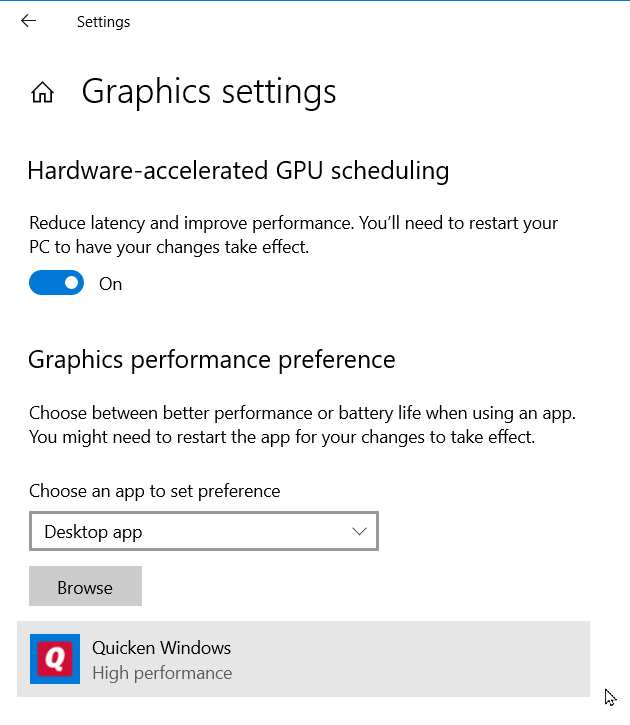
Quicken user since version 2 for DOS, as of 2025 using QWin Premier (US) on Win10 Pro & Win11 Pro on 2 PCs.
Comments
-
Setting Quicken to High Performance does indeed appear to make Quicken snappier.
0 -
@Rocket J Squirrel Thanks for this tidbit. It feels faster, so that is good.
-splasher using Q continuously since 1996
- Subscription Quicken - Win11 and QW2013 - Win11
-Questions? Check out the Quicken Windows FAQ list1 -
OK, maybe I'm still operating under the influence of a few margaritas ... but how to I get to the Graphics setting page that's shown.OR, maybe, even though I'm running Win10, my somewhat older PC doesn't support these options.
Q user since February, 1990. DOS Version 4
Now running Quicken Windows Subscription, Business & Personal
Retired "Certified Information Systems Auditor" & Bank Audit VP0 -
Press the Windows key and type: Graphics SettingsNotACPA said:OK, maybe I'm still operating under the influence of a few margaritas ... but how to I get to the Graphics setting page that's shown.OR, maybe, even though I'm running Win10, my somewhat older PC doesn't support these options.0 -
NotACPA said:OK, maybe I'm still operating under the influence of a few margaritas ... but how to I get to the Graphics setting page that's shown.OR, maybe, even though I'm running Win10, my somewhat older PC doesn't support these options.I did't get that view as well. I thought it was maybe because I don't have a separate graphics card and instead have the Intel embedded graphics. But I was able to get this changed so I could select "High performance" by doing the following:


 Previously, my "Graphics preference" was set to "Let Windows decide". After making the change to "High performance" my QWin display performance is noticeably faster.Now I need to find out how much faster my laptop battery will drain. If it is a lot faster drain then I probably will need to switch back to "Let Windows decide" or "Power saving" mode. But for someone who is connected to a power cord all or most of the time it sure seems that "High performance" is the way to go.
Previously, my "Graphics preference" was set to "Let Windows decide". After making the change to "High performance" my QWin display performance is noticeably faster.Now I need to find out how much faster my laptop battery will drain. If it is a lot faster drain then I probably will need to switch back to "Let Windows decide" or "Power saving" mode. But for someone who is connected to a power cord all or most of the time it sure seems that "High performance" is the way to go.Quicken Classic Premier (US) Subscription: R65.29 on Windows 11 Home
0 -
Good Morning All,
This is an awesome find!! I went through the steps on my VM and see a marked difference in performance as well.
I'd like to forward this over to the content team and have an official Help Article created, but I'd also like to create a community FAQ.
I'm happy to write the community FAQ, but if any of you would prefer to write it yourself, I'll get it moved into the FAQ's asap, just let me know, thanks!
Sarah0 -
With respect to Intel Graphics Command Center, I don't understand how a graphics settings app's performance would impact Quicken performance, outside the benefits that might be available inside the app.0
-
@Boatnmaniac , with "Desktop App" showing, click Browse and browse to qw.exe.
Quicken user since version 2 for DOS, as of 2025 using QWin Premier (US) on Win10 Pro & Win11 Pro on 2 PCs.
0 -
Rocket J Squirrel said:@Boatnmaniac , with "Desktop App" showing, click Browse and browse to qw.exe.When I did that it simply brought up Windows Explorer showing all 1st level folders under "This PC" and no programs. So, instead of drilling down further I just chose the Microsoft Store App option and it showed program options, including the Intel Graphics Command Center.I just now tried Desktop App, again, and then drilled down to and selected qw.exe. When I clicked on Options it ended up linking to the exact same graphics settings options (GPU: Intel UHD Graphics).So, does linking the graphics setting to qw.exe apply the High Performance option only to Quicken? Or does it still apply to all programs like I think it would by going directly to Intel Graphics Command Center? I'll have to see how battery power depletion rates compares between the two.
Quicken Classic Premier (US) Subscription: R65.29 on Windows 11 Home
0 -
markus1957 said:With respect to Intel Graphics Command Center, I don't understand how a graphics settings app's performance would impact Quicken performance, outside the benefits that might be available inside the app.I'm no expert on graphics settings. I only know what I have observed since I made the change to High Performance and it is pretty obvious in my case that QWin's display performance is improved.I'm curious why you would think that changing the Graphics setting would not impact Quicken's display performance. I'm not being critical, just trying to better understand your perspective and what I might be missing or misunderstanding.
Quicken Classic Premier (US) Subscription: R65.29 on Windows 11 Home
0 -
Without a real GPU, I don't know whether this setting would do anything.Boatnmaniac said:When I clicked on Options it ended up linking to the exact same graphics settings options (GPU: Intel UHD Graphics).
That's my assumption. See my OP with the screen shot showing only Quicken chosen for high performance.So, does linking the graphics setting to qw.exe apply the High Performance option only to Quicken?Quicken user since version 2 for DOS, as of 2025 using QWin Premier (US) on Win10 Pro & Win11 Pro on 2 PCs.
0 -
Speeding up the Graphics settings app should not speed up the graphics settings in other apps. For instance, speeding up the Solitaire app would not speed up Quicken. Adjusting the settings inside of the graphics settings app may help Quicken performance, but that is not what you did.0
-
That's interesting. You QWin folk all run Windows VMs on Macs, right? This setting looks like it wants to talk to the display hardware; does your VM allow that?Quicken Sarah said:This is an awesome find!! I went through the steps on my VM and see a marked difference in performance as well.Quicken Sarah said:I'd like to forward this over to the content team and have an official Help Article created, but I'd also like to create a community FAQ.
I'm happy to write the community FAQ, but if any of you would prefer to write it yourself, I'll get it moved into the FAQ's asap, just let me know, thanks!Well, you can't call it a FAQ because nobody's asked the question yet. It's only a NAQ so far. I think more research is needed before we expose this to the user population. We don't know in detail what it does. A web search for "hardware-accelerated GPU scheduling" turns up lots of hits discussing this year-old feature. We need to learn before we can teach because this will probably raise lots of questions. Hopefully you have some Win10 experts on the Quicken team who can digest & explain this.My theory is that this (1) forces Quicken to go through an add-on GPU instead of the default Intel graphics, and (2) improves scheduling of that GPU if the hardware is capable. On my PC, the "hardware-accelerated GPU scheduling" setting seems to cause every application to use the GPU, when most of them never used it before and don't really need it.
I think more research is needed before we expose this to the user population. We don't know in detail what it does. A web search for "hardware-accelerated GPU scheduling" turns up lots of hits discussing this year-old feature. We need to learn before we can teach because this will probably raise lots of questions. Hopefully you have some Win10 experts on the Quicken team who can digest & explain this.My theory is that this (1) forces Quicken to go through an add-on GPU instead of the default Intel graphics, and (2) improves scheduling of that GPU if the hardware is capable. On my PC, the "hardware-accelerated GPU scheduling" setting seems to cause every application to use the GPU, when most of them never used it before and don't really need it.
Quicken user since version 2 for DOS, as of 2025 using QWin Premier (US) on Win10 Pro & Win11 Pro on 2 PCs.
0 -
That seems logical but I'm not really sure of what got sped up by what. All I know is that after my last post I've played around with speeding up only the Graphics app and alternately with speeding up only the Quicken app and have noticed no real difference in improved performance. But when removing both apps from the Graphics settings I did see a reduced display performance in Quicken.markus1957 said:Speeding up the Graphics settings app should not speed up the graphics settings in other apps. For instance, speeding up the Solitaire app would not speed up Quicken. Adjusting the settings inside of the graphics settings app may help Quicken performance, but that is not what you did.
Quicken Classic Premier (US) Subscription: R65.29 on Windows 11 Home
0 -
@Rocket J Squirrel - I completely agree that this process needs to be vetted before it's released to the general population.Rocket J Squirrel said:I think more research is needed before we expose this to the user population. We don't know in detail what it does. A web search for "hardware-accelerated GPU scheduling" turns up lots of hits discussing this year-old feature. We need to learn before we can teach because this will probably raise lots of questions. Hopefully you have some Win10 experts on the Quicken team who can digest & explain this.
I did a little internet sleuthing and based on what I can find so far, it does sound like the High Performance is enabled per app and not on a global level, so if enabled for Quicken, it should only affect Quicken.
This is assuming there isn't an added level for embedded graphics. Based on what I've learned so far, if the embedded graphics are set for high performance, then I think it would affect all apps that use the embedded graphics and wouldn't be limited to only Quicken.
I've also asked a few members of the team to take a deeper look at this feature/process to see what they think and how it would affect all Apps and Quicken specifically if enabled.
I'll keep you posted, thanks!
Sarah1 -
I suspect High Performance pushes the graphics renderer to use a GPU (onboard or external) for all graphics as opposed to off-loading some of the generation to the general-purpose CPU.0
-
I first moved HP Smart to High Performance (on my HP laptop). That seemed to speed up Quicken but I had no benchmark to compare. I then did the browse to QW.exe and moved that to High Performance. Seemed like less of a change, but again no benchmark.
All in all, Quicken seems faster, but it would be REALLY helpful to have some solid data before promoting this to all users.
0 -
Well, I'm a duh. The OS doesn't talk directly to the hardware; only device drivers do. So of course this can work in a VM as well as a native OS.Rocket J Squirrel said:
That's interesting. You QWin folk all run Windows VMs on Macs, right? This setting looks like it wants to talk to the display hardware; does your VM allow that?Quicken Sarah said:This is an awesome find!! I went through the steps on my VM and see a marked difference in performance as well.
Quicken user since version 2 for DOS, as of 2025 using QWin Premier (US) on Win10 Pro & Win11 Pro on 2 PCs.
0 -
I'm not seeing that "Hardware-accelerated GPU scheduling" toggle on my Graphic setting home screen. An artifact of having an older graphics card? (NVIDIA GeForce GTX 760) Windows version should support this: 21H1 (OS Build 19043.1052)0
-
The Hardware-accelerated GPU scheduling feature does require a GPU capable of performing the task scheduling and the appropriate GPU driver supporting at least WDDM 2.7. (For NVIDIA, the feature appears with the GTX 16-series.)Tom Young said:I'm not seeing that "Hardware-accelerated GPU scheduling" toggle on my Graphic setting home screen. An artifact of having an older graphics card? (NVIDIA GeForce GTX 760) Windows version should support this: 21H1 (OS Build 19043.1052)1 -
Hello All,
I received an update from the Development team on this option and they confirmed there would be no issues with Users running Quicken in the high performance option.
To quote
"Quicken UI and behavior should not be affected much using this setting rather it would be smoother. We think Windows allocate more memory/cpu resources to process selected under this setting, helping it [to] function smoother. We had tried this back in Win 8 but did not see much of a diff, may be it does a diff when file is huge and Win 10 could have made it better."
We've shared the steps with our T2 team and are slowly testing the User experience on a case-by-case basis to see if see Users are experiencing any differences with high performance selected.
Thanks again,
Sarah0 -
This seems implausible. The feature appears related more to GPU than CPU/memory. And it appears the feature is only 1 year old, which means it probably did not exist yet in Win8.Quicken Sarah said:To quote
"We think Windows allocate more memory/cpu resources to process selected under this setting, helping it [to] function smoother. We had tried this back in Win 8 but did not see much of a diff, may be it does a diff when file is huge and Win 10 could have made it better."
Quicken user since version 2 for DOS, as of 2025 using QWin Premier (US) on Win10 Pro & Win11 Pro on 2 PCs.
0 -
Anyone - Did this FAQ ever get created? Looked quickly but didn’t find it.Quicken Sarah said:Good Morning All,
This is an awesome find!! I went through the steps on my VM and see a marked difference in performance as well.
I'd like to forward this over to the content team and have an official Help Article created, but I'd also like to create a community FAQ.
I'm happy to write the community FAQ, but if any of you would prefer to write it yourself, I'll get it moved into the FAQ's asap, just let me know, thanks!
Sarah
0 -
No, it didn't. I will take a stab at it.q_lurker said:Anyone - Did this FAQ ever get created? Looked quickly but didn’t find it.
Quicken user since version 2 for DOS, as of 2025 using QWin Premier (US) on Win10 Pro & Win11 Pro on 2 PCs.
0
Categories
- All Categories
- 44 Product Ideas
- 36 Announcements
- 228 Alerts, Online Banking & Known Product Issues
- 21 Product Alerts
- 497 Welcome to the Community!
- 677 Before you Buy
- 1.3K Product Ideas
- 54.4K Quicken Classic for Windows
- 16.5K Quicken Classic for Mac
- 1K Quicken Mobile
- 814 Quicken on the Web
- 116 Quicken LifeHub





