Referenced Resource Error Message
The referenced resource (parameter=id, id=259200969687382016) has been deleted
This keeps my web data from being synched. I've reset my web information almost every day for over a week. The first time it synchs after reset I don't get the message, but after I close Quicken and try to synch the next time I get the same error message. Then I go through the whole process of resetting my data again the next day.
Best Answers
-
Quicken - What has happened with this new synch upgrade? It seems to be plagued with problems like
- the error me and longtimeuser98 have experienced.
- delays in transactions downloading,
- On more than one occasion I have had to delete online access/credentials and reenter the credentials. For one banks I had to repeat this the past two Saturdays.
- On one occasion all my paycheck details were wiped out.
0 -
I'll give this a try. Thanks.0
-
This is the EXACT same issue as mentioned in this thread: https://community.quicken.com/discussion/7884599/sync-to-quicken-cloud-not-working-gives-error-message#latest
There is yet to be a solution or even any communication from Quicken that they're even looking into the problem, nor have they indicated that they've found a solution or even a workaround. This has been a recurring problem ever since Quicken moved to their "improved cloud service", which is DEFINITELY NOT improved!!! And this is a problem that they have known about for over 3 months (nearly 4 months now)! If they need further information, then why don't they reach out to 3 or 4 different users here on the Community that have reported this exact problem and ask them to send sanitized copies of their files, and see if there are any similarities between files.2
Answers
-
Hello,
I'm having a problem related to One Step Update and this "Improved Cloud Service" as well.
My update completes normally the first time I see this screen. Subsequent updates result in an error message (attached photo), but investment quotes and credit card transactions process normally.
The sync to my Android Mobile App fails when this error appears.
The "One Time Update" happens nearly every time I run One Step Update.
Quicken Home, Business & Rental Property
Year 2020
Version R30.21
Build 27.1.30.21
I'm unable to find the "change channel" solution suggested above.
Any suggestions???
Thanks!0 -
This discussion was created from comments split from: Unable to run OSU.0
-
Hello @medman53,
Thank you for reaching out to the Community to tell us about your issue, though I apologize that you are experiencing this.
If you haven't already, first, I suggest resetting your cloud data to see if that will resolve the issue for you. However, before doing so, please verify that the Dataset name and the File name match each other identically by navigating to Edit > Preferences > Quicken ID & Cloud Accounts (see below).
If they do not match, please click Edit dataset name and change the Dataset name to match the File name exactly the same (do not copy the file extension: ".QDF").
Then, click OK in the preferences window and proceed to save a backup (just in case). Once saving a backup completes, go ahead, and attempt to reset your cloud data (see steps below).- Navigate to Edit
- Preferences
- Mobile & Web
- Make sure sync shows it's ON and click on Reset your cloud data

- Wait for the sync reset to finish
- Once the reset is complete, close and re-open Quicken
- Upon re-opening, go ahead and attempt to run a One Step Update
Let us know how it goes!
-Quicken Anja
Make sure to sign up for the email digest to see a round up of your top posts.0 - Navigate to Edit
-
This just started. I get this notice every time I try to cloud sync from the computer
(parameter=id, id=208254852829281536) has been deleted.
Any ideas?1 -
I suggest you reset your cloud data: select Edit > Preferences..., Mobile & Web, and Reset your cloud data
If the issue persists, I suggest deleting the Quicken Cloud dataset (aka cloud account) associated with the Quicken file. Note: You need to open another Quicken file to delete the appropriate cloud account. You may want to review: https://www.quicken.com/support/how-edit-or-delete-your-cloud-datasets-quicken-windows
The other Quicken file needs to have a distinct file identifier so that we may delete the cloud account associated with the original Quicken file. For example, you may create a new Quicken file (select File > New Quicken File...) without any accounts, enable sync in preferences so you may view and delete the cloud account associated with the original Quicken file.
After deleting the cloud account, you do need to open the original Quicken file and sync for the accounts to be available on the web or through the mobile app. The initial sync may take some time to complete.
If the issue continues to persist, I suggest you contact Quicken Support: https://www.quicken.com/support/quicken-support-options
1 -
Hi Quicken Anja,
I've followed these steps and as before, the first sync goes thru the One-Time transfer to the new cloud service and finishes normally. I then logged in to my Mobile App (after having signed out) and entered a test transaction and then ran One Step Update again, and received an error message similar to that which I posted earlier.
The OSU Update Summary box refers to errors during the Clouc Sync and a link to view the errors. The resulting box shows this error with a severity of low, but no fix is offered and none is accomplished when I click the Apply button.
I should note that all was well until 6-8 weeks ago or thereabouts. The issues started when the transfer to the new cloud service began happening.
Any other ideas?
Thanks for your help!0 -
Thank you for trying those steps and providing an update, though I apologize that that did not resolve the issue for you.
Since, unfortunately, the previous steps failed, next, I suggest you try manually resetting your cloud data by creating a test file and deleting your cloud account from that test file. After that, you would attempt to resync your main data file which should then create a new cloud account (this does not affect your data saved within that data file).
First, you will need to sign out of the Quicken Mobile app again, and on your desktop program, create a new data file (click here to view instructions, scroll down to Instructions and open the blue dropdown section titled: "Creating a new file"). Once the new file opens, follow the steps below to remove your main data file's cloud account.- Navigate to Edit
- Preferences
- Quicken ID & Cloud Accounts
- Click Cloud accounts associated with this Quicken ID (#) (this is not a button, it is written in blue underneath the "Edit dataset name" button)
- Select the Cloud Account Name used for your main data file and click Delete
- Type Yes and click Delete
After that, switch back to your main data file (click here to view instructions, scroll down to Instructions and open the blue dropdown section titled: "How to alternate between multiple files").
Once your main file opens, resync your data by navigating to Mobile & Web > Cloud Sync (see below).
If the sync successfully completes and no errors were received, go ahead and try running another One Step Update again to make sure the error doesn't resurface. You can then also delete the new file you previously created as well as its cloud account.
I hope this helps and let us know if you have any questions!
-Quicken Anja
Make sure to sign up for the email digest to see a round up of your top posts.0 -
Hello again Quicken Anja,
I believe that solves the issue! The one-time transfer message happens after I've added or deleted an account from the sync list (even after syncing from the Mobile tab), so I was holding my breath a bit there, but all went smoothly.
Tried adding and deleting transactions from the mobile app and all seems well!
You have my total gratitude! Thanks ever so much for your help.0 -
@medman53 You're very welcome and thank you for the update!
I'm glad to hear that resolved the issue for you.
-Quicken Anja
Make sure to sign up for the email digest to see a round up of your top posts.0 -
Hi Quicken Anja,
Funny you should respond today...I entered a couple of transactions on my laptop and my error reappeared. It had been behaving nicely for several days.
It's weird. I've been using Quicken since the DOS days and the mobile app for a couple of years and never had an issue like this.
I haven't tried repeating the steps that worked yet. Just wondering if any others are having such an issue or am I just lucky?
Any further suggestions welcome! Thanks.0 -
Thanks again for the update, though I'm sorry to hear that the error has resurfaced.
I do suggest that you try the steps that resolved it for you again. However, once you have completed those steps, I also suggest that you then create a copy of your data file in an attempt to rebuild all of the internal lists and database tables. Then, try to Validate your data file in the copied file by following the steps below. Also, I do recommend that you also Save a backup of your data file first before trying these steps (just in case).- Navigate to the File menu
- Select File Operations
- Copy...
- Leave the presets as is and click OK
- Wait for the copy procedure to complete
- Select New Copy and click OK

- Once the newly copied file opens, navigate back to the File menu
- Select File Operations
- Validate and Repair...
- Select Validate file
- Click OK
- Close the Data Log
- Close Quicken (leave it closed for at least 5 secs)
- Reopen Quicken and see if the issue persists.
Keep in mind that the copied file is separate from your original file, so if this resolves the issue for you (permanently), you will need to move forward using the copied file in both the Quicken desktop program as well as in the Quicken Mobile app.
If this does not resolve the issue, you can either switch back to your original file or restore the backup you saved prior to performing the above troubleshooting instructions (both the original and backup files should remain unaffected by the steps performed in the copied file).
If necessary, please follow the steps below to switch back to your original file:- Click the File menu.
- Look near the bottom of the options list.
- Select the data file you want to open.
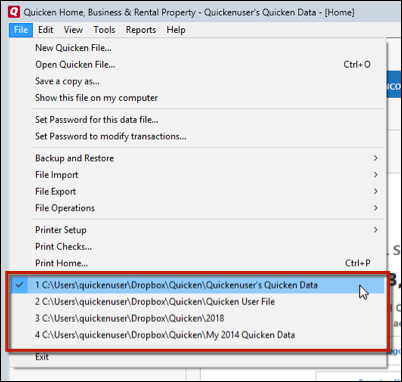
Quicken will list the most recently opened data files, with a checkmark next to the file you are currently viewing.Let me know how this works out for you!
-Quicken Anja
Make sure to sign up for the email digest to see a round up of your top posts.0 -
Hi Quicken Anja,
Well, I've followed thru the steps and the early results are promising. I've copied the Super-Validated file to one with a much more user-friendly name and it seems to sync with the mobile app just fine.
Fingers crossed...Thanks again for your help!1 -
You're very welcome! Thanks again for the update, and of course, please don't hesitate to reach back out if the error resurfaces again.

-Quicken Anja
Make sure to sign up for the email digest to see a round up of your top posts.0 -
[Removed-Sarcastic/Unconstructive]0
-
Hi, I'm having the same problem. I tried each of the above suggestions and each seems to work at first. But the problem always returns after I perform a One Step Update. I'm using Quicken Premier 2020, Version R30.21, Build 27.1.30.21.0
-
Hello @Michael Edwards,
Thanks for reaching out to the Community and adding to this thread to let us know you're experiencing this same issue, though I apologize that you are experiencing this.
If you haven't already, and the above steps have failed thus far, I suggest you try switching from the QCS channel to the FDS channel. Please, follow the steps below in order to do so.- Hold down F4 on your keyboard and select Help > About Quicken
- Once the Quicken connection channel window opens, let go of the F4 key and click Change channel if it shows you are currently using the QCS channel (see below).

I hope this helps!
-Quicken Anja
Make sure to sign up for the email digest to see a round up of your top posts.0 -
That helped. After I switched from the QCS channel to the FDS channel, all of my accounts successfully update but the cloud sync was still failing. I reset my cloud data and that resolved the cloud sync issue. One Step Update successfully completes now. Thanks.0
-
You're welcome! Glad to hear that worked for you.

Thanks for the update.-Quicken Anja
Make sure to sign up for the email digest to see a round up of your top posts.0 -
Hi Quicken Anja,
Had another recurrence over the weekend, but finally located (on my weird keyboard) the F4 key. Changed to the FDS channel and so far, no more issues!
I doubt a simple explanation is possible, but what are these Channels and why does one work when the other doesn't?0 -
Hello @medman53
Thank you for the response and I am glad to hear that your issues have been resolved.
I would take a moment to review the previous discussions available here and here.
You may also find more information in the following support article.
I hope this helps to better explain the changes in behavior within Quicken that you are seeing.
-Quicken Tyka
~~~***~~~0 -
It's come to the point where I have to reset my Cloud data about once a week due to this kind of error. It's very annoying.0
-
I have the same problem. I've uninstalled and reinstalled the software and no change. Seems to have occurred after the last update and the switch over the 'faster' server. I can't sync any of my data. Please help.1
-
Longtimeuser98 - I changed the name of my quicken online file; simply added a "." at the end of the name, reset the synch data and then for the past couple of hours (multiple synchs to test) this seems to have resolved the issue. I did have to correct a couple of duplicated beginning balances from where I had already archived 2020 data. Not sure this is a permanent solution. I will update my post if this stops working again.0
-
@LongTimeUser98 - The quick fixed I told you about has worked for the past 24 hours, but there seems to be a delay in downloaded transactions from my bank.
0 -
Quicken - What has happened with this new synch upgrade? It seems to be plagued with problems like
- the error me and longtimeuser98 have experienced.
- delays in transactions downloading,
- On more than one occasion I have had to delete online access/credentials and reenter the credentials. For one banks I had to repeat this the past two Saturdays.
- On one occasion all my paycheck details were wiped out.
0 -
I'll give this a try. Thanks.0
-
The referenced resource (parameter=id, id=259200969687382016) has been deleted error returned tonight. I get one issue fixed and another one appears.0
-
I logged into my son's Quicken file, deleted my Quicken file on the web and then allowed Quicken to rebuilt the synch file. So far, as of 4:58 everything is working again.-1
-
Quicken Windows Canada 28.15
Trying to set up cloud sync and am getting this error for almost all accounts:
"The account 'xxxxxx' was not synced. Parameter InstitutionLoginId must be specified for this request.0 -
I just tried the channel change; fingers crossed!0
Categories
- All Categories
- 42 Product Ideas
- 36 Announcements
- 225 Alerts, Online Banking & Known Product Issues
- 21 Product Alerts
- 497 Welcome to the Community!
- 676 Before you Buy
- 1.3K Product Ideas
- 54.4K Quicken Classic for Windows
- 16.5K Quicken Classic for Mac
- 1K Quicken Mobile
- 814 Quicken on the Web
- 115 Quicken LifeHub




